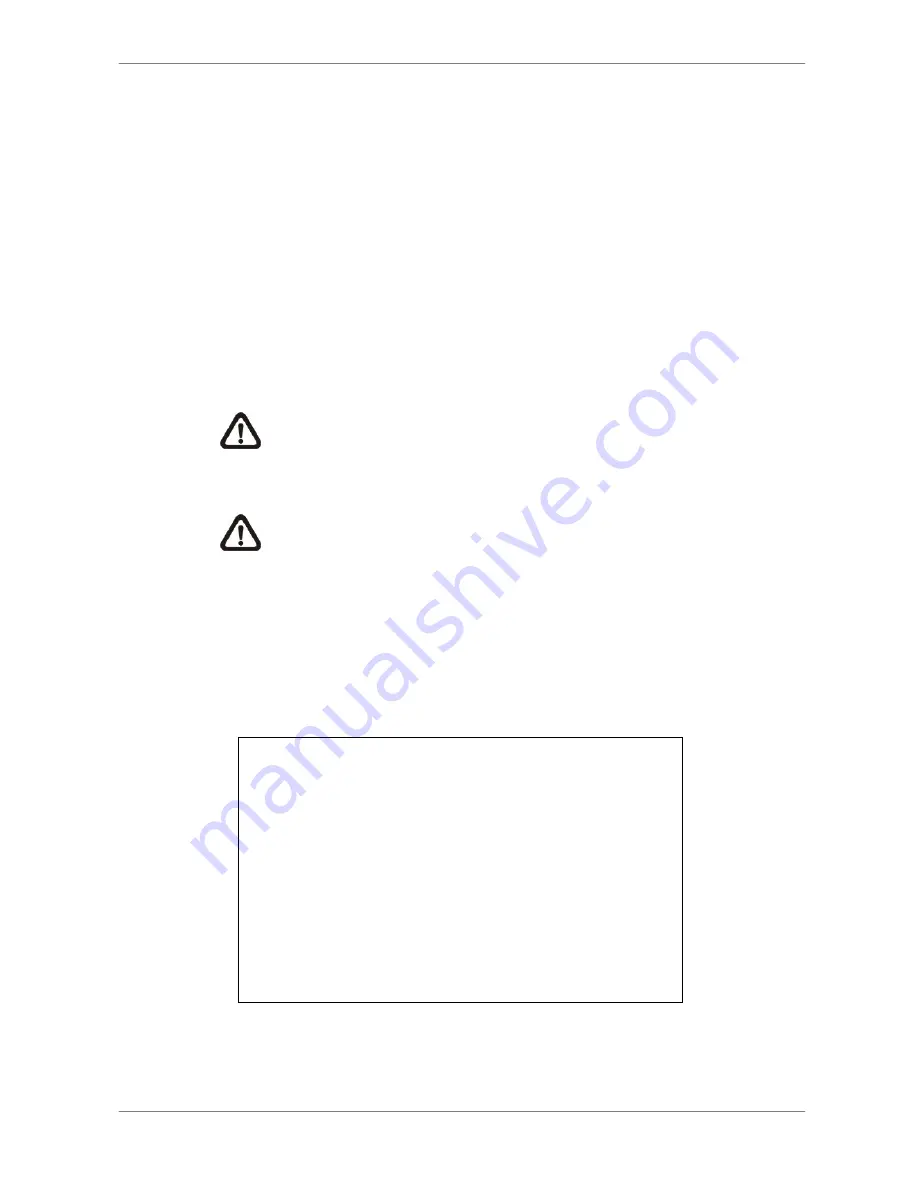
DVR User’s Manual
29
4.3.1
Searching by Time
Follow the steps to search video by date and time.
•
Press SEARCH key to enter the Search menu; the From Time and End
Time of the available video is listed on top of the screen. The value is
unchangeable.
•
Use Direction keys to move the cursor for setting the start time; adjusting
the date and time values by UP / DOWN keys.
•
Press ENTER to confirm the settings or ESC to abort.
•
Move the cursor to <Begin Playback> and press ENTER to start playing
back the selected video.
•
Either press PLAY/STOP again or ESC to return to live video.
NOTE:
If there is no available recorded video that matches your
specified time and date, the unit starts playback from the next
available video.
NOTE:
The date/time information will be shown on the screen with a
DST icon if the Daylight Saving Time function is enabled. “S”
indicates summer time and “W” indicates winter time.
4.3.2
Searching by Event
“Event List” allows you to search wanted video by event. The Event List is
displayed as below figure:
Event List
First Page
Date Time
2005/03/17 11:26:50
2005/03/17 09:53:03
2005/03/16 16:14:42
2005/03/15 03:45:31
2005/03/12 22:27:56
2005/03/12 10:09:29
2005/03/11 12:18:20
2005/03/10 05:16:00
2005/03/08 17:11:37
2005/03/08 16:29:10
2005/03/08 03:22:17
Ch.
2
5
3
1
1
7
6
4
2
8
2
Type
Motion
Alarm
Alarm
Motion
Alarm
Motion
Motion
Alarm
Motion
Motion
Alarm






























