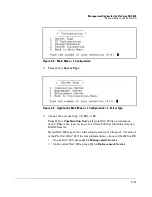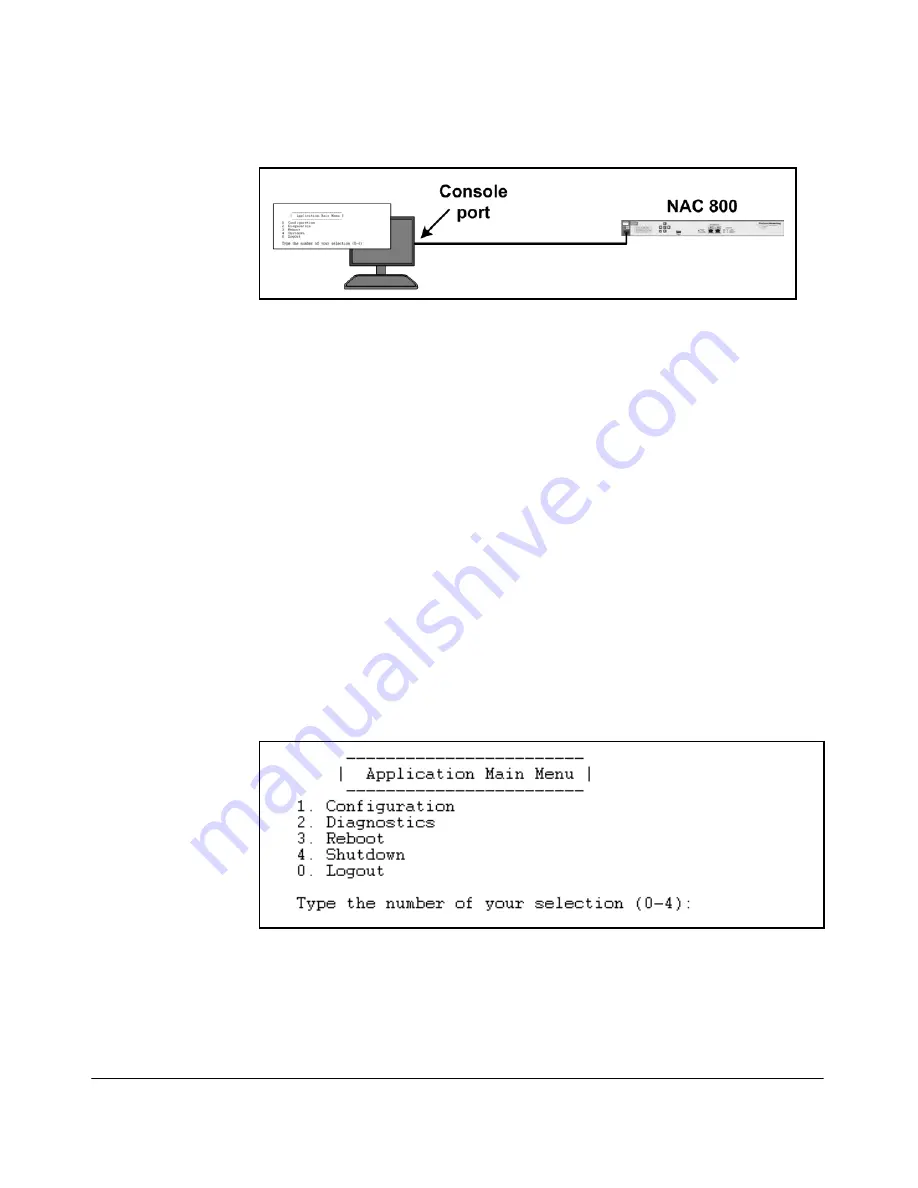
2-6
Management Options for the ProCurve NAC 800
Menu Interface and Panel LCD
Figure 2-1. Accessing the Menu Interface with a Console Session
3.
Use terminal session software such as Tera Term to open a console session
with the NAC 800. Use the following settings:
•
Baud rate = 9600
•
Bits = 8
•
Stop rate = 1
•
Parity = None
•
Flow control = None
•
For the Windows Terminal program, disable (uncheck) the “Use
Function, Arrow, and Ctrl Keys for Windows” option.
•
For the Hilgraeve HyperTerminal program, select the “Terminal keys”
option for the “Function, arrow, and ctrl keys act as” parameter.
4.
When prompted for your username, enter
admin
.
5.
When prompted, enter your password (default,
procurve
).
You should now see the Application Main Menu.
Figure 2-2. Application Main Menu
Summary of Contents for 800
Page 1: ...Configuration Guide www procurve com ProCurve Network Access Controller 800 ...
Page 2: ......
Page 3: ...ProCurve Network Access Controller 800 Configuration Guide April 2008 1 0 30398 ...
Page 74: ...1 62 Overview of the ProCurve NAC 800 Deployment Methods ...
Page 155: ...3 27 Initial Setup of the ProCurve NAC 800 System Settings ...
Page 194: ...3 66 Initial Setup of the ProCurve NAC 800 Digital Certificates ...
Page 336: ...6 8 Disabling Endpoint Integrity Testing Overview ...
Page 354: ...7 18 Redundancy and Backup for RADIUS Services Back Up Your NAC 800 Configuration ...
Page 380: ...A 26 Appendix A Glossary ...
Page 394: ...B 14 Appendix B Linux Commands Service Commands ...
Page 405: ......