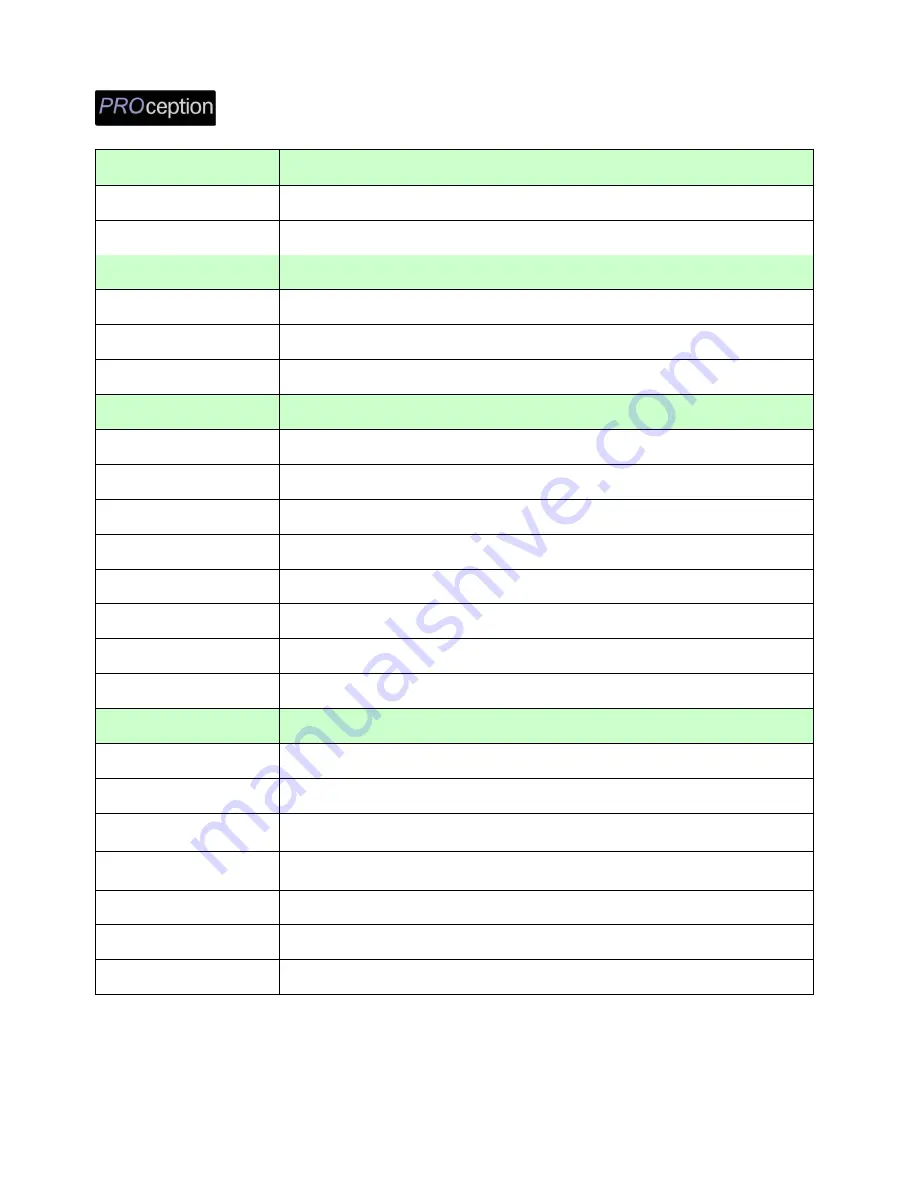
PRODMHD11 Manual V1.1
5
SPECIFICATIONS
INPUT
PRODMHD11
Input
HDMI 1.4
Loop Through
HDMI 1.4
OUTPUT
Frequency Range
470~862 MHz
Output Level
85 dBμV
MER
36 dB typ.
MODULATION
Video Resolution
480i, 480p, 576i, 576p, 720p, 1080i, 1080p
Video Compression
H.264 AVC
Audio Compression
MPEG1 Layer II/AAC
LCN
Yes
Carrier (OFDM Mode)
2K/8K
Guard Intervals
1/32
Code Rate (FEC)
7/8
Constellations
QAM64
GENERAL
Power Supply
12 VDC 1.5 Amp.
Consumption
500 mA
Operating Temperature
+32
o
F to +104
o
F (0
o
C to +40
o
C)
Storage Temperature
+14
o
F to +140
o
F (-10
o
C to +60
o
C)
Languages
English
Dimensions
236mm x 155mm x 35mm
Weight
880g
*Specifications subject to change without prior notice






































