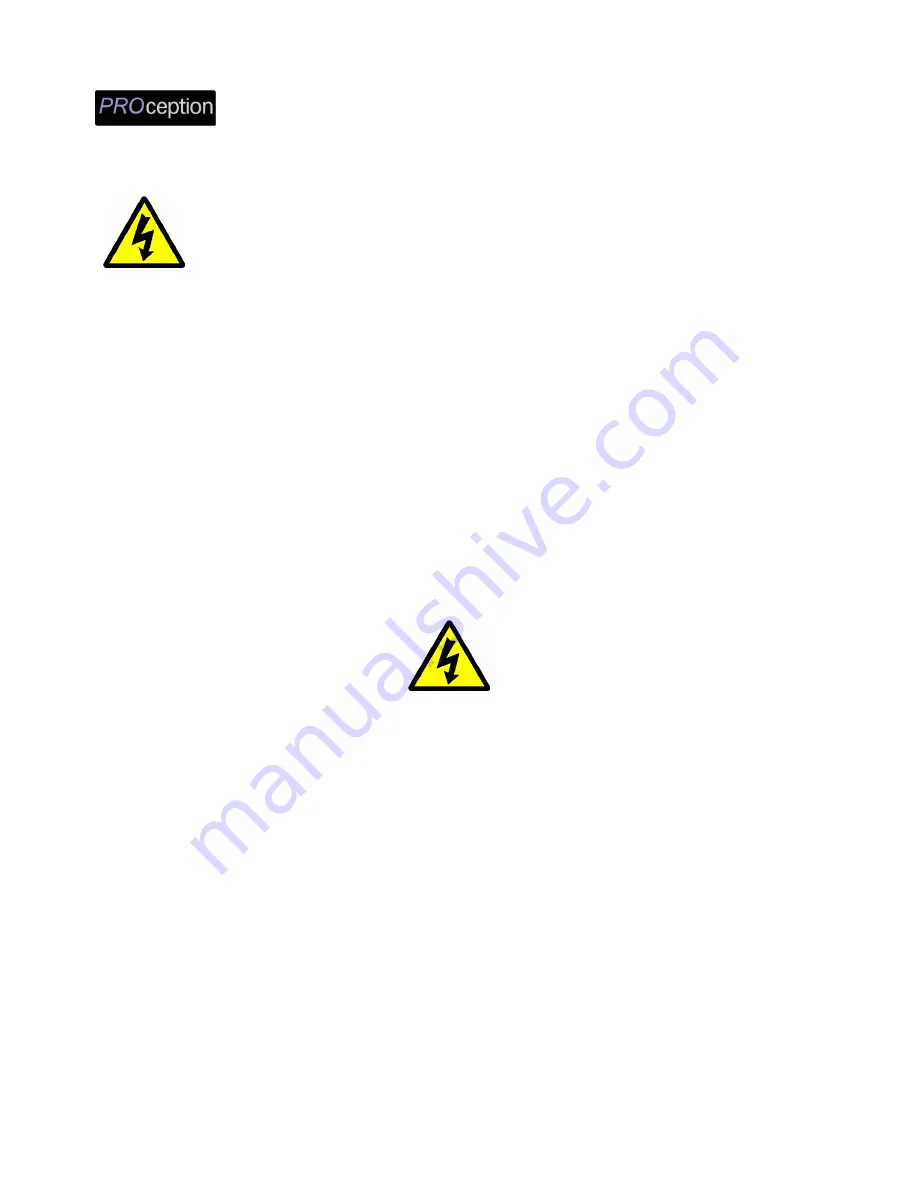
PRODMHD11 Manual V1.1
3
SAFETY PRECAUTIONS
The presence of this symbol is to alert the installer and user to the presence of uninsulated
dangerous voltages within the product’s enclosure that may be of sufficient magnitude to produce
a risk of electric shock.
TO REDUCE THE RISK OF FIRE OR ELECTRIC SHOCK, DO NOT EXPOSE THIS DEVICE TO RAIN OR
MOISTURE. DO NOT OPEN THE UNIT. REFER SERVICING TO QUALIFIED PERSONNEL ONLY.
DO NOT apply power to the unit until all connections have been made, all components have been installed and
all wiring has been properly terminated.
DO NOT terminate, change or uninstall any wiring without first disconnecting the unit’s power adapter from the
device.
This device is supplied with the appropriately rated 12VDC power supply with the centre pin positive. The use of
any other power supply could cause damage and invalidate the manufacturer’s warranty.
DO NOT power on the unit until all cables and connections to the device have been properly connected.
The device should be installed in an environment consistent with its operating temperature specifications.
Placement next to heating devices and ducts is to be avoided as doing so may cause damage. The device should
not be placed in areas of high humidity.
DO NOT cover any of the device’s ventilation openings.
If the device has been in a cold environment allow it to warm to room temperature for at least 2 hours before
connecting power
.
PACKAGE CONTENTS
This package contains:
One PRODMHD11 HD Encoder/Modulator
One Adapter
One installation/configuration manual
Inspect the package before starting installation to ensure there is no damage and all supplied contents are present.
Contact your distributor or dealer should the device be damaged or package contents are incomplete.




































