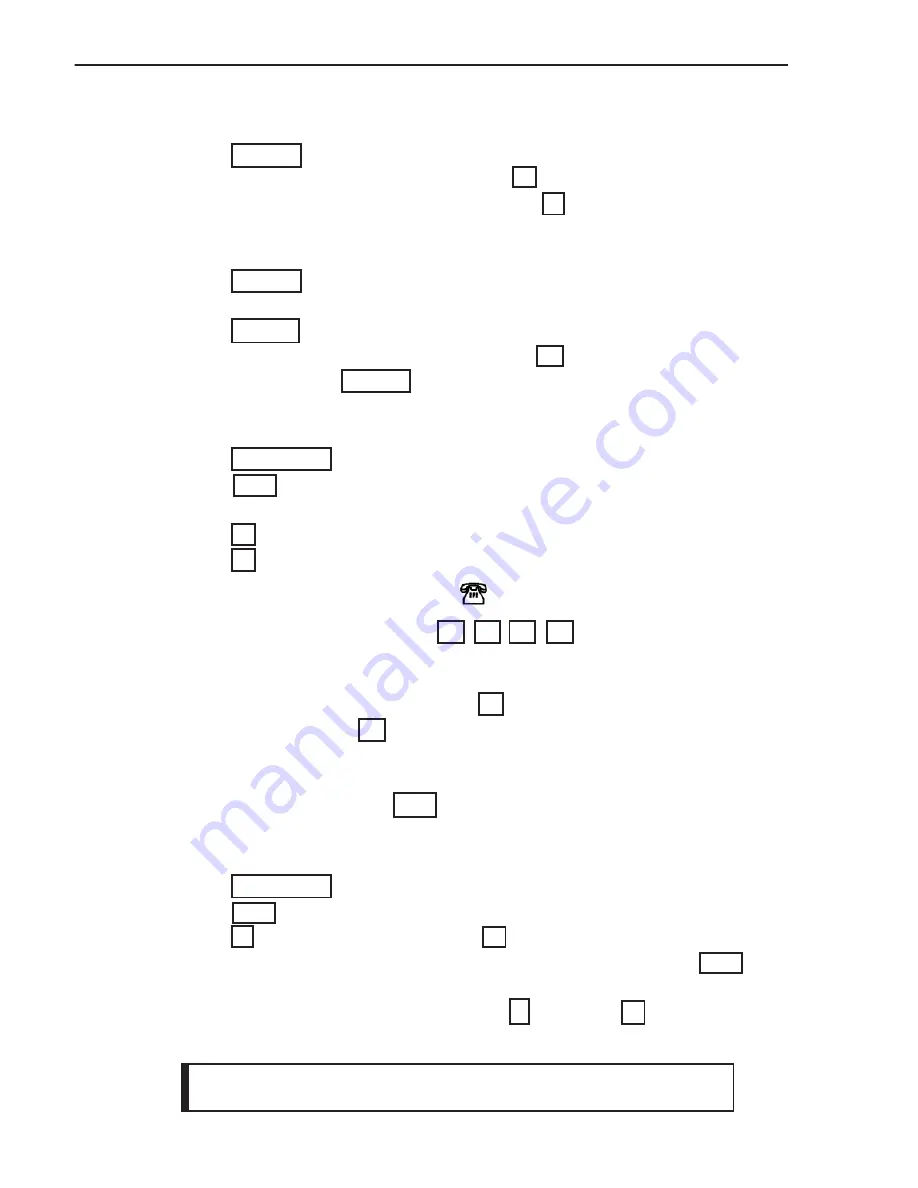
12
12. The sign will read: MINUTE: 01. Enter the current MINUTE(s).
Press
ENTER
.
13. The sign will read: 24 HOUR Y/N ?. Press
Y
to display the time as
24 hour mode (i.e. 01:00 p.m. = 13:00). Press
N
to display the time as
12 hour mode.
14. The sign will read: ID = 01. This setting is for software use.
Press
ENTER
.
15. The sign will read: 9600 BAUD. This setting is for software use.
Press
ENTER
.
16. The sign will read: BEEP ON. Press the right
arrow key to turn the
"BEEP OFF". Press
ENTER
. The Settings are now set!
Custom Graphics.
To edit your own graphic you must select an existing graphic and modify it.
1. Press
RUN/STOP
to stop the sign.
2. Press
ESC
to configure the Settings of the sign.
The sign will read: Gfx Rst Set
3. Press
G
for Editing Graphics. The sign will read: Gfx(A-Z)?A
4. Press
A
to edit existing GRAPHIC "A". The sign will read:
RGYBPI
I I I
The concept is to use the arrow keys
to move the "dot" to the
location where you want to draw. The following letters correspond to the colors
you can use:
R
= RED,
G
= GREEN,
Y
= YELLOW,
B
= BLACK, as well as
P
= PLACE the "dot".
For example
: Press
B
to select the color black. Looking
at the sign, press the right
arrow key a few times. As you will notice the red
dots have now been replaced with black dots. Using this concept, try coloring
an area green, yellow, or red.
5. When you are done, press
ESC
to accept changes.
6. Now when you select to display graphic A, it will show your custom design.
Delete Page(s) or Custom Graphic(s).
1. Press
RUN/STOP
to stop the sign.
2. Press
DEL
. The sign will read: Page Gfx
3. Press
P
to delete a Page(s) or press
G
to delete a Graphic(s).
4. Enter the Page or Graphic letter to delete. You can also press the
DEL
key to delete all the Pages or Graphics.
6. The screen will read: Del: A (Y/N)?. Press
Y
for YES or
N
for NO.
Your selection has now been accepted.
Deleting a Graphic will restore the graphic to its original state.




























