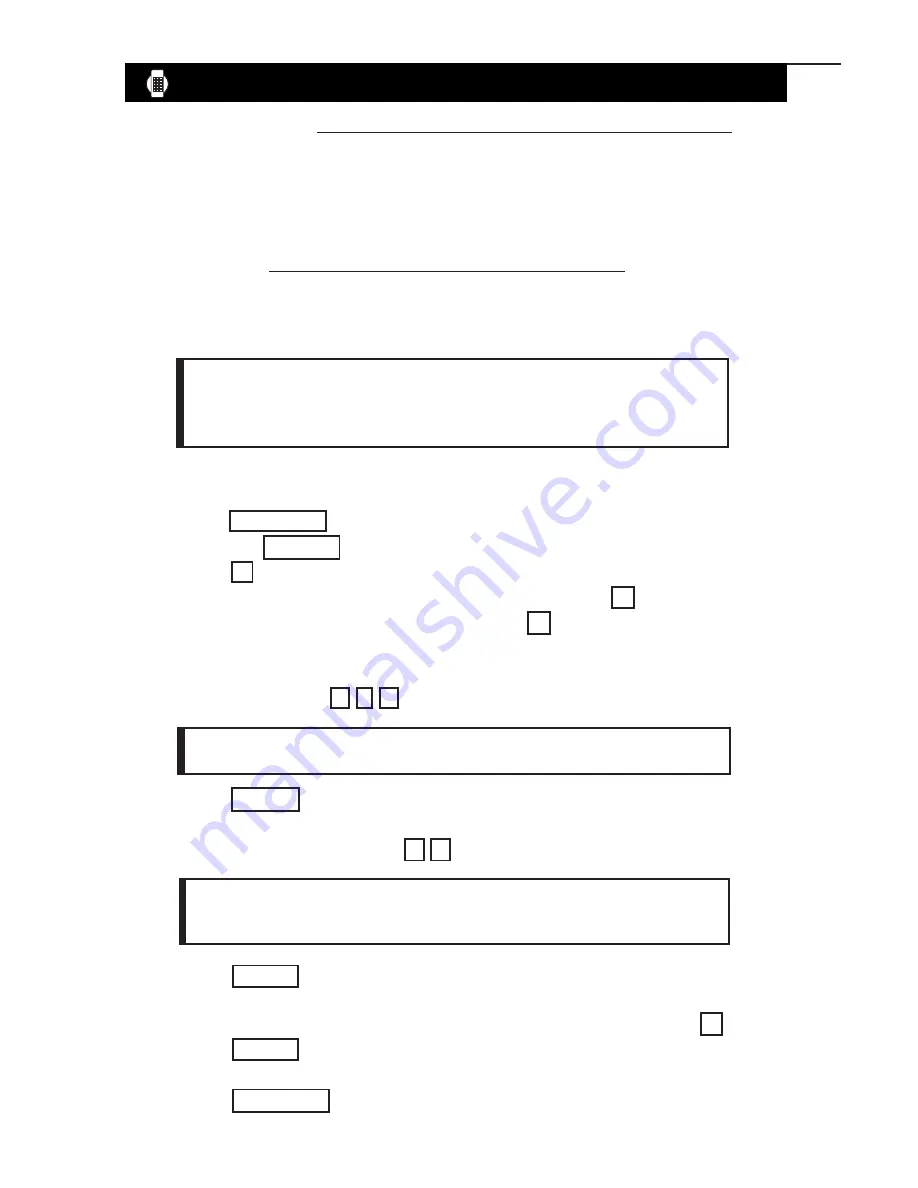
8. Press
ENTER
. The sign will read: PAGE (A-Z)? A. Enter the PAGE
LETTER you want to run when the TARGET is reached.
For example
: If
you wanted to run PAGE "D" when the TARGET is reached, press
D
.
9. Press
ENTER
to confirm your entry and to start the counter.
10. The sign will read: STOP MODE
11. Press
RUN/STOP
to run the sign.
Keep in mind that in step 5, you have already preselected to
Count Down in Days or Hours.
If an incorrect entry is made, enter “0” four times to clear the entry.
7. Press
ENTER
. The sign will read: START: 0000. Enter the number of
days or hours to specify a start point.
For example
: If you wanted to start
the counter at day 10, press
1 0
. The sign will display: START: 0010
9
•
Before beginning, refer to page 11 to set the current Time/Date.
•
Interruption of power will cause the TARGET function to reset.
COUNT UP to Target
1. Begin by setting the current DATE and TIME.
2. Press
RUN/ST0P
to stop the sign.
3. Press the
TARGET
key. The sign will read: Count Up/Dn.
4. Press
U
to count UP to the specified TARGET.
5. If you want your TARGET to be reached in days, press
D
. If you want
your TARGET to be reached in hours, press
H
.
6. The sign will read: TARGET: 0000. Enter the number of days or hours to
specify a TARGET.
For example
: If you wanted the TARGET to be reached
in 125 days, press
1 2 5
. The sign will display: TARGET: 0125
The TARGET Function
Do you want to count how many days or hours have passed since an event?
•
With
COUNT UP
you can count the days or hours that have passed, show
the TARGET date, and run a message when the TARGET is reached.
For example, your message can read “8 Injury free days have passed. Our
target is 30 days!” Refer to
COUNT UP to Target
.
Do you want to count the days, hours, minutes up to an event?
•
Use
COUNT DOWN
to show a counter and run a message when the
counter hits zero. For example, your message can read “5 days until our
Summer Blowout Sale!!”. Refer to
COUNT DOWN to Target
.



























