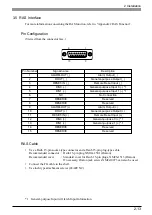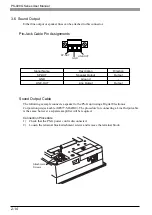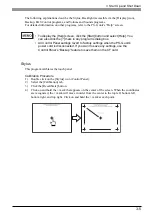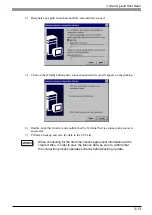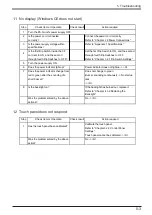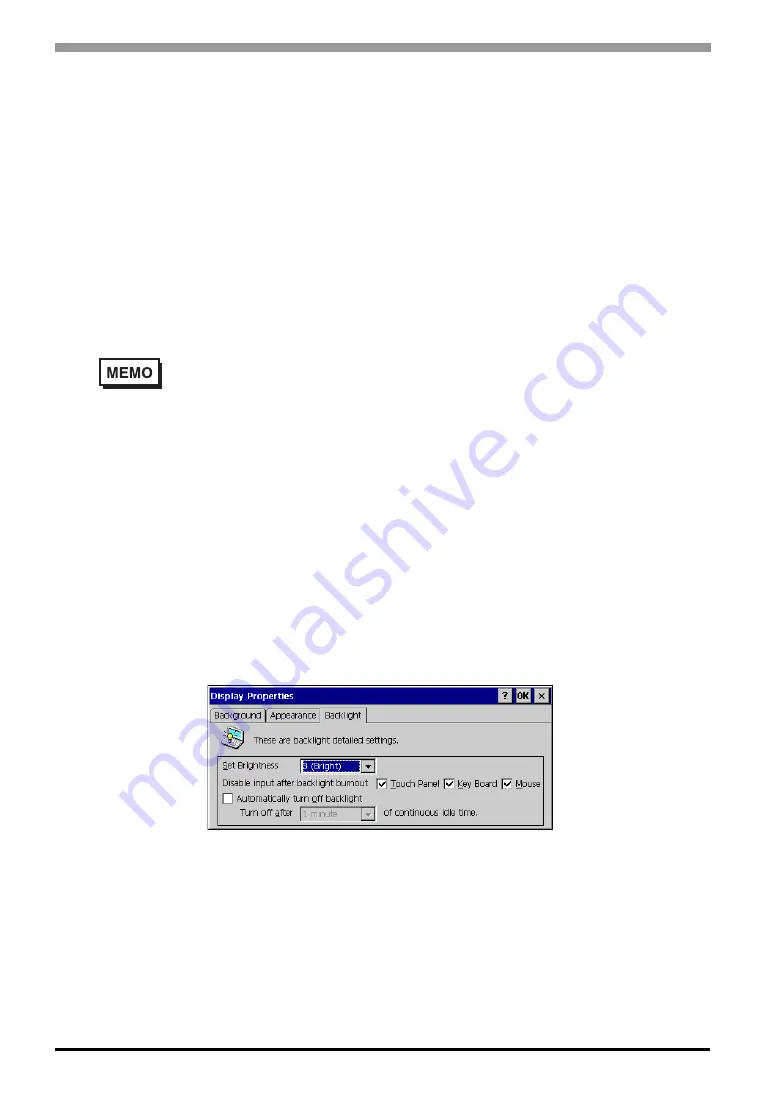
3-6
PS-400G Series User Manual
Backlight
This program adjusts the Backlight settings.
• Set Brightness
The backlight can be set to any of 4 levels of brightness.
• Disable Input After Backlight Burnout
This setting enables automatic disabling of input devices (touch panel, keyboard, and/or
mouse) as soon as the PS-G Unit detects backlight burnout. If you use this feature, input from
specified devices will be not be accepted in the case of a backlight burnout. This helps to
prevent accidental operation of the PS-G unit.
The factory setting is for all devices to be deactivated when a backlight burnout occurs
(Checkbox ON).
• In certain cases, depending on the type of backlight failure, detection
may not be possible. This is because backlight burnout is detected by
monitoring the PS-G unit’s power consumption.
• When backlight burnout is occurs, the panel’s status LED lamp will turn
orange. Then, a dialog box indicating that backlight burnout has occurred
will appear on the screen.
• Automatically turn off backlight
Standby Mode helps to extend the PS-G unit’s backlight lifetime by automatically switching
the backlight OFF after a set period of idle time. Idle time is when there is no input via the
touch panel, keyboard or mouse. The factory setting for this feature is OFF (Checkbox OFF).
Backlight Settings - Adjustment Procedure
1)
Double click the Control Panel’s [Display] icon.
2)
Select the [Backlight] tab.
3)
Select the required level of brightness.
4)
Select the devices to be deactivated in case of backlight burnout.
5)
Set Standby Mode to either ON or OFF. If you select ON, you will also need to specify the
desired period of idle time.