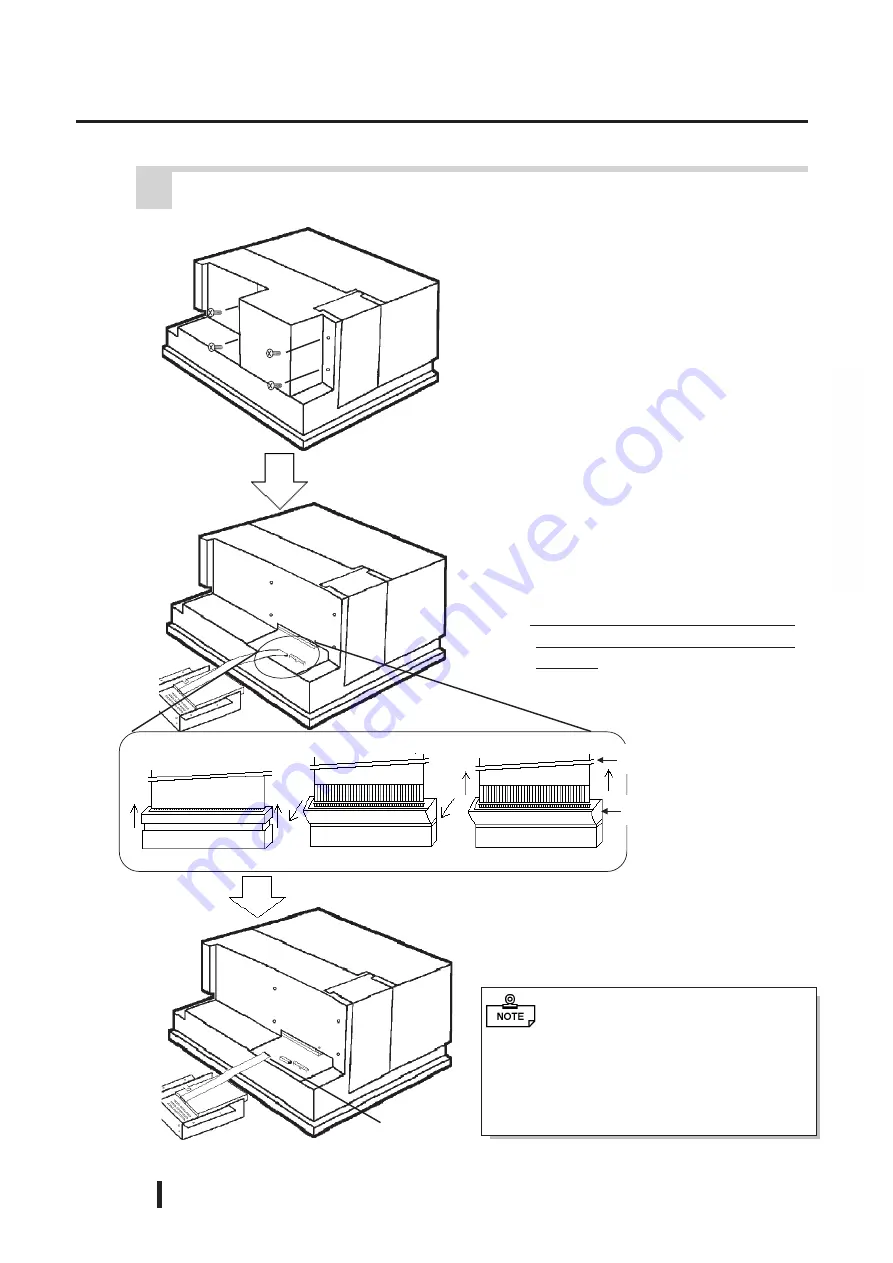
3 - 6
PL-6700 Series User’s Manual
Optional Units and Expansion Boards
1) Remove the floppy disk unit cover’s
four attachment screws.
3) Remove the cable end from the
FDD connector.
3 Removing or Installing the FDD Unit (PL-FD100)
Cable End
Raise Pinch Collar
2) Around the FDD connection cable
is fitted a black plastic pinch col-
lar (Part of the PL’s connector - see
detail 1, page 3-7).
This pinch collar must be pulled up
to release the connection cable’s
end tab.
Slide collar sideways
Remove FDD cable
FDD Connector Cable
Pinch Collar
When either exchanging or installing
the PL-FD100, before screwing in the
unit’s attachment screw, be sure that the
FDD Connection Cable is attached and
the abovementioned connector’s pinch
collar is in place.
Summary of Contents for PL-6700 Series
Page 1: ...PL 6700 Series Panel Computer User s Manual Digital Electronics Corporation...
Page 19: ...1 4 PL 6700 Series User s Manual Overview MEMO This page intentionally left blank...
Page 29: ...2 10 PL 6700 Series User s Manual Chapter 2 Specifications Rear Face Top Face 330...
Page 69: ...6 2 PL 6700 Series User s Manual Bundled Software MEMO This page intentionally left blank...
Page 73: ...Maintenance and Inspection 7 4 PL 6700 Series User s Manual MEMO...
















































