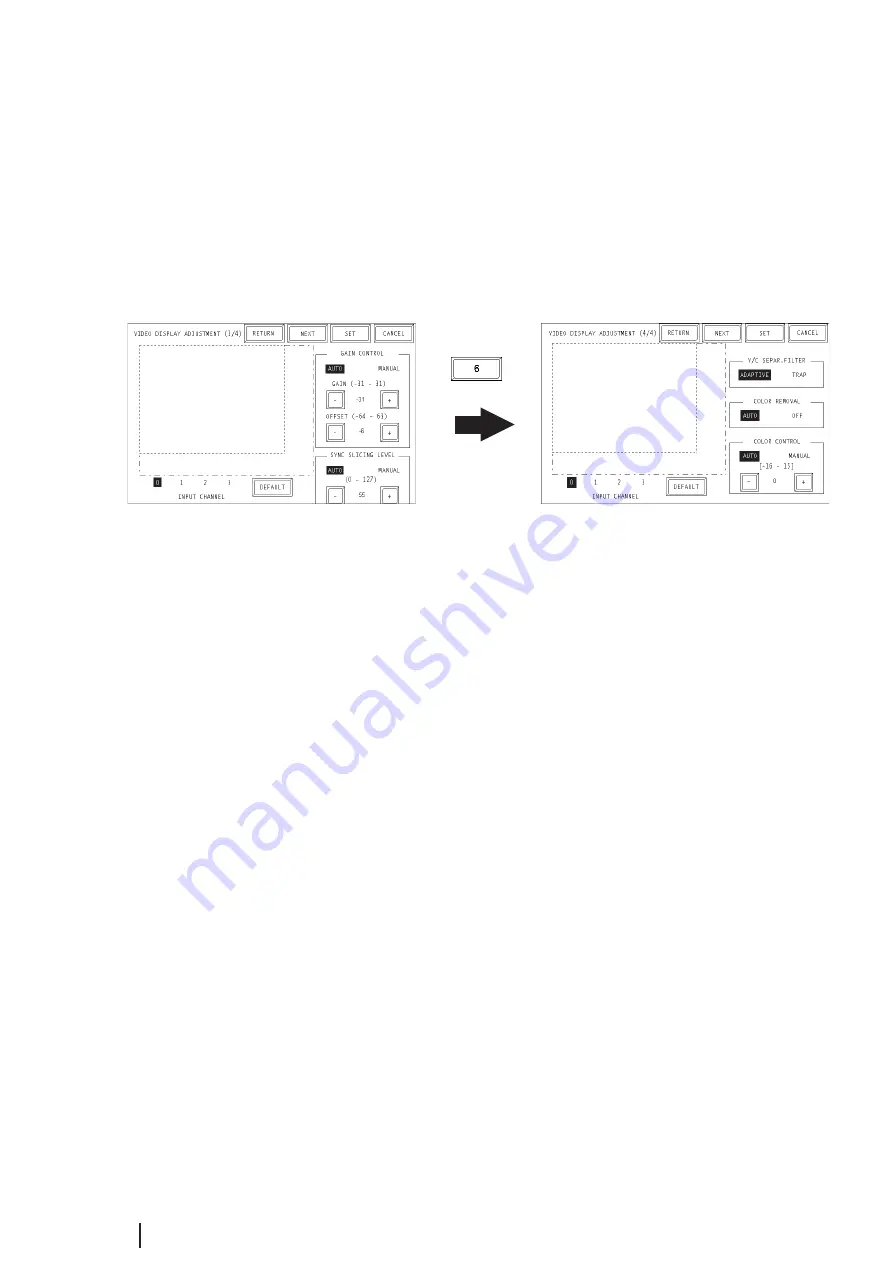
E4-4
GP2000 Series VM Unit User Manual
SYNC SLICING LEVEL
Set the depth of the level for detecting the synchronization signal. If the synchroniza-
tion signal depth of the video signal is shallower than the standard, or if the depth
varies, the synchronization signal will not be detected. This condition will result in
horizontal or vertical blurring of the screen. When this symptom occurs, adjusting
the detection level may stabilize the blurred screens. In normal operation, leave the
setting at Automatic mode. If screen blurring occurs, changing the setting to a lower
level may solve the problem.
VIDEO DISPLAY ADJUSTMENT (4/4)
Y/C SEPAR. FILTER
Selects the input Y/C separation filter. If a significant level of noise related to the
color signal is observed when displaying images with higher color saturation, select
"Trap". This setting is sometimes effective at reducing the noise level.
COLOR REMOVAL
Select either "Auto" mode, which turns ON/OFF the color removal function auto-
matically, or "OFF" mode, which turns OFF the function. When the amplitude of the
color-burst signal is small, the screen may automatically change to monochrome
display. Selecting "OFF" mode will force color reproduction of the image.
COLOR CONTROL
Changes the amplification of the Chroma signal. When the amplification value of the
Chroma signal (including the colorburst signals) is out of standard range, the stan-
dard adjustment features may not render optimal images. Changing this setting may
result in optimal images.







































