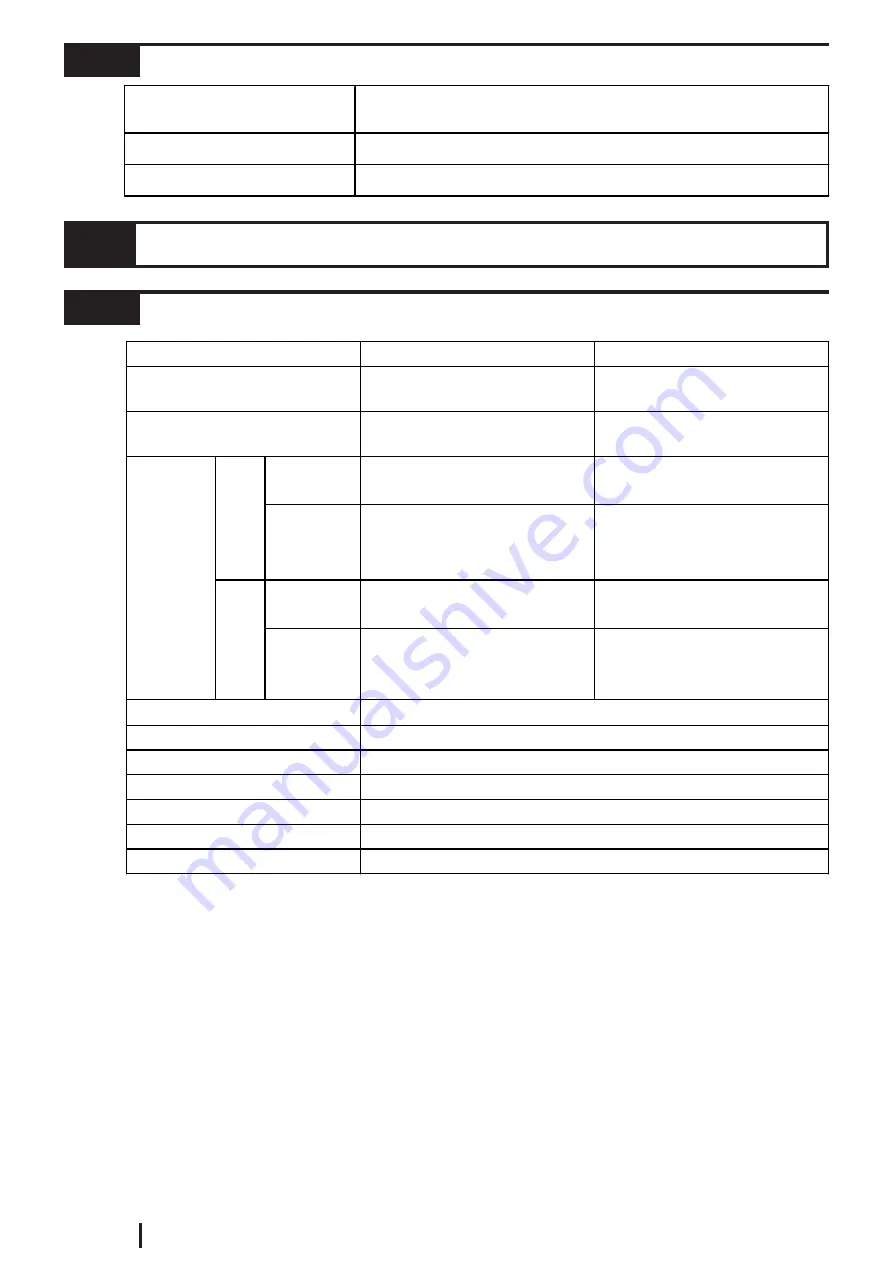
E2-2
GP2000 Series VM Unit User Manual
2.1.3
Structural
External Dimensions
W110mm [4.33in] x H146mm [5.75in] x D27mm [1.06in]
(Excluding projections)
Weight
Approx. 560g [1.23lb] (main unit only)
Cooling Method
Natural air circulation
2.2
Functional Specifications
2.2.1
Video Display
*1 A single VM Unit can use only one signal system.
*2 NTSC 4.43 is not supported.
*3 A portion of the 768 x 576 dot (pixel) screen will not be displayed.
NTSC
*2
PAL
15.734kHz
15.625kHz
59.9Hz
50Hz
Compatible
Mode
320 x 240 dots (Normal)
640 x 480 dots (Zoom)
320 x 240 dots (Normal)
640 x 480 dots (Zoom)
*3
Extend
Mode
640 x 480 dots (Normal)
320 x 240 dots (1/4 mode)
160 x 120 dots (1/16 mode)
640 x 480 dots (Normal)
*3
320 x 240 dots (1/4 mode)
160 x 120 dots (1/16 mode)
Compatible
Mode
320 x 240 dots (Normal)
640 x 480 dots (Zoom)
384 x 288 dots (Normal)
768 x 576 dots (Zoom)
Extend
Mode
640 x 480 dots (Normal)
320 x 240 dots (1/4 mode)
160 x 120 dots (1/16 mode)
768 x 576 dots (Normal)
384 x 288 dots (1/4 mode)
192 x 144 dots (1/16 mode)
Signal System
*1
Horizontal Synchronous
Frequency
Vertical Synchronous
Frequency
Max.
Display
Size
GP-
2500
GP-
2600
/
GLC
2600
Colors
32,768 / 64 levels of monochrome (grayscale)
No. of Input Channels
4
No. of Video Screens
up to 4 (Extended Mode)
Brightness Control
16 levels of adjustment available for each channel
Special Functions
Still (Still-frame video image), Transparent color setting, Zoom
Contrast Control
16 levels of adjustment available for each channel
Color Control
16 levels of adjustment available for each channel














































