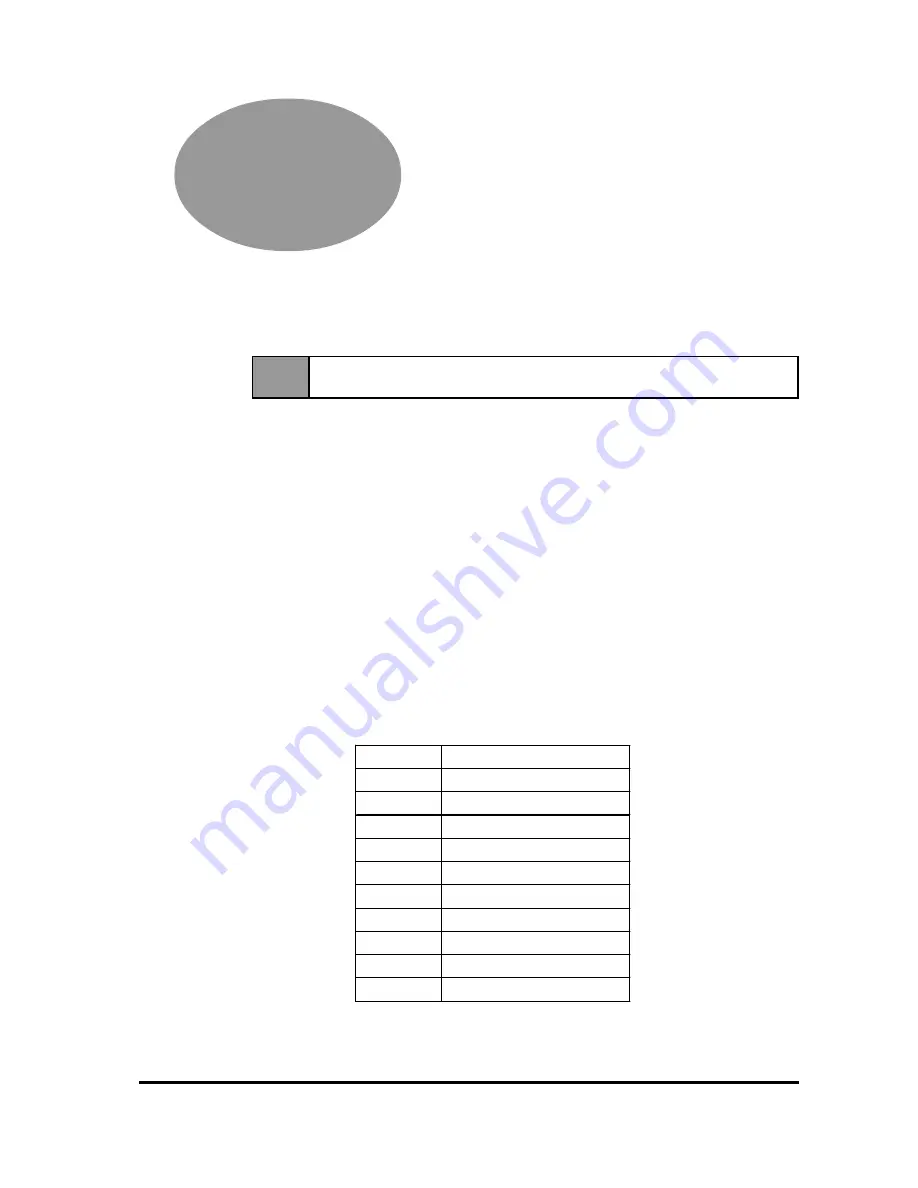
12345678901234567890123456789012
12345678901234567890123456789012
12345678901234567890123456789012
12345678901234567890123456789012
12345678901234567890123456789012
12345678901234567890123456789012
12345678901234567890123456789012
12345678901234567890123456789012
12345678901234567890123456789012
12345678901234567890123456789012
12345678901234567890123456789012
12345678901234567890123456789012
12345678901234567890123456789012
12345678901234567890123456789012
12345678901234567890123456789012
12345678901234567890123456789012
12345678901234567890123456789012
12345678901234567890123456789012
12345678901234567890123456789012
12345678901234567890123456789012
12345678901234567890123456789012
C h a p t e r 4
Touch Panel Commands
1. Command List
3. Touch Interface Data
2. Boot-up Initialization 4. Touch Panel Commands
FP2600-T11 User Manual
4-1
4-1
Command List
Here, the touch panel commands ( host -> touch panel ) supported by the FP2600-
T11 are described. The comma (,) used between the transferred format sent by the
touch panel to the host computer is only for separating commands, and has nothing to
do with the actual touch panel commands.
Command codes and data are all expressed in hexadecimal format.
(Example: 65h = 65 HEX)
<Touch Panel Commands>
Regardless of the dip-switch settings, the FP's display, click sound and buzzer
can all be controlled from the host computer by sending one-character touch
panel commands to the FP unit. The dip-switch settings are only enabled when
the FP is turned ON.
Code
Function
65h / 67h Display ON
66h / 68h Display OFF
69h
Click sound (high) ON
6Ah
Click sound (high) OFF
6Bh
Click sound (low) ON
6Ch
Click sound (low) OFF
71h
Buzzer (high) ON
72h
Buzzer (high) OFF
73h
Buzzer (low) ON
74h
Buzzer (low) OFF
















































