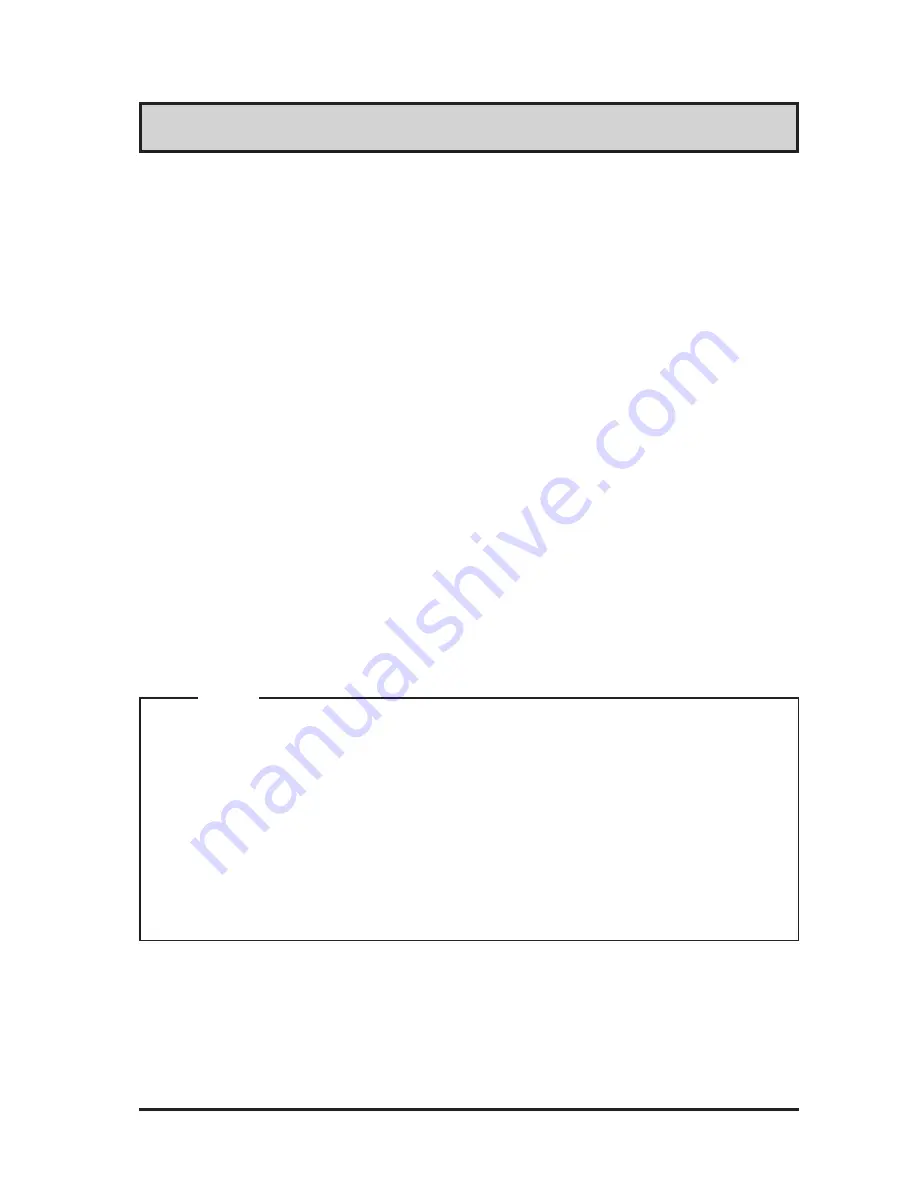
FP-790T User Manual
1
1) It is forbidden to copy the contents of this manual, in whole or in part, except for the
user's personal use, without the express permission of the Digital Electronics Corporation
of Japan.
2) The information provided in this manual is subject to change without notice.
3) This manual has been written with care and attention to detail; however, should you find
any errors or omissions, please contact the Digital Electronics Corporation and inform
them of your findings.
4) Please be aware that the Digital Electronics Corporation is not responsible for any dam-
ages resulting from the use of our products, regardless of article 3 above.
<Note>
Thank you for purchasing Digital's TFT type color display panel, the 'FP-790T'(hereafter referred
to as "the FP").
The FP is a TFT type color liquid crystal display monitor for Windows
compatible personal
computers (VGA, XGA and SVGA modes).
Please read this manual completely to insure the correct use and complete understanding of the
FP's functions.
The FP's analog interface is designed to comply with VESA standards. Please be aware that this
unit may not be able to be connected with devices using nonstandard VGA interfaces. For
further information, please refer to this chapter's "PC Connection Notes" section.
Preface
All Company/Manufacturer names used in this manual are the registered trademarks of their
respective companies.
© Copyright 2001 Digital Electronics Corporation
Summary of Contents for FP-790T
Page 1: ...Flat Panel Display FP 790T User Manual Digital Electronics Corporation ...
Page 15: ...1 4 FP 790T User Manual MEMO ...
Page 27: ...FP 790T User Manual 2 12 MEMO ...
Page 45: ...4 6 FP 790T User Manual MEMO ...
Page 55: ...6 6 FP 790T User Manual MEMO ...
Page 57: ...ii FP 790T User Manual MEMO ...



































