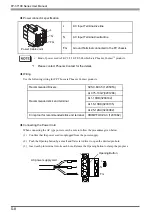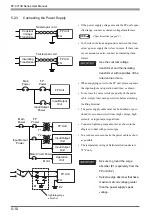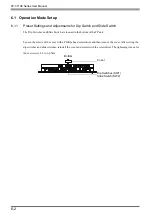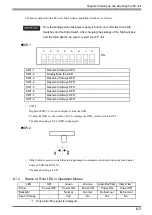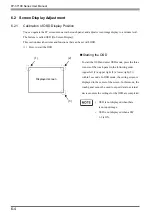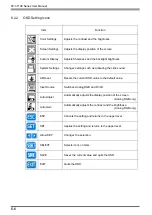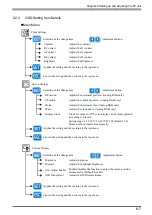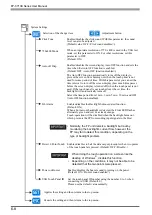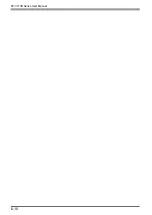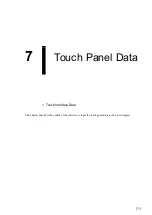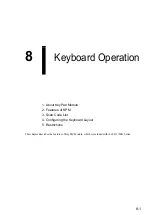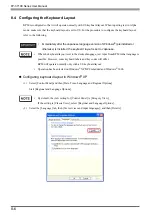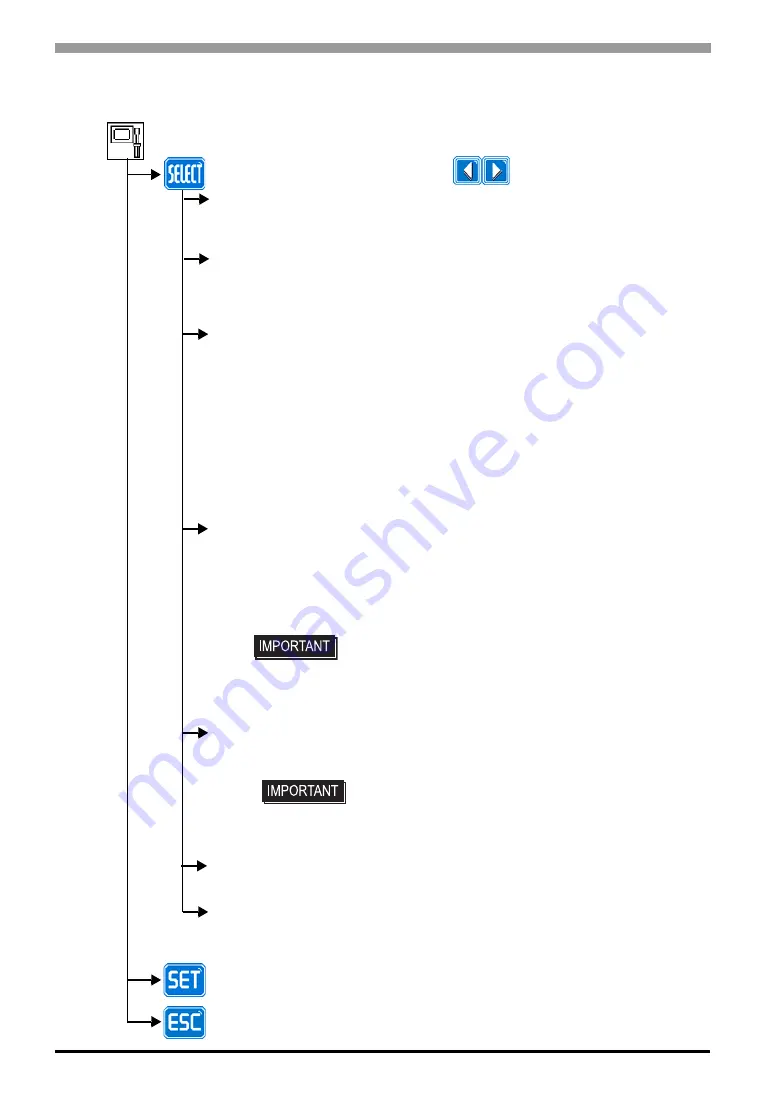
FP-3710K Series User Manual
6-8
Enables/disables the Backlight burnout detect function.
(Default: ON)
When a burned-out backlight is detected, the Front LED flashes
alternately green and red, or a steady orange.
Touch-operation will be disabled when the backlight burns out,
which prevents the FP from sending input signals to the Host.
Enables/disables the screen display Auto OFF function and sets the
time when the Auto OFF function is enabled.
(Default: OFF <Auto OFF function disabled>)
The Auto OFF function automatically turns off the display to
prevent the screen from burning out when the touch panel is not
used for some period of time. With this parameter, you can set the
time interval to turn off the screen display (how much time passes
before the screen display is turned off) when the touch panel is not
used. If the touch panel is not touched over the set time, the
backlight will automatically turns off.
Select the time period from 1 min, 3 min, 5 min, 10 min, and OFF
(Auto OFF function disabled).
When an input data resolution of 720 x 400 is used in the VGA text
mode, set this parameter to ON. For other resolutions, set this
parameter to OFF.
(Default: ON)
Enables/disables the click sound. With this parameter, the sound
level can also be adjusted.
(Default value: OFF <Click sound disabled>)
System Settings
Selection of the change item
Click Tone
720x400 Mode
Auto off Disp
BL Alarm
• Normally, the FP unit detects a backlight burnout by
monitoring the backlight’s current flow, however, the
FP may fail to detect this condition, depending on the
type of backlight problem.
Applies the setting and then returns to the top menu.
Cancels the setting and then returns to the top menu.
Adjustment button
Enables/disables to halt the data output procedure when two points
of the touch panel are pressed. (Default: OFF <Disable>)
Detect 2-Point Touch
• When doing the touch operation on a screen like the
desktop of Windows
®
, disable this function.
• Depending on the conditions, it may not be able to be
detected that the two points were pressed.
Set the touch panel ID number using the number 0 to 3, when
connecting to USB. (Default: 0)
Please use the default value normally.
USB Touch Panel ID
Enables/disables the buzzer sound in turning on the power.
(Default: ON < Buzzer sound enabled>)
Power on Buzzer
Summary of Contents for FP-3710K Series
Page 1: ...3 6HULHV 8VHU 0DQXDO...
Page 17: ...16...
Page 18: ...1 1 1 System Design 1 FP 3710K Series 2 Cables for connecting with computer...
Page 21: ...FP 3710K Series User Manual 1 4...
Page 22: ...2 1 2 Optional Equipment 1 Optional Equipment...
Page 28: ...3 1 3 Part Names and Functions 1 FP 3710K Series...
Page 31: ...FP 3710K Series User Manual 3 4...
Page 57: ...FP 3710K Series User Manual 5 12...
Page 67: ...FP 3710K Series User Manual 6 10...
Page 71: ...FP 3710K Series User Manual 7 4...
Page 85: ...FP 3710K Series User Manual 8 14...
Page 86: ...9 1 9 Troubleshooting 1 Troubleshooting 2 Error Message...
Page 93: ...FP 3710K Series User Manual 9 8...
Page 103: ...FP 3710K Series User Manual 10 10...