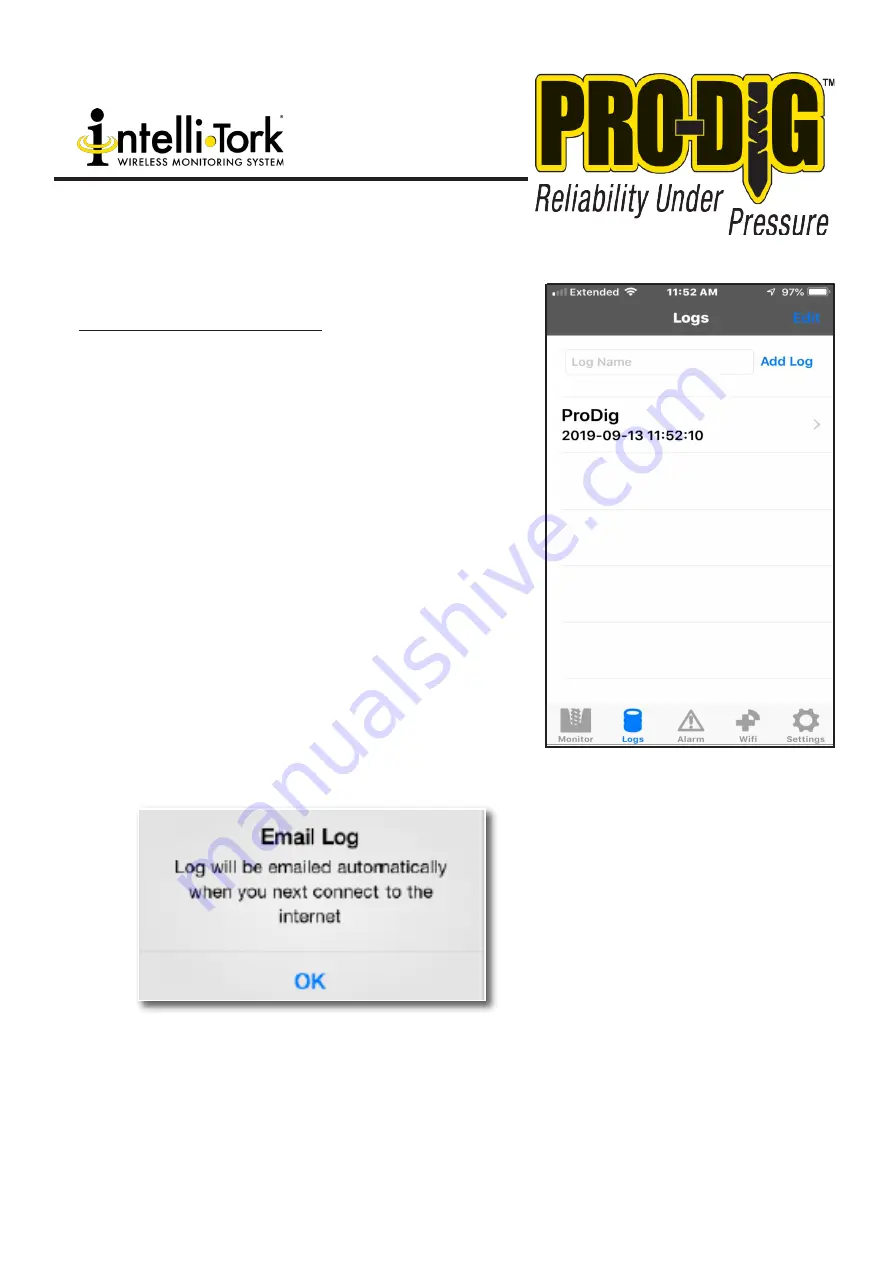
WWW.PRO-DIG-USA.COM
9
5.2.3 Viewing and Emailing Log Files
Once you have finished logging you have the option to view the
log file before emailing it, should you require. To do this, simply
click on the View option, which is located at the bottom right
hand corner of the Log screen.
If you wish to email the log file then simply click on Email,
as above, and you’ll be prompted to review the email before
sending. If you have not entered a default email address in the
Settings page then you’ll need to enter one here in the To: box.
If you are not connected to the internet, through WiFi or 3G,
then a message may be shown advising you that the email will
be sent next time you connect to the internet, this is normal.
Once an address appears in the To: box your email is ready to
send by pressing the send button, at the top right hand of the
screen, and the email will be sent automatically next time you
have internet connection.
The email will contain a .csv
which will contain the log
data and can be opened in
Microsoft Excel
©
or most
other spreadsheet software
packages.
Summary of Contents for Intelli-Tork
Page 13: ...13 WWW PRO DIG USA COM...
Page 14: ...14...
Page 15: ...NOTES 15...
Page 16: ...1604 ROSEPORT RD ELWOOD KS 66024 785 856 2661 WWW PRO DIG USA COM PROUD MEMBER OF...
















