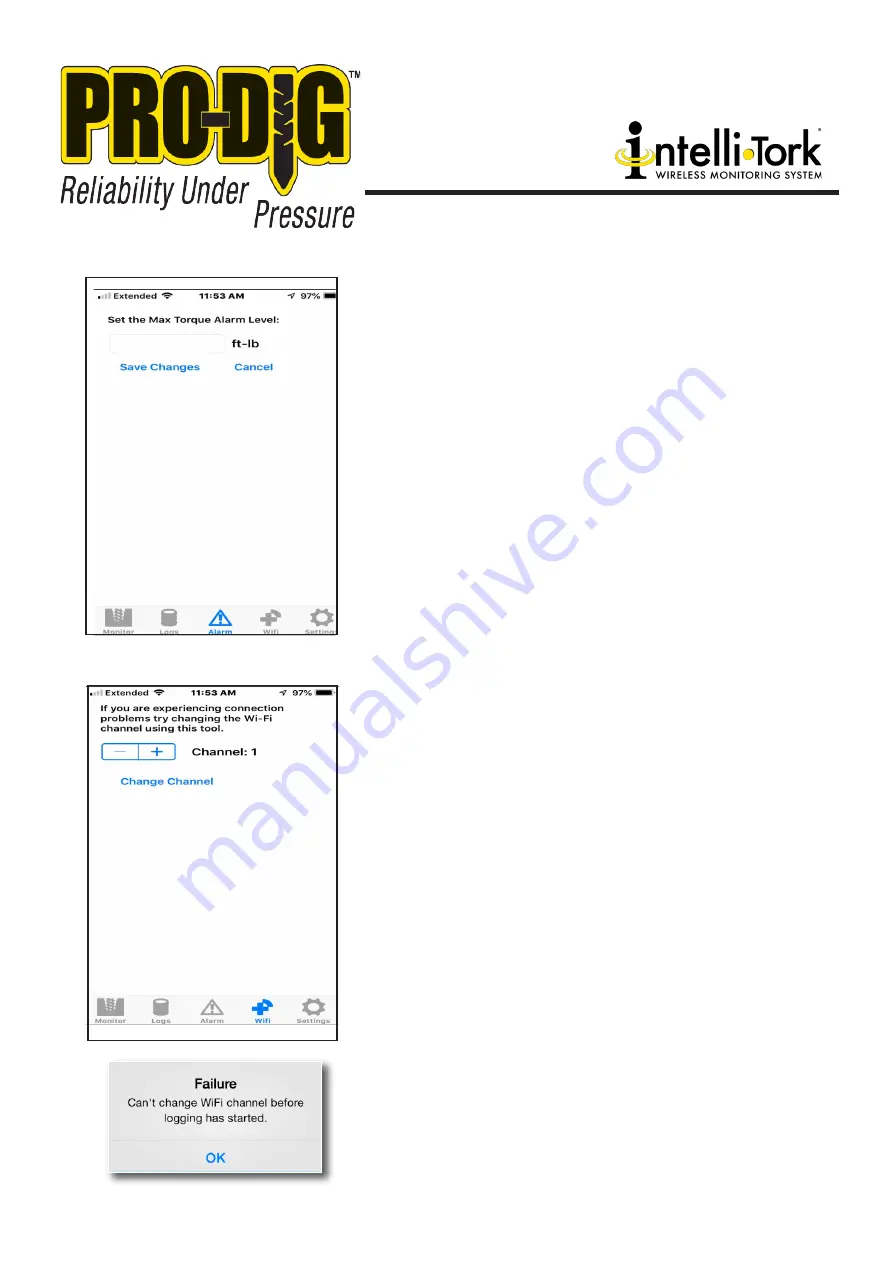
785.856.2661
10
5.3 ALARMS
Your PRO-DIG
®
Intelli-Tork
©
App allows a torque alarm to be set
to aid safe operation of your equipment. This alarm remains ac-
tive until the maximum torque alarm level is set to zero.
An audible and visual alarm is triggered when the measured
torque value exceeds the maximum torque alarm level.
To set the alarm simply go the alarm page and enter your de-
sired maximum torque alarm level and select Save Changes.
Your alarm is now set and will remain set allowing for multiple
operations.
To cancel the alarm simply enter ‘0’ as the maximum torque
alarm level.
During normal operation the actual measured torque value
should be monitored from the Monitor page. The alarm function
should not be relied on as the only source of information relating
to the measured torque.
5.4 CHANGING THE WIFI CHANNEL
Under certain circumstances you may experience a loss of data
when using a WiFi channel which is also used by other devices.
Should this occur, and if you wish to change the WiFi channel,
this can be done from the WiFi page. Simply click on the ‘+’ or
‘-‘ buttons to select the desired new channel. Click on Change
Channel to make the change.
If the WiFi channel has been changed successfully you will
receive a confirmation message informing you of such.
If the channel was unable to be changed then an error message
will be displayed.
Should you try and change the WiFi channel while not connected
to your PRO-DIG
®
Intelli-Tork
©
torque sensor then you will
receive an error, as below. Just press OK. You should not receive
this error message when connected to your PRO-DIG
®
Intelli-
Tork
©
.
Summary of Contents for Intelli-Tork
Page 13: ...13 WWW PRO DIG USA COM...
Page 14: ...14...
Page 15: ...NOTES 15...
Page 16: ...1604 ROSEPORT RD ELWOOD KS 66024 785 856 2661 WWW PRO DIG USA COM PROUD MEMBER OF...
















