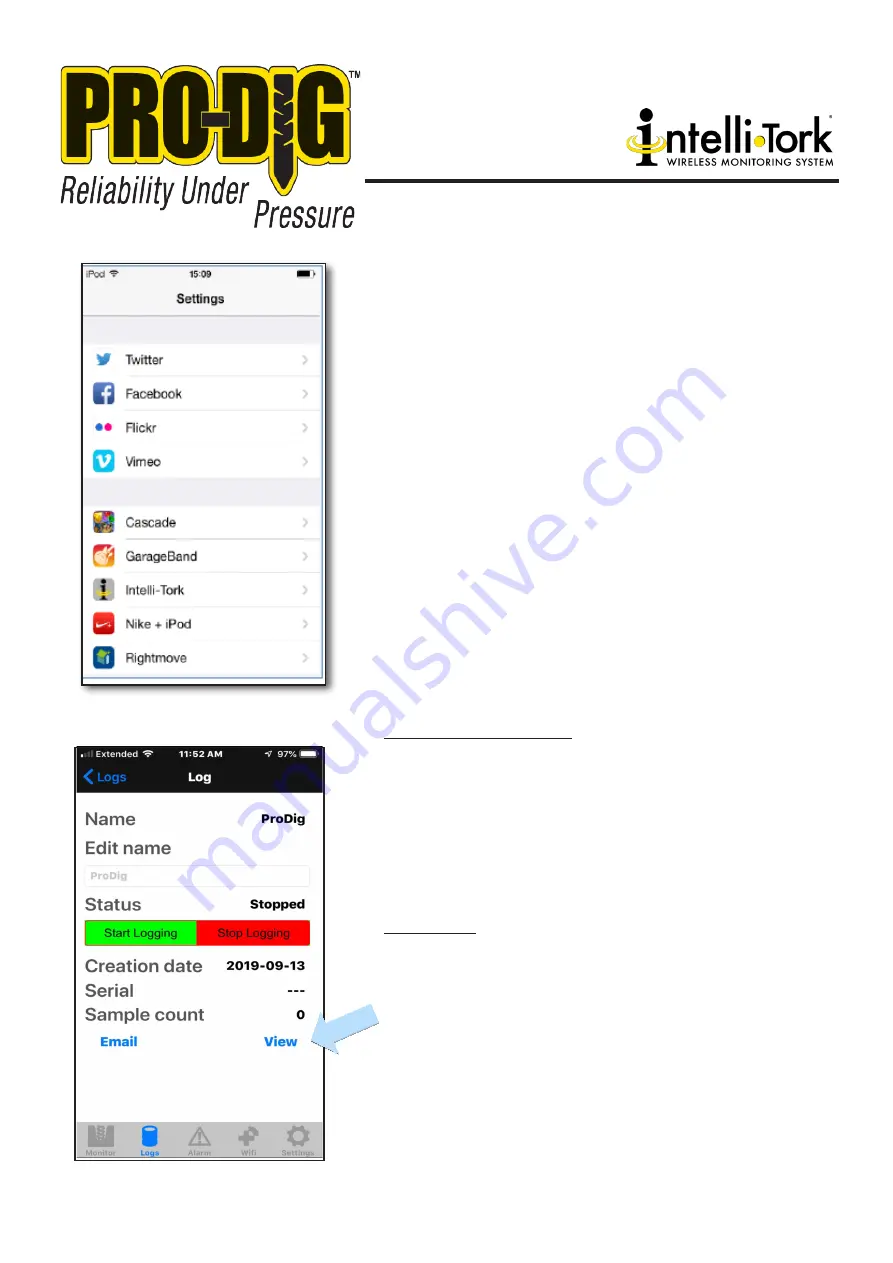
785.856.2661
8
5.1 MONITOR PAGE IN THE APP
This is the page that you will use to monitor parameters during operation
of your equipment.
This page is essentially self-explanatory but there are a few things which
should be pointed out.
The Torque and thrust values can be zeroed by pressing the green
zero button but should only be done so when no load is on the
Intelli-Tork
©
drilling head.
Incorrect torque and thrust vales can be
indicated if they are zeroed when the drilling head is under load. If
in doubt, take all load of the drill head and re-zero. You can do this
as many times as you wish.
The depth can be increased manually here, in increments of 0.5ft or 0.5m
dependent on whether you have ft.lbs or Nm selected for the units.
The number of rotations are displayed and can be zeroed from the Moni-
tor page.
The serial number of your Intelli-Tork
©
is displayed, as is the battery volt-
age, assuming that you have selected this option in the Settings page,
see above.
The Raw figure is referenced here and it is generally a factory parameter
used for reference.
5.2 LOGS & LOGGING
5.2.1 Creating a new log file
Your Intelli-Tork
©
App deals with logging simply and easily. Once
you’ve selected the Logs page follow the instructions below to create
a new log,
1) Click in the dialogue box and enter the
desired name for your new log file, in the
example below we’ve used Pro-Dig and
click Add Log and the new log file will appear
in the list of available log files
5.2.2 Logging
To start and stop logging simply click on the desired log file and you’ll
be taken to the options associated with that log. Starting and stop-
ping the logging is done simply by using the
Start Logging
and
Stop
Logging
buttons.
The status of logging is shown as either Logging or Stopped.
A log can be stopped and re-started, as required, and the log file will
simply continue logging from where it was stopped.
Once you start logging you are then free to move around the other
screens in the app whilst logging takes place.
The Monitor screen
should be displayed while drilling operations are taking place to
ensure safe operation. While logging data do not navigate
outside the app
Summary of Contents for Intelli-Tork
Page 13: ...13 WWW PRO DIG USA COM...
Page 14: ...14...
Page 15: ...NOTES 15...
Page 16: ...1604 ROSEPORT RD ELWOOD KS 66024 785 856 2661 WWW PRO DIG USA COM PROUD MEMBER OF...
















