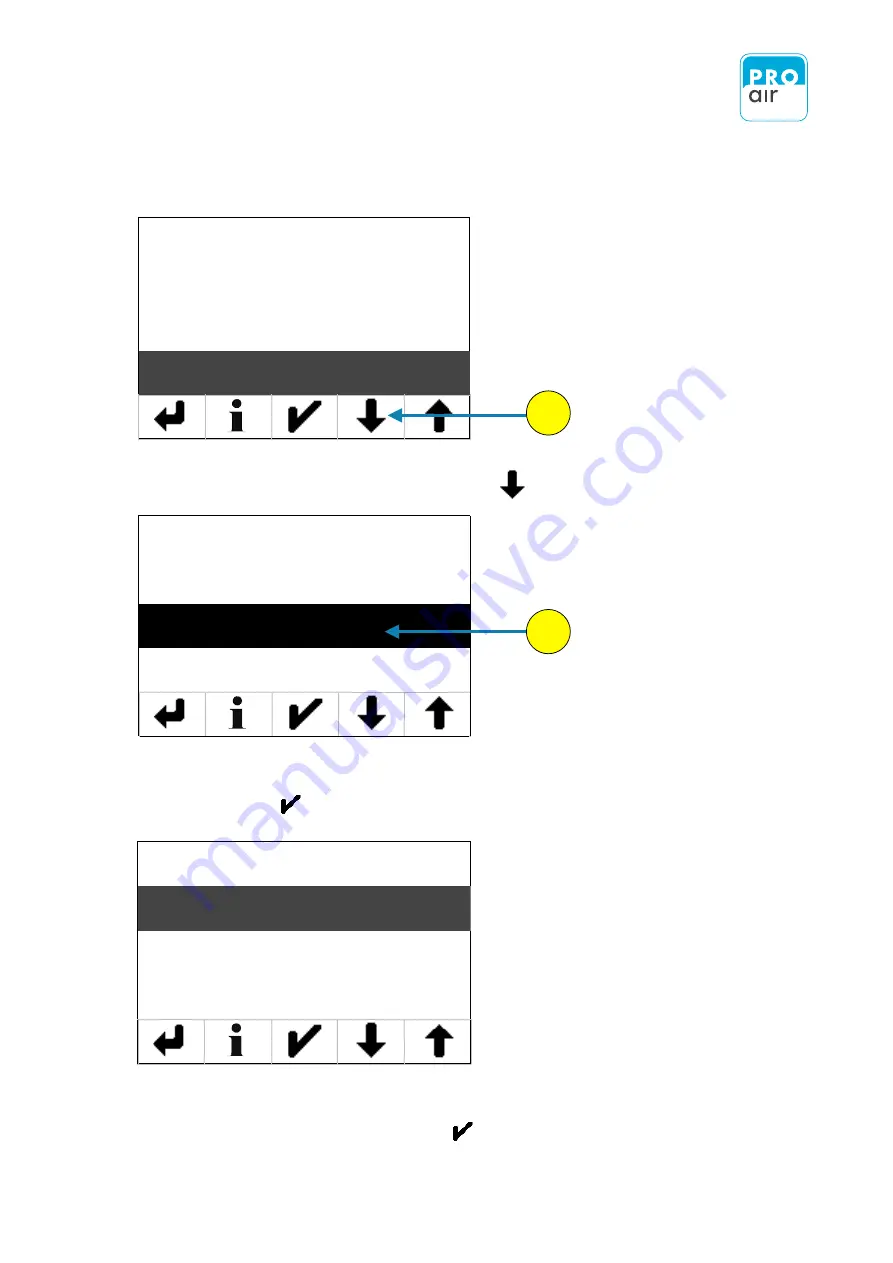
58
The following display of the settings menu appears (Level 3):
Password
Language
Info
Heater
8. Please scroll down with „Scroll-down“ key until you see the following screen.
9.
If the „Clear System Messages“ field is not already highlighted, select the field and
confirm with .
Yes
No
10. Press „Yes“ or „No“ to select your desired choice.
Confirm your selection by pressing
.
8
Reset Statistics
Clear System Messages
Quit Alarm
Quit Service Request
9
Summary of Contents for TPK 21
Page 115: ...15 APPENDIX 110...






























