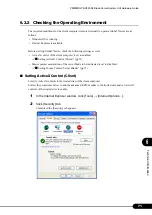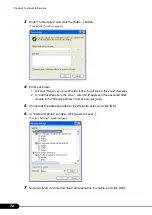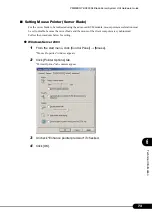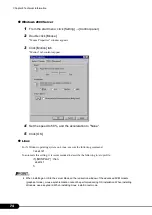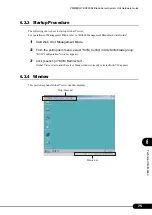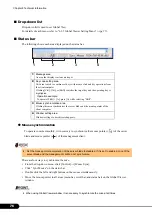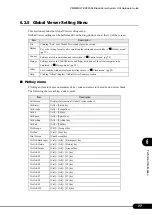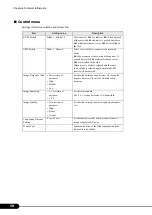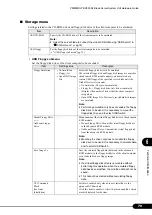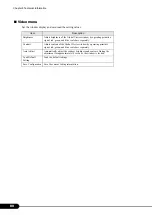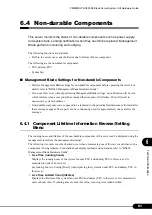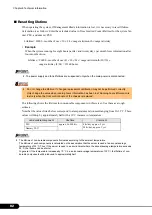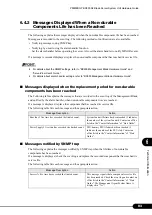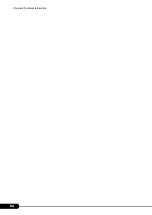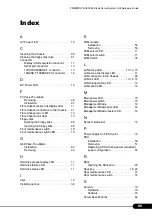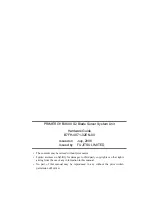Reviews:
No comments
Related manuals for BX600 S2

PeNet 2127
Brand: Patton electronics Pages: 16

SuperWorkstation 740A-T
Brand: Supermicro Pages: 138

xSeries 235
Brand: IBM Pages: 66

C54PSERVUM
Brand: Conceptronic Pages: 127

NVR Server
Brand: HIKVISION Pages: 13

SuperServer 6029U-TR25M
Brand: Supermicro Pages: 151

TRAX-10
Brand: Octagon Pages: 17

FPS-1UA
Brand: Planet Pages: 93

MultiAccess MA220
Brand: Multitech Pages: 80

GV-NAS2008
Brand: GeoVision Pages: 73

QuadView LES290A
Brand: RGB Spectrum Pages: 7

NP308T-8D
Brand: 3onedata Pages: 4

RX3616_V2
Brand: Camerio Pages: 178

E02B
Brand: Dell EMC Pages: 108

PowerEdge R7525
Brand: Dell EMC Pages: 209

NX5460M5
Brand: Inspur Pages: 119

UniServer R4300 G3
Brand: H3C Pages: 9

NF8480M5
Brand: Inspur Pages: 167