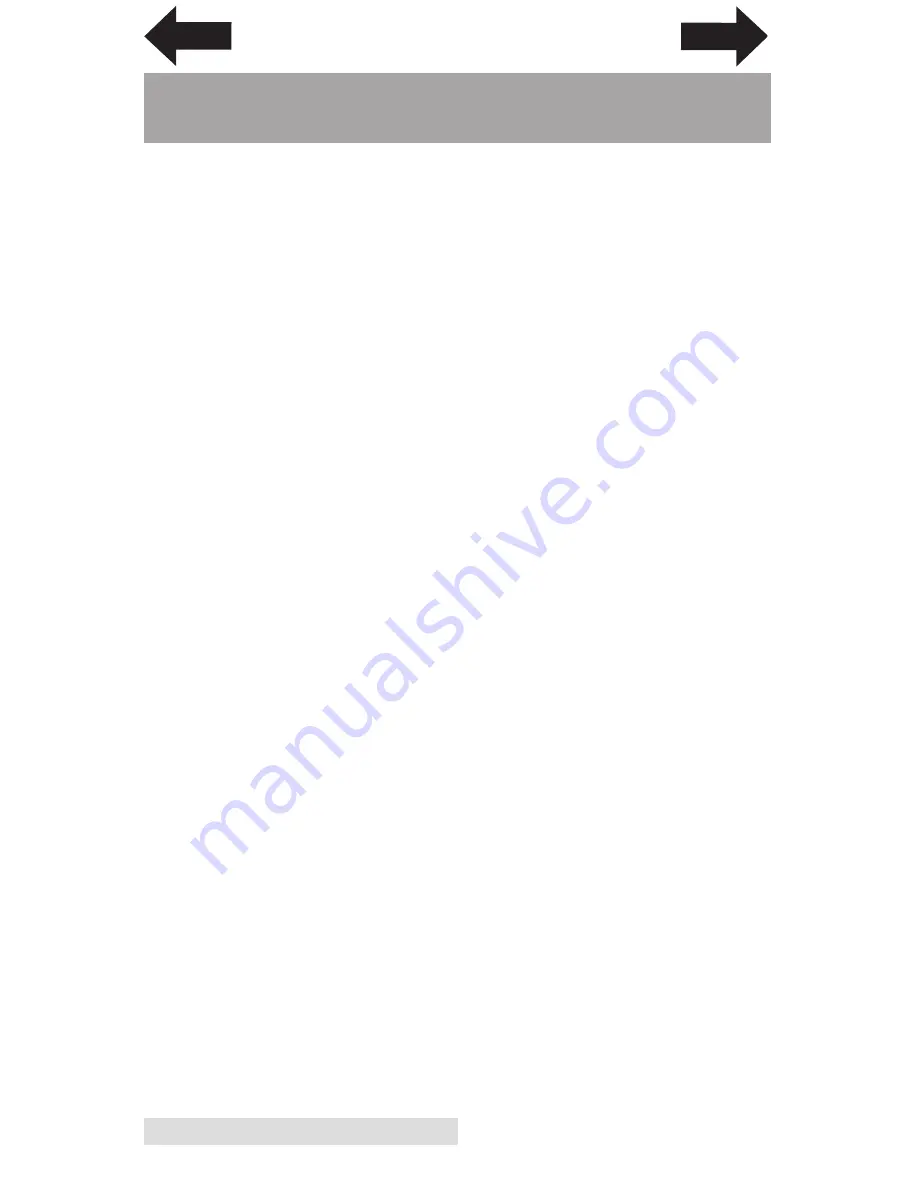
76
Technical Specifications
Section 7: Technical Specifications
Print Method:
Thermal inkjet with Primera Imaging
Perfection enhancements
Print Resolutions:
Up to 4800 DPI
Print Speeds:
Draft Mode: 4.5" per second
Normal Mode: 1.8" per second
High Quality Mode: 0.8" per second
Print Head:
Semi-permanent, user-replaceable
Ink Tanks:
Single high capacity Cyan, Magenta, Yellow ink
cartridge; process black
Colors:
16.7 million
Color Matching:
Z-Color™ Color Matching Software
Max. Print Width:
8" (203mm)
Media Width:
8.25" (209mm)
Media Types:
Roll-fed pressure-sensitive labels, roll-fed
tags, fan-fold labels or tags
Media Sensing:
Moveable see-through sensor for die-cut labels;
reflective sensor for labels and tags with black
stripe; can use continuous and pre-printed
labels and tags
Supply Roll:
6" (152mm) maximum diameter on 3" (76mm) core
Ink Level Warning:
Calculates actual number of prints remaining
based upon ink usage of graphics being printed
(patent-pending)
Indicator Lights:
Power, Pause, Ink
Controls:
Pause, Feed, Unload
Operating Systems:
Window 7, 8, 10
(Mac Support coming May 31, 2018)
Data Interface: USB 2.0
Label Design Software: Seagull Scientific BarTender® UltraLite Software
Version included; can also be used with most
other popular label design and graphics
programs
Electrical Rating:
12VDC, 5.0A
Power Requirements: 100-240VAC, 50/60 Hz, 60 watts
Certifications:
UL, UL-C, CE, FCC Class B
Weight:
36.5 lbs. (16.6 kg)
Dimensions:
17.25"W x 9.1"H x 17.25"D
(438mmW x 231mmH x 438mmD)
INDEX
TOC


















