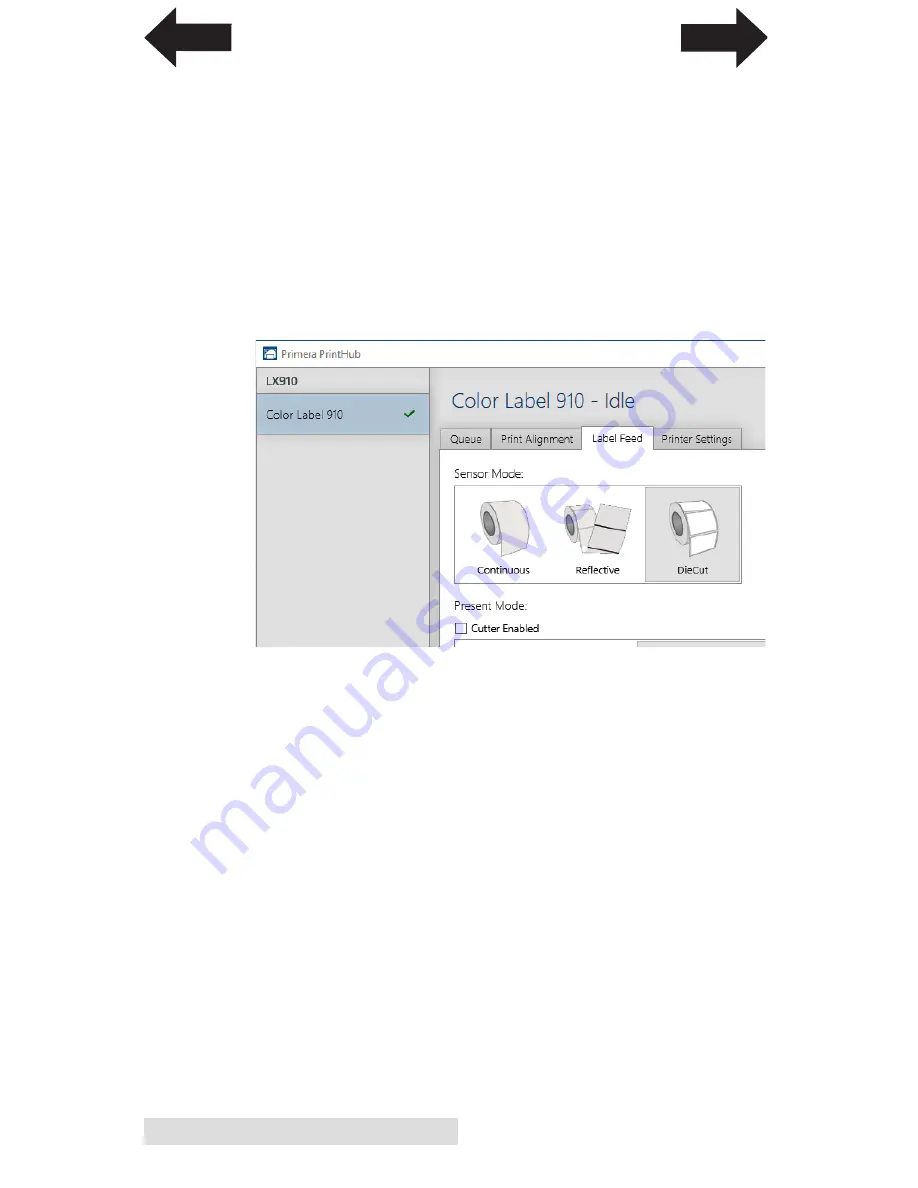
14
Label Stock
1. Connect the printer via USB and turn on the power. The
Stock Sensor Mode setting is stored on printer main board
so you will not be able to access it unless the printer is
turned on and properly communicating with the computer.
2. Go to Start - Programs - Primera Technology - Primera
PrintHub.
3. Click on the Label Feed (3rd tab from top).
4. Select the Stock Sensor Mode by clicking on the graphic
that most closely corresponds to the stock you intend to
install.
There are three sensor modes:
Die Cut (Default).
If you are using standard die-cut labels that
look similar to the graphic use this setting regardless of the
size of the label. Also, use this setting for Through-hole label
material where a hole is punched through each label or a notch
is cut in the side.
Reflective.
Use Reflective for label material where a black
pre-printed line (black mark) on the back of the label stock
indicates the break between labels. Black marks are required
on clear label stock rolls, or label where the label waste matrix
(waste) is left on the liner. Black marks can also be used for
irregular shaped labels, circles larger than 4 inches or on any
stock where the print starting position can not be sensed using
the label itself.
INDEX
TOC






























