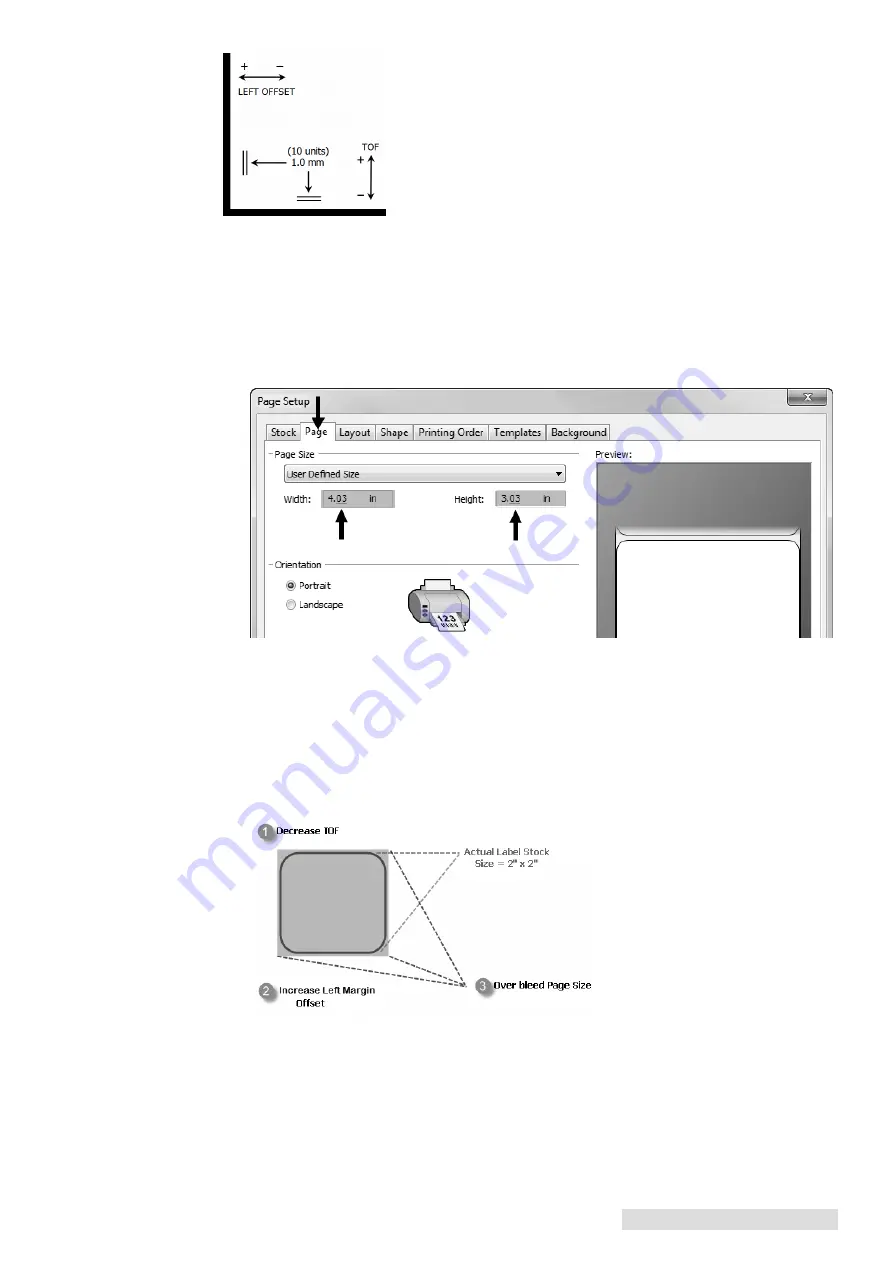
Printing from a PC 29
E. Creating a Full Bleed Print
1. Adjust these settings in the status monitor and printing application (BarTender).
Page Size.
Increase the page size width by .03 inches (1mm). Increase the height by .03
inches (1mm). If you are using BarTender, simply change the size under the File Menu
- Page Setup. If you are using other graphics programs you will need to change the
page size in the application and in the printer driver preferences.
Left Margin Offset.
You must increase the left margin offset to center the over bleed
on the label. If you over bleed by .03" you will need to increase the Left Margin Offset
by 4. This will center the page size increase so there is a .03 inch over bleed on both left
and right sides. Some additional adjustment may be necessary if the label was not
perfectly aligned to begin with. See Section 4D.
TOF.
Decrease the Top of form by 4. This will cause the printer to start printing before
the label and ensure a fully printed label. Some additional adjustment may be
necessary if the label was not perfectly aligned to begin with. See Section 4D.
Note:
It is best to over bleed as little as possible to avoid excess ink on the label backing. Also, over bleeding
too much will cause the printer to skip labels. This is because the printer stops printing too late to
sense the next label.
You may have to make several adjustments to one or more of
these values. After each adjustment you can click the Test
button to print a small test pattern on the label. This will help
you find the proper alignment value.
















































