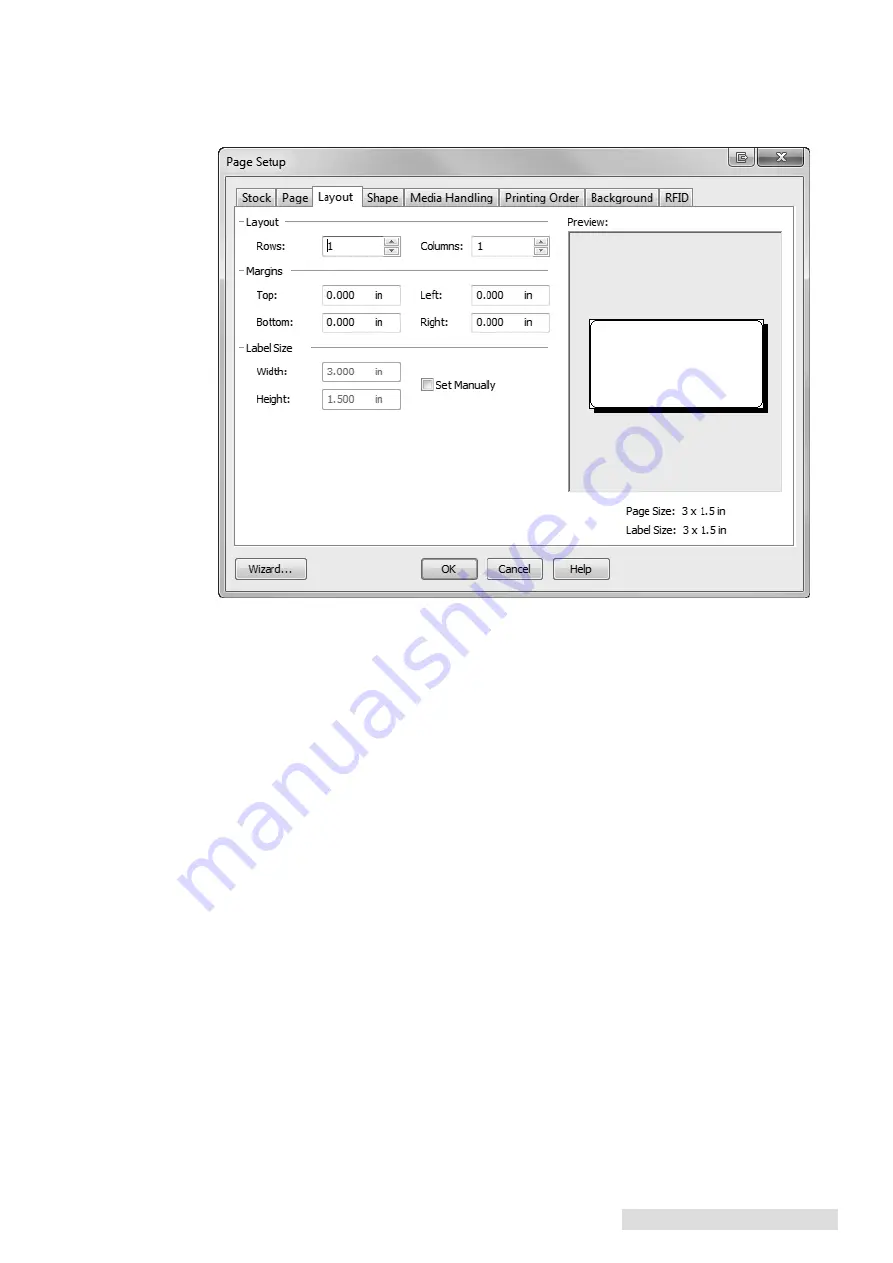
Printing from a PC 25
11. Review the label setup summary. If it is correct, click "Finish." Your blank label will be
displayed.
You can edit any of these settings by going to the File Menu and selecting "Page Setup."
Basic and advanced settings are available on the various tabs.