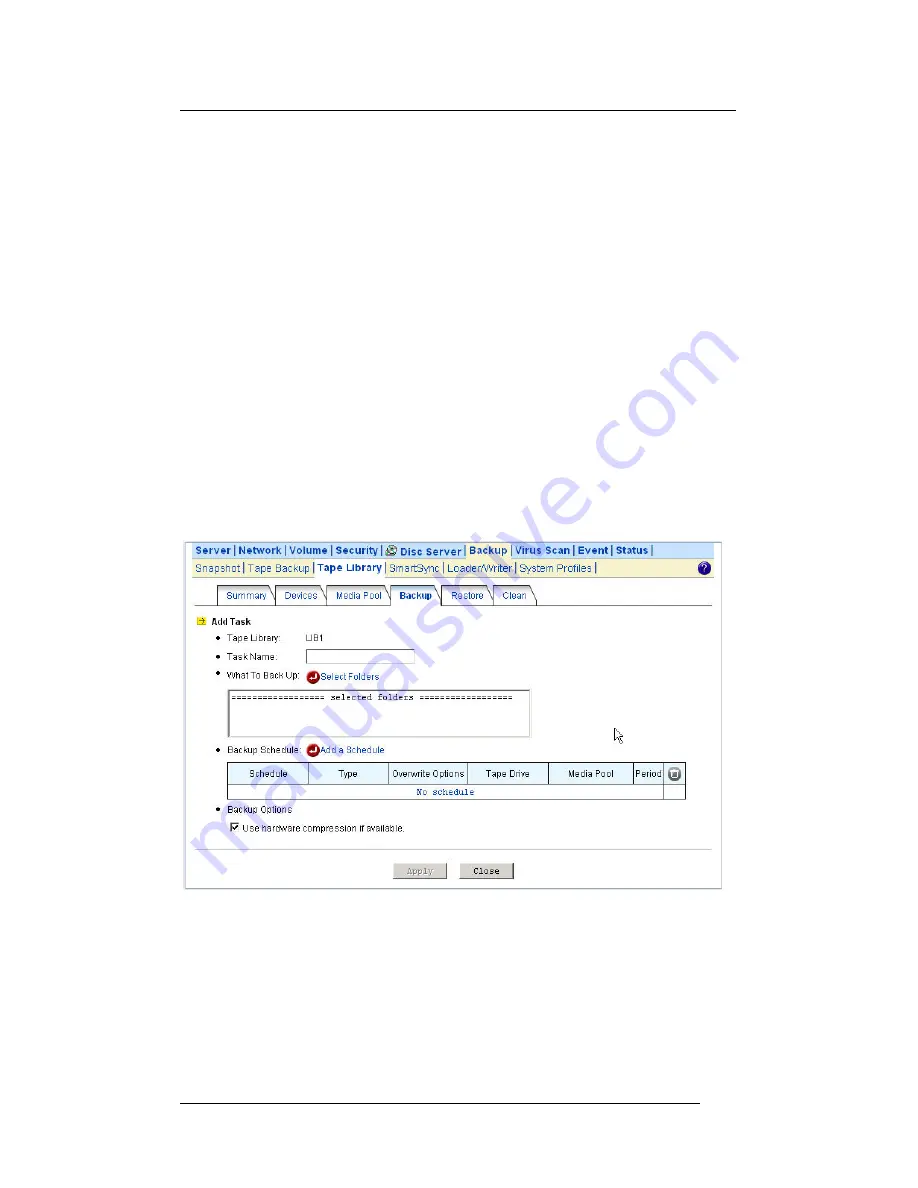
Using a Tape Library
3. Select backup media. If you have defined any media
pool, just select one. If not, you can choose the tapes to
use for this backup task.
4. Choose to make full backups or incremental backups. A
full backup will copy all source data. An incremental
backup will only copy those data with archive bits set.
After backup, the archive bits of the source data will be
cleared.
5. Specify what to backup by selecting the folders to be
backed up.
6. Specify whether to enable the hardware compression
capability of the tape drives.
7. Click
Apply
to start to back up.
To create a backup task, please go to the
Backup Tape
Library Backup
menu on the administration page. Click the
Add Task
button and specify the following parameters.
1. Specify the task name. The created backup set will be
named after the task name, appended by date/time.
2. Choose a tape library.
3. Specify what to backup by selecting source folders.
4. Add backup schedules by clicking the
Add a Schedule
hyperlink.
Chapter 9
136
Summary of Contents for 4xxx
Page 1: ...NAS Server 4xxx 8xxx User Guide Version 5 31 Part Number 5019 16014 ...
Page 2: ...This page is left blank intentionally ...
Page 6: ...This page is left blank intentionally iv ...
Page 15: ...Installing the NAS system controller MR 423I mobile rack Chapter 2 5 ...
Page 44: ...Detection of Chassis Intrusion This page is left blank intentionally Chapter 2 34 ...
Page 70: ...SSL Settings This page is left blank intentionally Chapter 4 60 ...
Page 106: ...Managing Quotas This page is left blank intentionally Chapter 6 96 ...
Page 128: ...Accessing from NFS Clients This page is left blank intentionally Chapter 8 118 ...
Page 174: ...Updating Virus Pattern File This page is left blank intentionally Chapter 11 164 ...






























