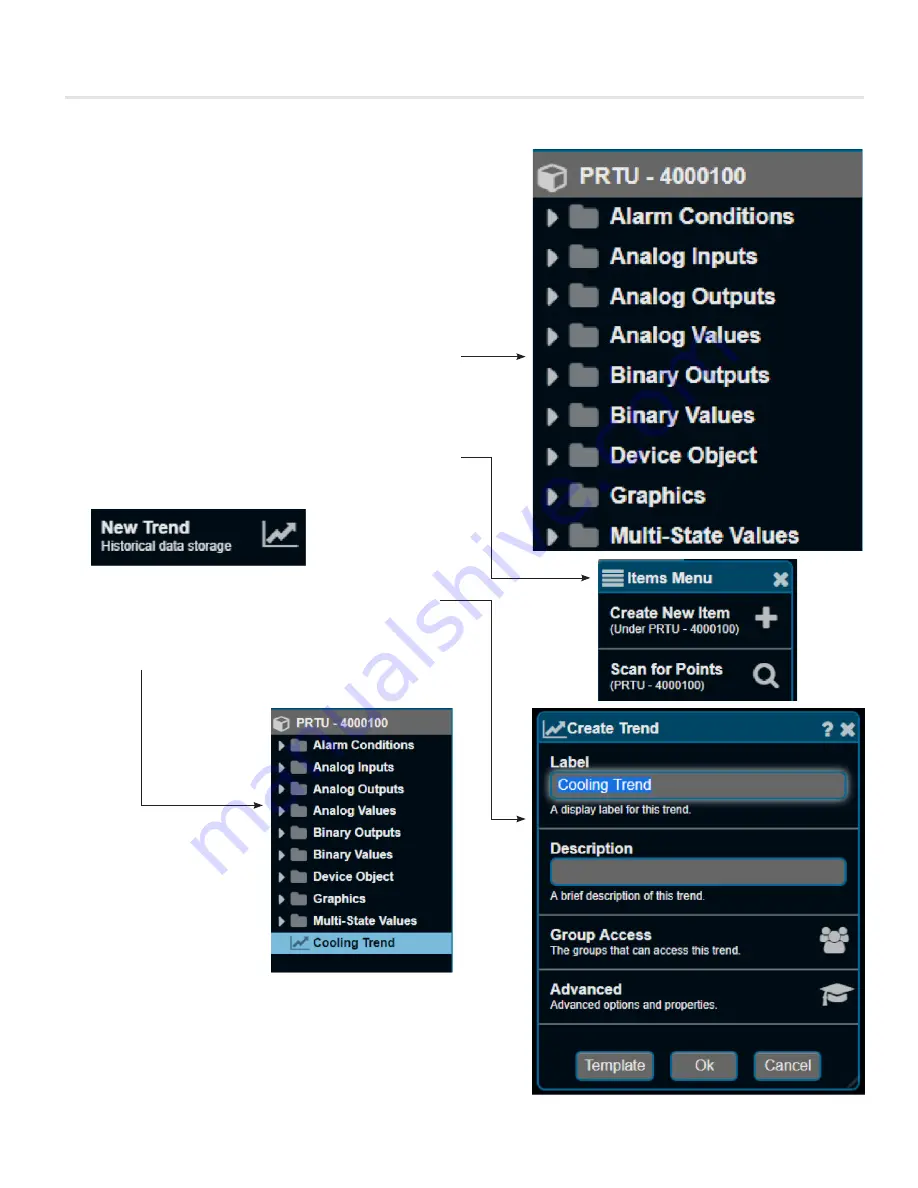
30
Web Server - Manual
|
priceindustries.com
Web Server
SETUP
Creating a Trend Log
Trends allow for easy monitoring and troubleshooting by
automatically recording point values at specified intervals for
later viewing. Trends may be viewed as a line chart or tabular
text view in the Web Server, or downloaded or emailed as a
.CSV file for viewing in Excel or other spreadsheet applications.
1. Log into Web Server (user: admin, pass: pass).
2. Select the device you would like to trend in the Device Tree
by right clicking on it or
tapping it with your smart device. A
group of folders will appear with a categorized list of points
inside them.
3. Right click on the Device folder (hold down on smart). An
Items Menu will appear. Select Create New Item.
4. A Create New Item box will appear; Scroll (press, hold, and
drag on smart device) to find New Trend.
Left click to select or tap on smart device.
5. A Create Trend box will appear; from there you can label
the trend and enter a description. Once labeled, click or
tap "OK".
6. The Trend will now appear in the Device Tree in the folder
of your device.






























