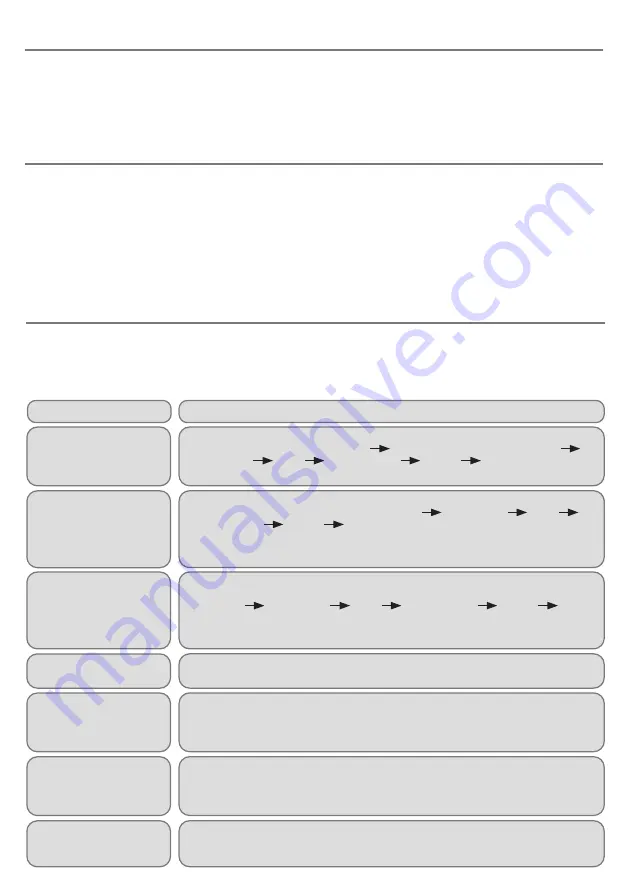
Troubleshooting
BLUELINE
does not appear
in the list of available
devices on my Apple
tablet/phone.
When
BLUELINE
is woken
up the LED stops flashing
almost immediately and it
doesn’t appear in the list of
available devices.
BLUELINE
appears in
the list of devices on my
tablet/ computer but will
not reconnect.
BLUELINE
doesn’t wake up
when I move the joystick.
Pressing a particular
button or socket on
BLUELINE
does not do
what I expected.
Shortly after I stop moving
the joystick
BLUELINE
beeps and things get
selected.
I find the beeps that
BLUELINE
emits
distracting
Symptom
Possible Cause/Remedy
If your
BLUELINE
Joystick does not operate correctly, please use the following guide to
determine the cause. If, after following this guide, your unit still does not operate, please contact
your supplier before returning it.
Ensure
BLUELINE
is fully charged and turned on (press any button).
BLUELINE
will NOT appear in Settings
Bluetooth. Instead, look in Settings
Accessibility
Touch
AssistiveTouch
Devices
Bluetooth Devices.
BLUELINE
has reconnected to a previous device which is in range. If the previous
device is an Apple tablet or phone, go to Settings
Accessibility
Touch
AssistiveTouch
Devices
Bluetooth Devices, select the device and then
‘Forget this Device’. On other computers, navigate to the Bluetooth device menu and
forget or remove the device.
You may have connected the
BLUELINE
to a different host tablet/computer in
the meantime. If your device is an Apple tablet or phone, you will need to navigate
to Settings
Accessibility
Touch
AssistiveTouch
Devices
Bluetooth Devices, select the device and then ‘Forget this Device’. On other hosts,
navigate to the Bluetooth device menu and forget or remove the device.
Please refer to the Configuring Joystick Wakeup section.
Review the settings using the display and keypad inside the compartment on the rear
of the unit and change if necessary.
You have Dwell Click turned on. Please refer to the Configuring Dwell Click Feature
section.
Please refer to the Configuring the Buzzer section.
Maintenance
Your
BLUELINE
Joystick has no user serviceable parts. If repair becomes necessary, the unit
should be returned to Pretorian Technologies or an authorised distributor.
Warranty
Your
BLUELINE
Joystick is warranted for 24 months from the date of purchase against defects
in manufacture or component failure. The unit is designed for domestic, educational and
commercial applications. Use outside these areas will invalidate the warranty. Unauthorised
repair or modification, mechanical abuse, immersion in any liquid or connection to any charging
equipment other than a working USB socket will invalidate the warranty.






























