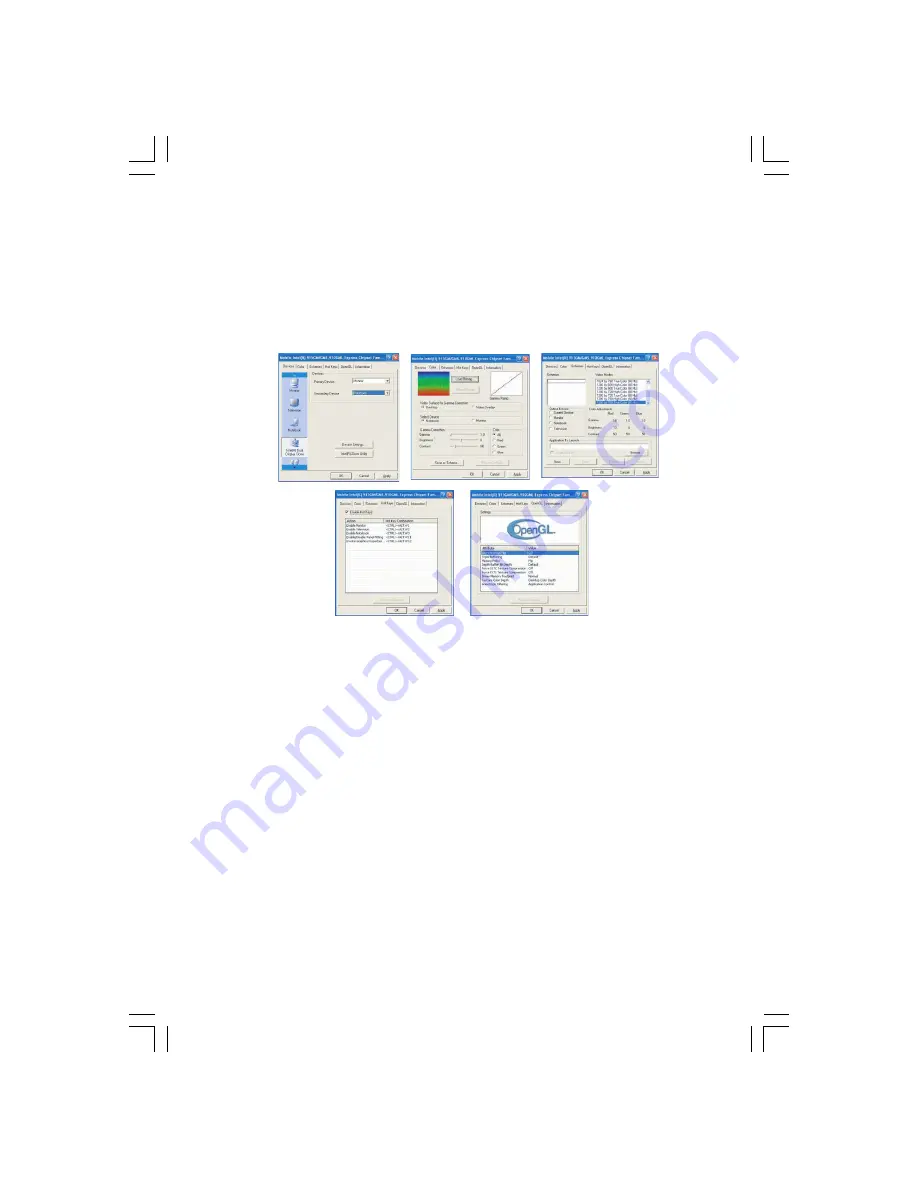
37
PRESTIGIO VISCONTE 1450W
ENG
Taskbar Icon
You can also access the controller properties from the taskbar. Click on the icon to bring up the
menu and scroll to Graphics Options > Graphics Properties.
If you cannot see the tray icon go to the Intel(R) Graphics Media Accelerator Driver tab (in the
Display Properties > Advanced options) and click the “Show Tray Icon” tickbox.
You may make changes to the Devices, Color, Schemes, Hot Keys by clicking the appropriate tab and adjusting the setting,
then clicking OK. The Informa-tion and Open GL tabs display useful information about the graphics proper-ties of the
computer, and the Support item in the Information tab has weblinks to the latest information on the Intel Website.
Intel Graphics Properties
Note that the Graphics Properties control panel is entitled Mobile Intel(R) 915GM/GMS, 910GML Express Chipset Family.
Schemes
Use Schemes to configure quick settings for applications which require specific resolution and color settings in order
to run properly e.g. games, multi-media programs. To set the schemes:
1. Go to the Graphics Properties control panel.
2. Configure your display configuration, resolution etc. as per your requirements, from Devices (tab).
3. Click on Schemes (tab).
4. Click New (button), and type a name for the scheme then click OK.
5. If you want to automatically launch an application when running the scheme click on Browse (button).
6. Browse to the executable file for the application you want to set a scheme for (see sidebar), and click Open to select
it.
7. Click Save to save the settings (you can click in the “Reset On Exit” box to return to your original settings when you
exit the program).
8. Click OK to exit the program.
Application.exe
You will need to locate the actual application executable (.exe) file, not just the shortcut.
To find the application right-click its shortcut on the desktop click Properties. Click the Shortcut
















































