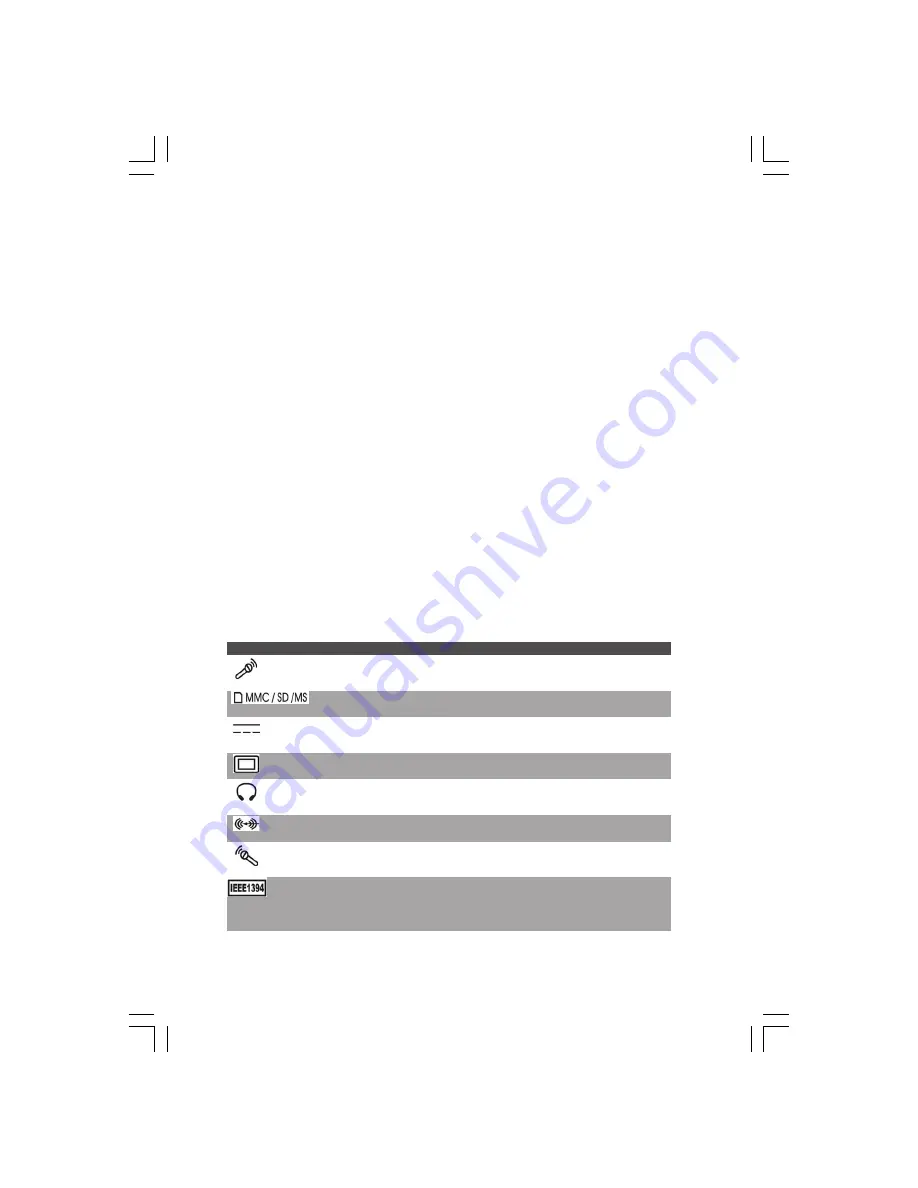
46
PRESTIGIO VISCONTE 1450W
ENG
The Audio “DJ” CD Player will not turn on (nothing appears on the LCD of the player) -
The computer is turned ON. Check your computer is not turned on (or running in a power saving mode), and if it is, then
shut it down and press the ON/OFF switch on the Audio “DJ” Player.
Unwelcome numbers appear when typing -
If the LED CAPS is lit, then Num Lock is turned ON.
The system freezes or the screen goes dark -
The system’s power saving features have timed-out. Use the AC/DC adapter, press the sleep (Fn + F4) key combination,
or press the power button if no LEDs are lit.
The system never goes into a power saving mode -
Power Options features are not enabled. Go to the Windows Power Options menu and enable the features you prefer.
Make sure you have enabled Hibernate mode from the control panel.
The Wireless LAN/ Bluetooth/ PC Camera modules cannot be detected -
The modules are off. Check the appropriate LED indicator to see if the WLAN/Bluetooth/ PC Camera module is on or off.
If the LED indicator is off, then press the Fn + F11 (WLAN), Fn + F12 (Bluetooth) or Fn + F10 (PC Camera) key combination(s)
in order to enable the modules.
The Wireless LAN/ Bluetooth/ PC Camera modules cannot be configured -
The driver(s) for the module(s) have not been installed. Make sure you have installed the driver for the appropriate
module.
Interface (Ports & Jacks) Overview
Item
Description
Built-In Microphone
The built-in microphone allows you to record on your computer
The card reader allows you to use some of the latest digital storage cards. Push the
Card Reader Port
card into the slot and it will appear as a removable device.
DC-In Jack
Plug the supplied AC/DC adapter into this jack to power your computer.
External Monitor (VGA) Port This port allows you to connect an external monitor, or Flat Panel Display, to get dual
video or simultaneous display on the LCD and external monitor/FPD.
Headphone-Out Jack
Headphones or speakers may be connected through this jack. Note: Set your system’s
volume to a reduced level before connecting to this jack.
Line-In Jack
The Line-In jack allows you to play audio sources through the computer’s speakers.
Microphone-In Jack
Plug an external microphone in to this jack to record on your computer.
Mini-IEEE 1394 Port
This port allows a high-speed connection to various peripheral devices, e.g. external
disk drives and digital cameras (see note below).
Mini-IEEE 1394 Port
The Mini-IEEE 1394 port only supports SELF POWERED IEEE 1394 devices.







































