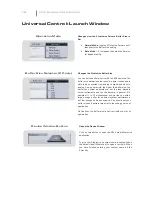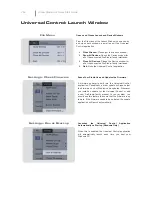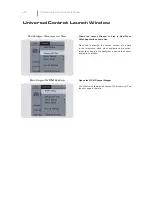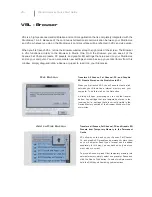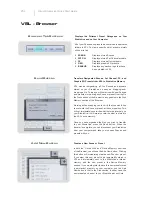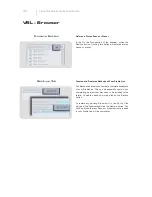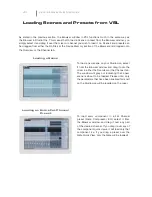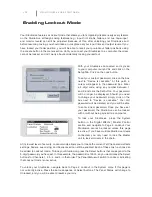Like the FireStudio-family interfaces, the StudioLive features advanced WDM features to enhance
its use as an audio interface. In the upper left-hand corner of the Universal Control Launcher
window, you will
fi
nd the Settings menu. From here, you can con
fi
gure your WDM input and output
streams.
Mac users will
fi
nd information about using your StudioLive as your main Core Audio
device in your StudioLive user manual.
1)
In the Launch window, go to Settings | WDM setup.
2)
The WDM Channel Mapper window will open. By
default, WDM Outputs 1 and 2 are routed to StudioLive
Channels 1 and 2. As previously mentioned, we
recommend that they be set, instead, to Channels
17 and 18, so as not to use input channels on your
StudioLive for WDM playback. To begin, check the
box next to Output. Click on WDM 1 (front left) and
drag it down to place it next to StudioLive 2 Track In
Left. Click on WDM 2 (front right) and drag it down to
place it next to StudioLive 2 Track In Right.
Your stereo WDM playback will now be routed directly
to the main FireWire return buttons in the 2 Track In
and Monitor buses in the StudioLive Master Section.
VSL
Virtual StuidoLive Quick Start Guide
Advance WDM Features: PC Only