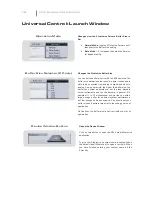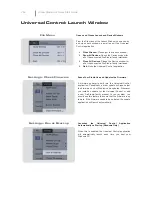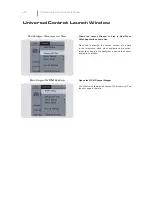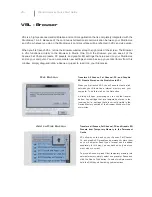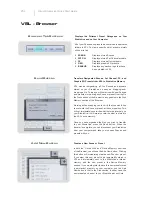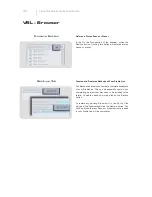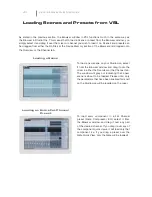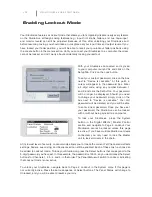The Auxiliary Input Router also allows you to designate a speci
fi
c bus to the S/PDIF output and
select which stereo pair will be recorded on an additioanl stereo track in Capture. When the
StudioLive is not connected to a computer, the S/PDIF output is routed using the System Menu.
However, when your StudioLive is synced to your computer, you can send any of the 14 routable
buses to the S/PDIF output by assigning them to FireWire sends 31 and 32. In addition to being
available for recording via Aux In 31 and Aux In 32, these sends are normalled to the S/PDIF output.
Capture enables you to record a stereo mix track in addition to the 16 channel inputs on the
StudioLive. Auxiliary FireWire Inputs 17 and 18 are the source for this main track in Capture, and it
is user-de
fi
nable through the Auxiliary Input Router. Whichever source is routed to Channels 17/18
can be recorded as a stereo track in Capture. For more details on the main track and Capture,
please consult the Capture User Manual that came with your StudioLive.
VSL
Virtual StudioLive Quick Start Guide
VSL - Setup Tab