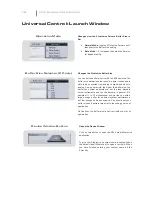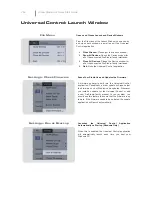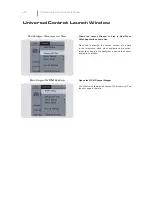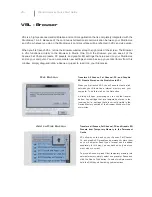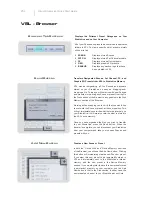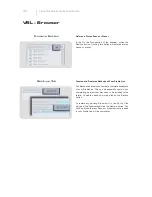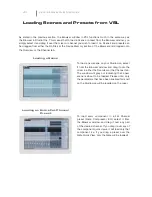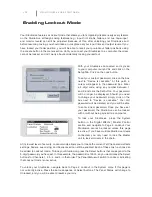VSL
Virtual StudioLive Quick Start Guide
Loading Scenes and Presets from VSL
As stated in the previous section, the Browser window in VSL functions much in the same way as
the Browser in Studio One. This means that to load a Scene or preset from the Browser window, you
simply select it and drag it over the mixer or channel you wish to load it on. Scenes and presets can
be dragged from either the On Disk or the Device Memory section of the Browser and dropped onto
the Overview or the Channel tab.
Loading a Scene
To load a new scene on your StudioLive, select
it from the Browser window and drag it over the
mixer in either the Overview or the Channel tab.
The window will grey out indicating that a new
scene is about to be loaded. Please note: only
the parameters that have been enabled for recall
on the StudioLive will be recalled on the mixer.
Loading an Entire Fat Channel
Preset
To load every component in a Fat Channel
preset (Gate, Compressor, EQ), select it from
the Browser window and drag it over any part
of the desired channel. If you drag it over any of
the component quick views, it will load only that
component (i.e. if you drag a preset over the
Gate Quick View, only the Gate will be loaded)