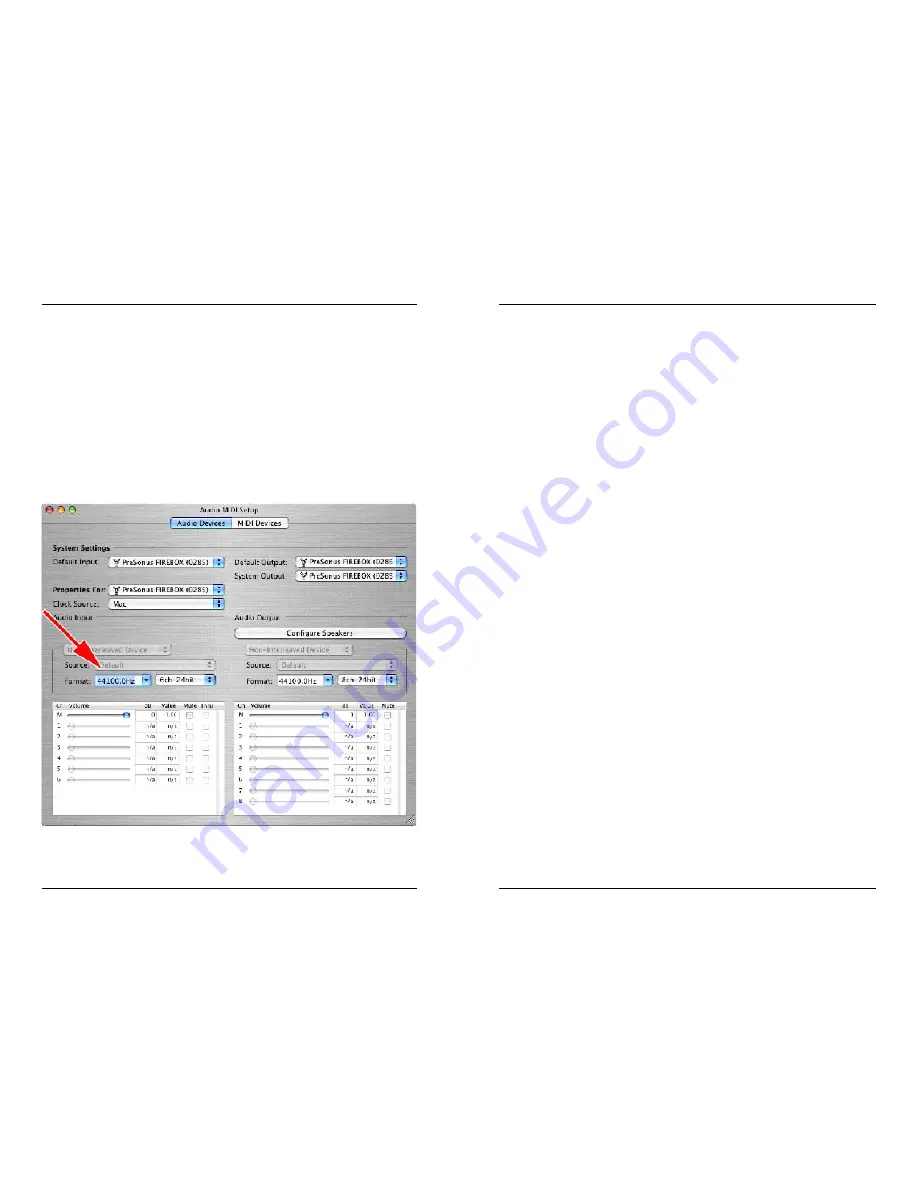
22
3
Blue – solid sync
Red – sync not present
Flashing Red and Blue – external sync not present
Pops and clicks
can also occur with high CPU loads (ie; running a large number of
plug-ins, etc) at low latency. Windows XP – try increasing your latency settings in the
EASERA GATEWAY’s hardware control panel.
No Sync (Red) – Macintosh Users
– Open Audio MIDI Setup and change the
Format sample rate speed to anything different. This will re-establish synchronization
and the Blue sync light will turn on. Once you have the blue sync light you can then
reset the Format sample rate to your desired setting.
1 Overview
1.1 Introduction
4
2 Installation and Set up
2.1 Computer Requirements
5
2.2 Installation of EASERA GATEWAY Drivers
6
2.3 EASERA GATEWAY Control Panel
7
2.4 EASERA GATEWAY Mixer
11
3 Controls & Connections
3.1 Front Panel Layout and Descriptions
12
3.2 Back Panel Layout and Descriptions
14
4 Mixer
4.1 Mixer
16
4.2 Operation of Mixer
18
5 Application Notes
5.1 Microphones
21
6 Technical
6.1 Trouble Shooting
21
6.2 Specifications
24
6 TECHNICAL
TABLE OF CONTENTS






























