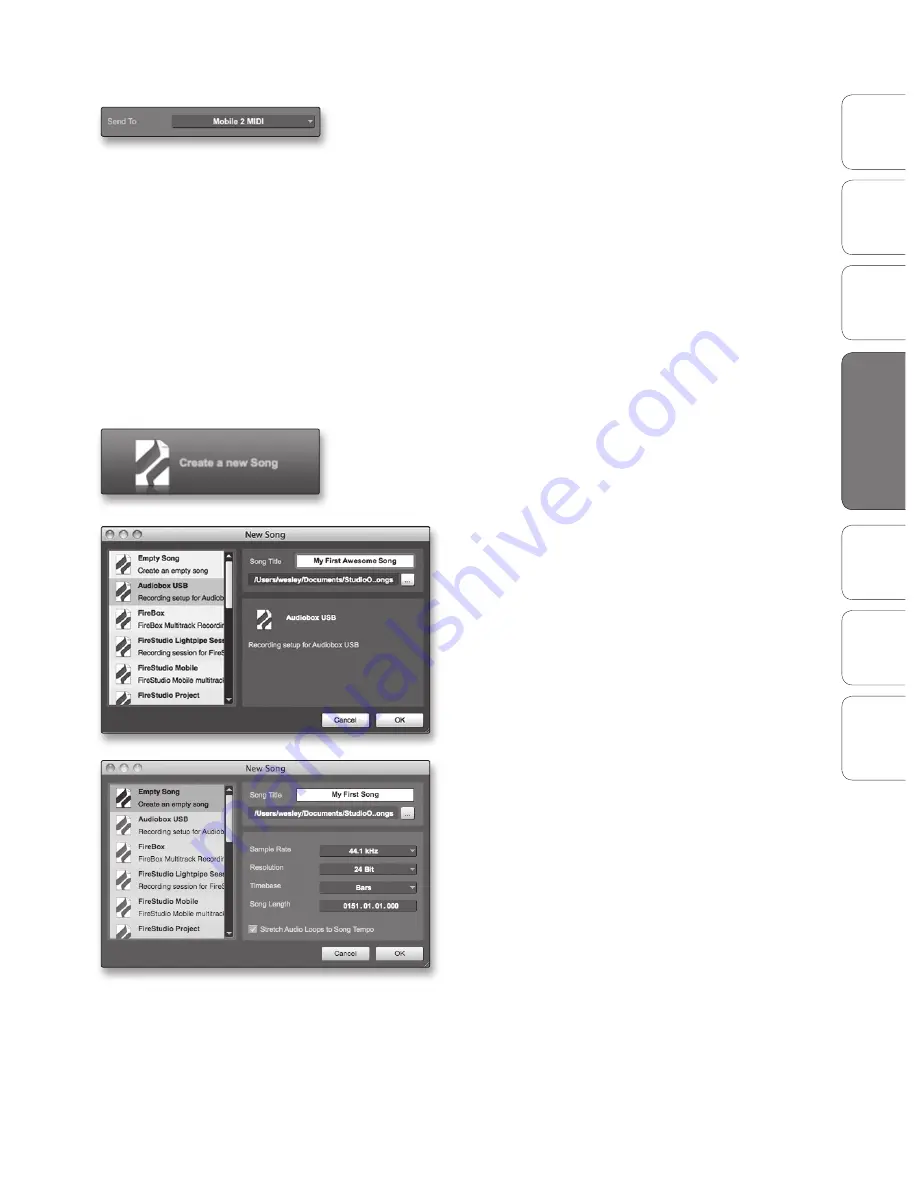
41
Owner’s Manual
Ov
er
view
Hook
up
Connec
ting
to
a
Comput
er
Tut
orials
Technical Informa
tion
Tr
oubleshooting and
W
arr
an
ty
Sof
tw
ar
e: V
irtual
StudioLiv
e
SL Remot
e,
and S
tudio O
ne Ar
tist
Software: Virtual StudioLive and Studio One Artist
4
Sof
tw
ar
e: V
irtual
StudioLiv
e
and S
tudio O
ne Ar
tist
6. In the Send To drop-down menu, select the
MIDI-interface output from which Studio One Artist
will send MIDI data to your sound module—in this
case, via the AudioBox 22/44VSL.
In the Receive From drop-down menu, select the MIDI-interface
output (AudioBox 22/44VSL) from which Studio One Artist will receive
sound-module MIDI data. If your sound module will not need to
send information to Studio One, you can leave this unspecified.
Click OK and close the External Devices window. You are now ready to
start recording in Studio One Artist. The rest of this Quick Start Guide will
go over how to set up a Song and will discuss some general workflow
tips for navigating through the Studio One Artist environment.
4.2.4 Creating a New Song Now that you’ve configured your MIDI devices,
let’s create a new Song. We‘ll start by setting up your default audio I/O.
1. From the Start page, select “Create a new Song.”
2. In the browser window, name your Song and
choose the directory in which you’d like it saved.
You’ll notice a list of templates on the left. The
AudioBox 22VSL and 44VSL templates will create a
Song with a track for each of the AudioBox inputs.
Every track is armed for recording, and no further
setup is required. Select this template and click “OK.”
3. The rest of this section will guide you through
creating a Song from an empty session.
4. To begin a new Song, select Empty Song from the
Templates list. At this point, you should give your
Song a name and select your preferred sample rate
and bit depth. You can also determine the length of
your Song and the type of time format you would
like to use (Notation Bars, Seconds, Samples, or
Frames). Click the OK button when you are finished.
5. If you plan on importing loops into your
Song, you may want to select Stretch Audio
Loops to Song Tempo so that any loop of a
known BPM (like those in the included content
library) will import at the correct tempo.
Studio One Artist Quick Start 4.2






























