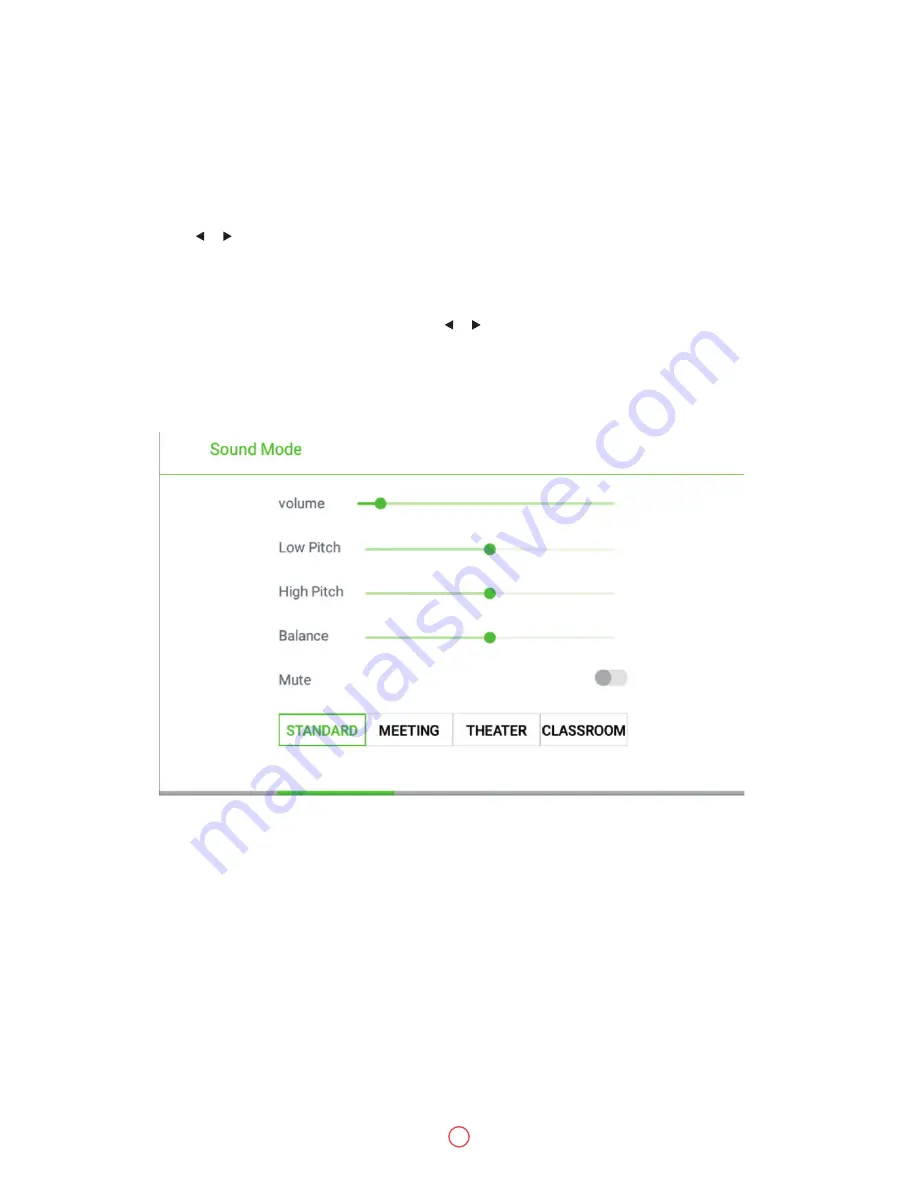
User Guide
Predia Touch Pro FHD/UHD
40
6. Menu
After switching to selected signal source, press
MENU
on the remote controller. A menu is display-
ed, including
Sound Mode
,
Screen Setting
, and
Display setting
. Scroll left and right on the screen or
press or to switch between entries.
Sound Mode
The
Sound Mode
page displays options including
STANDARD
,
MEETING
,
THEATER
and
CLASSROOM
.
•
Drag the
volume
key bar directly or press the or button to change volume.
•
Press
Mute
for silence mode
•
Press
RETURN
to exit the menu.
The following three ways are used to select a signal source:
•
Press
SOURCE
on the remote controller.
•
Press
Source
on the control panel of the interactive display.
•
At Main page or Whiteboard mode, click for input
Source
selection page.
•
In the signal source page, press , , or to select a channel and press
OK
.
You can also select directly by clicking an icon, as shown in the following figure:




























