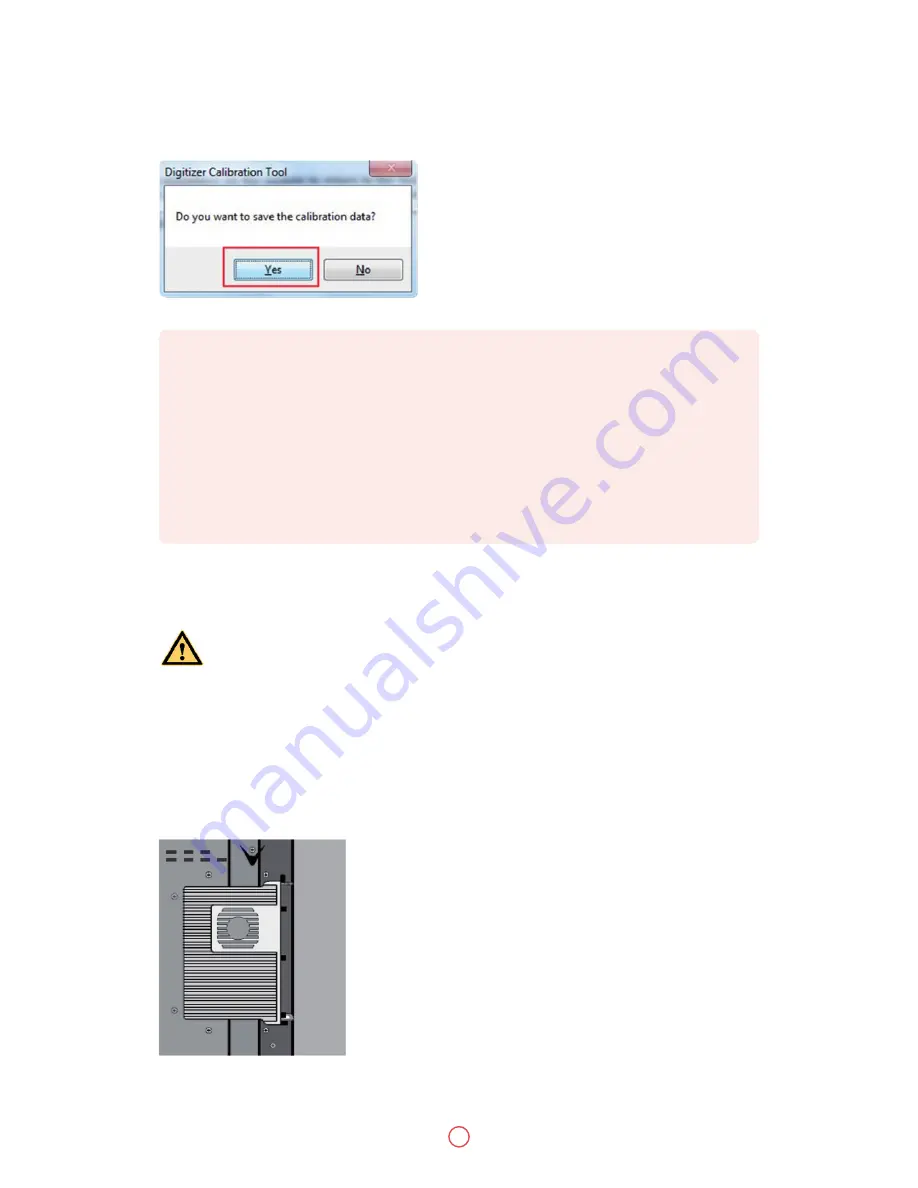
User Guide
Predia Touch Pro FHD/UHD
26
Step 20
Click
Yes
after the calibration is completed.
3.7 OPS Installation
TIP
•
To ensure the handwriting accuracy, use the pen provided together with the interactive
display rather than a finger to perform calibration.
•
Positioning errors may cause touch function failure on the interactive display. In this case,
you need to perform positioning one more time.
•
During the positioning process, you can press ESC on the keyboard to exit the positioning
operation.
•
The positioning interface varies between different software versions. Please follow the
actual instructions provided on the interface.
To work normally, the handwriting of the projected image on the touch LED display
should coincide with the actual one to calibrate accurately. The following situations
need calibration.
Warning
Install the OPS by the following steps:
Step 21
Insert the OPS into the special slot on the rear of the interactive display.
Step 22
Tighten the screws.
Step 23
Confirm the OPS installed correctly.






























