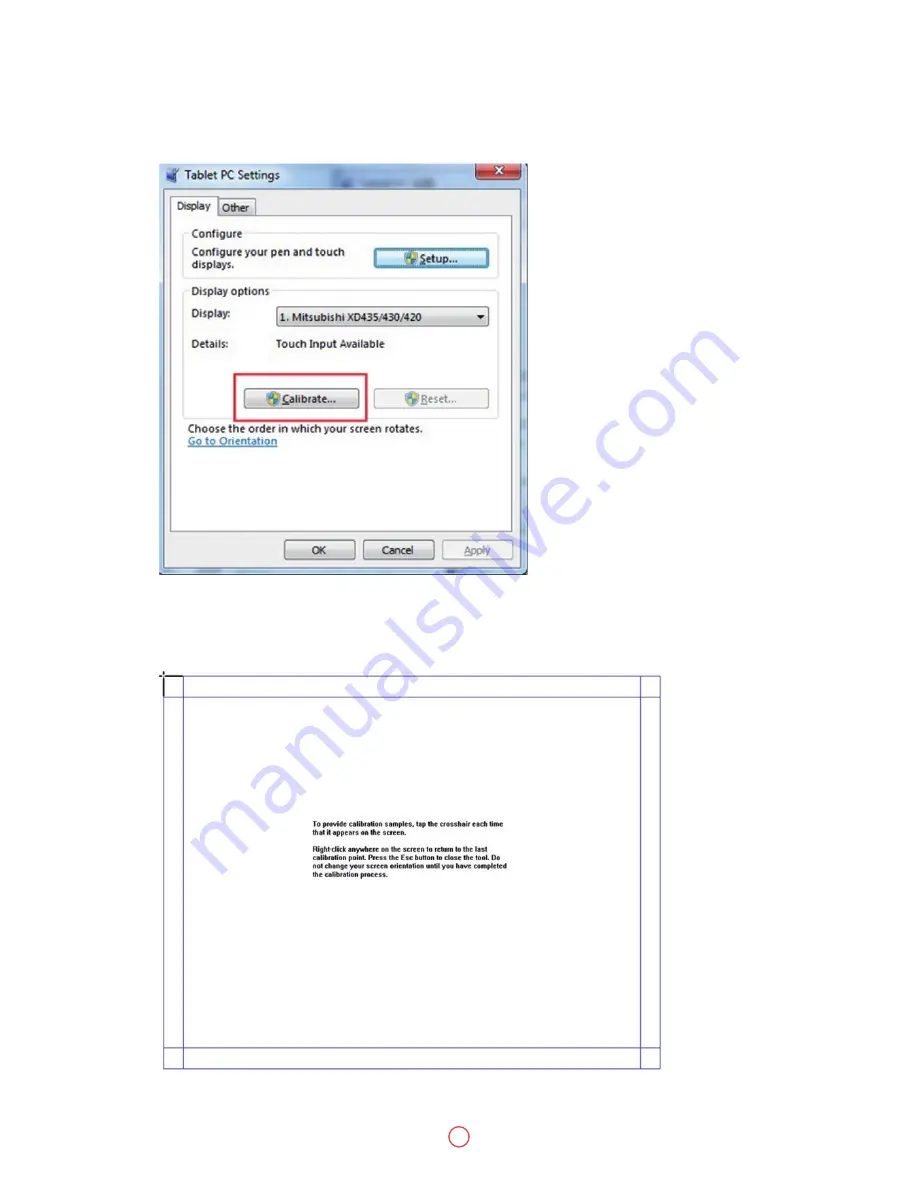
User Guide
Predia Touch Pro FHD/UHD
25
Step 18
Click
Calibrate in Tablet PC
Settings window.
Step 19
Use the pen to click and hold the center of the flickering cross. Do not release it until the
flickering cross moves to the next point. Repeat and complete the positioning process
according to instructions on the interface.






























