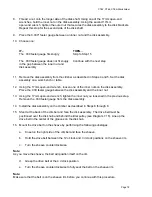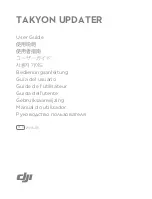C762, C764, C764i Stairclimber
Page 63
Replacing a Magnet Assembly
Do not tighten the bolts more than finger tight when you perform the next step.
5.
Position the magnet assembly against the frame upright (see Diagram 7.9). Install the
fasteners that secure the magnet assembly to the frame upright.
6.
If you are replacing only one magnet assembly
...
THEN...
OTHERWISE...
Continue with the next step.
Repeat Step 5 for the second magnet
assembly; then continue with the next
step.
7.
Inspect the gaps between the disk and the magnet assemblies as described in Procedure
5.1.
Diagram 7.9 - The Magnet Assembly
Summary of Contents for Cardio Theater Integrated Bracket C764i
Page 23: ...C762 C764 C764i Stairclimber Page 23 Diagram 5 3 Magnet Wiring ...
Page 61: ...C762 C764 C764i Stairclimber Page 61 Diagram 7 7 Magnet Wiring ...
Page 100: ...C762 C764 C764i Stairclimber Page 100 Wiring Diagram 8 1 C762 C764 120 Vac ...
Page 101: ...C762 C764 C764i Stairclimber Page 101 Block Diagram 8 2 C762 C764 120 Vac ...
Page 102: ...C762 C764 C764i Stairclimber Page 102 Wiring Diagram 8 3 C762 C764 240 Vac ...
Page 103: ...C762 C764 C764i Stairclimber Page 103 Block Diagram 8 4 C762 C764 240 Vac ...