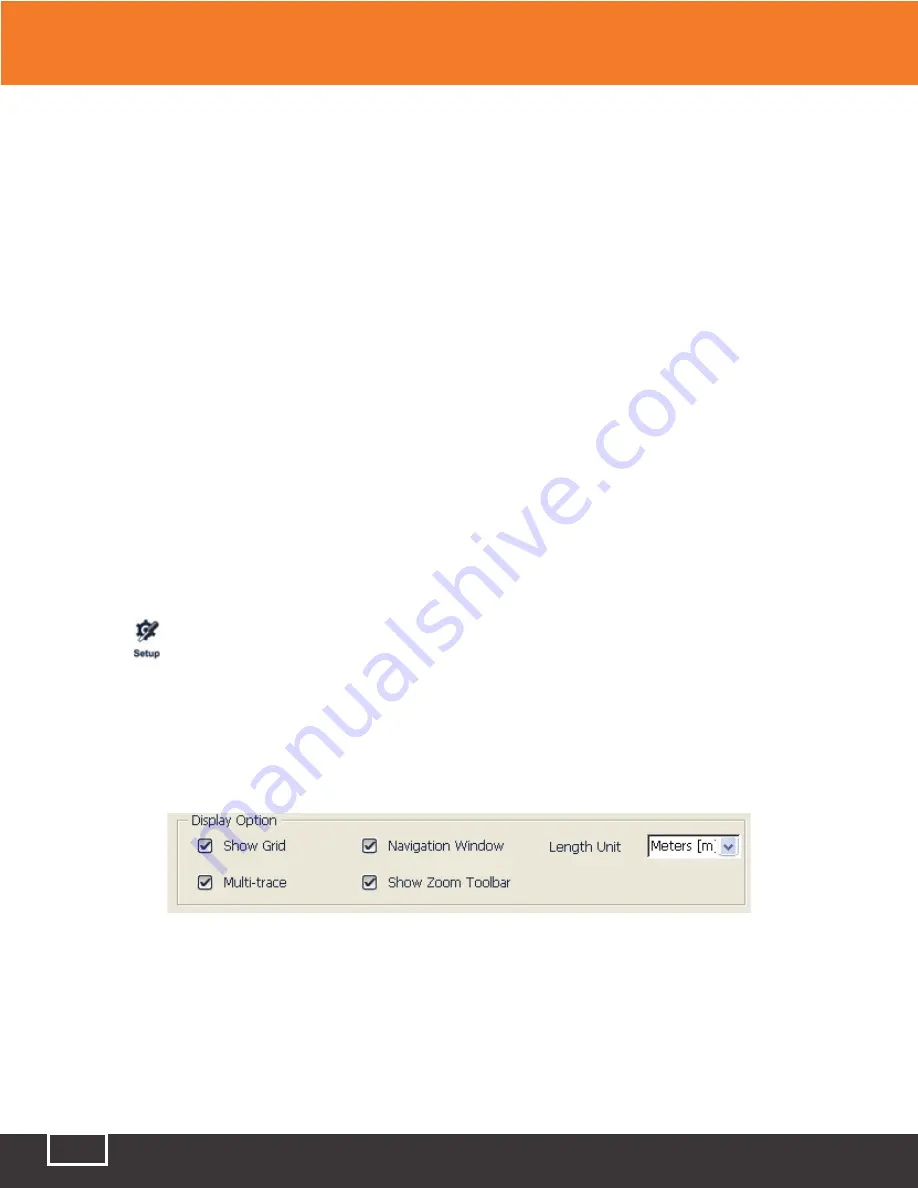
Tel: (888) 545-1254 • Fax: (415) 358-4602 • Email: [email protected]
www.PrecisionRatedOptics.com
62
11.19 Set Trace Display Parameters
The user can modify or alter trace display options before or after a test or trace is opened.
●
Grid line:
Select or deselect this to display or hide the grid lines. By default, the TP-P6 is set to
display the grid.
●
Navigation Window:
The user can choose to either show or hide the navigation window which, if
shown, appears in the upper-right of the trace screen.
●
Length Unit:
Either before or after a trace is performed, the user can change the unit of
measurement used throughout the interface.
●
Multiple Trace:
If turned on, the TP-P6 will simultaneously display multiple traces onscreen.
●
Zoom Toolbar:
The factory default is set to display the “Zoom” toolbar. If the user desires to
maximize the screen display area, this toolbar can be turned off.
Note:
When the user first enters the OTDR interface, the help info for simple operations are displayed
onscreen in the trace area, obstructing the navigation window and grid lines. Only after a test, or after a
trace is opened, do the grid lines and navigation window become visible again.
To set the trace display parameter
1. Select
in the button bar, on the lower-right of the OTDR menu.
2. In the options of test display area, select and modify the display options
3. Press [application] and make change become effective, then quit the setting dialog box. or press
[cancel] to quit the setting dialog box without setting save.
Note:
To hide or display the zoom toolbar must turn off all the trace opened. Otherwise the setting
won’t go into effect.
11 Trace and Event Analysis Settings






























