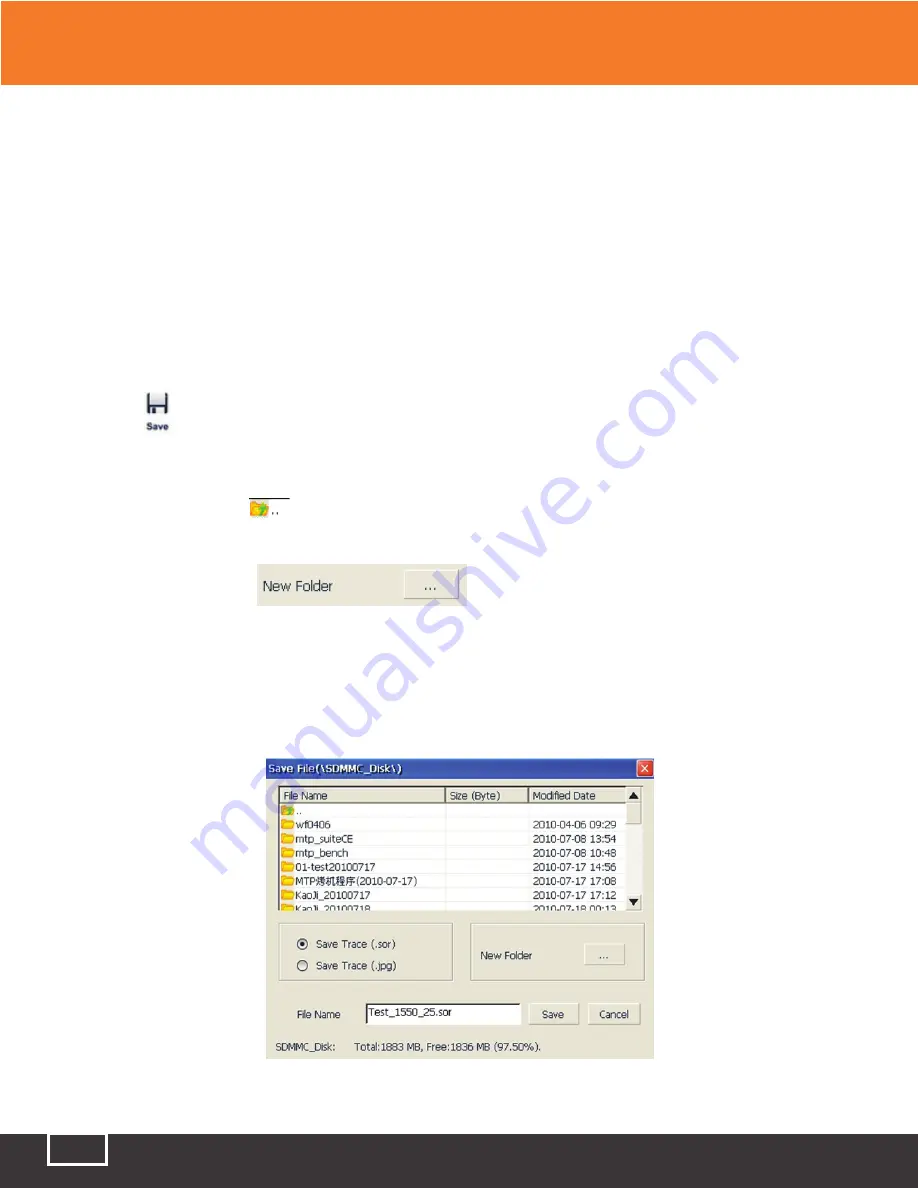
Tel: (888) 545-1254 • Fax: (415) 358-4602 • Email: [email protected]
www.PrecisionRatedOptics.com
36
7.3 Unsaved Traces
Unsaved traces will be titled as “*U_xxxx” (xxxx stands for the current testing wavelength), which is
displayed on the upper-left corner of the trace display area.
Note:
A trace name starting with an asterisk: “*” indicates that it is an unsaved trace or a modified trace.
7.4 Saving a Trace
When a trace is complete, the user can save the trace, along with the parameters information.
Procedure:
1. Click the
button on the lower-right corner of the main interface and the [Save File] dialog
window will pop up.
2. File Format: The user can choose a file format, such as “.sor” or “.jpg”.
3. The user can click the
button on the top-left of the [Save File] dialog box to select a specific
target directory.
The user can also click
to create new folder.
4. The user can edit the name of the file to be saved. All characters are allowed.
5. File saving: In the [Save File]
dialog window, click the [Save] button to save the file.
6. Click [Cancel] to cancel saving the file.
The [Save File] dialog window and options are shown below. (See Fig 7.2)
Fig 7.2 Save dialog window
7 Testing with the OTDR






























