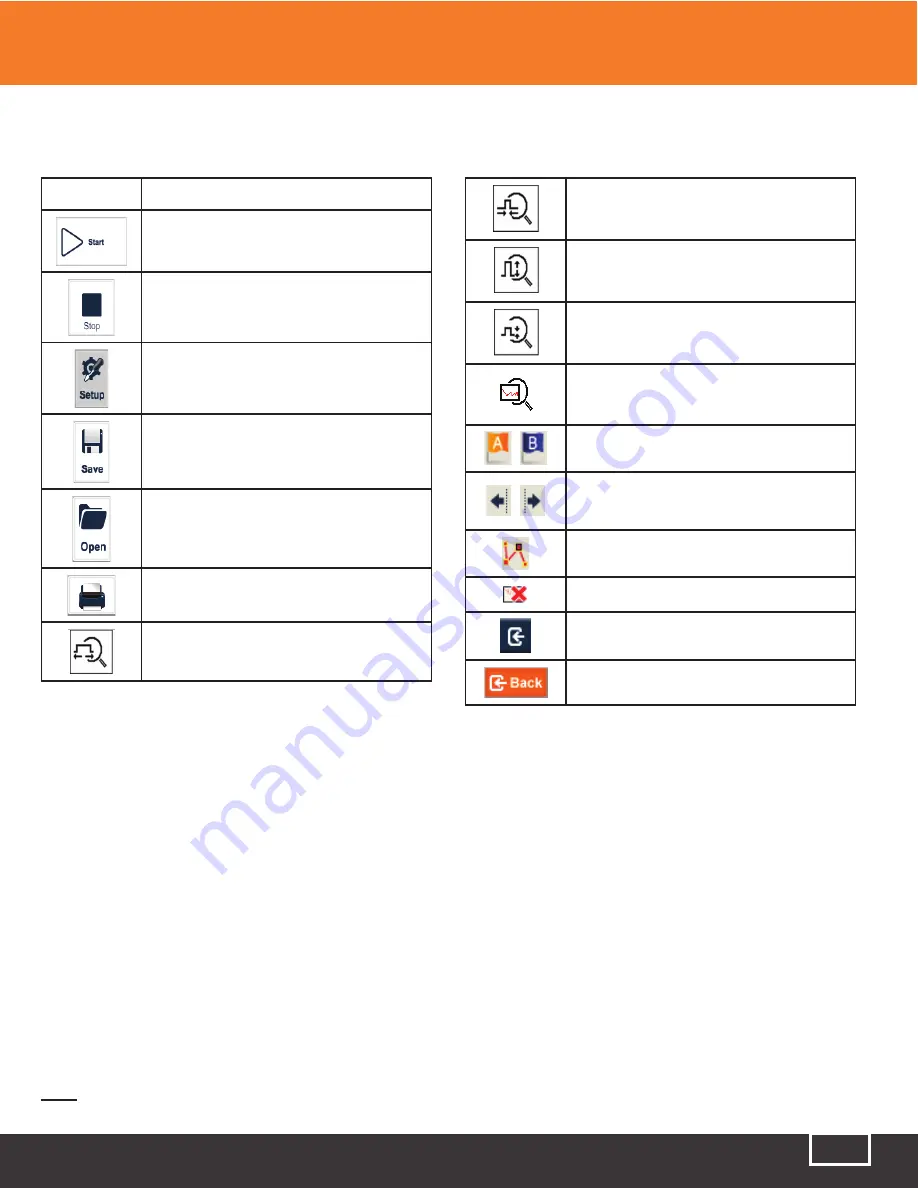
Tel: (888) 545-1254 • Fax: (415) 358-4602 • Email: [email protected]
www.PrecisionRatedOptics.com
33
5.4 Icons in the OTDR Interface
Icon
Description
Start testing
Stop testing
OTDR settings
Save trace file
Open trace file
Print trace file
Zoom-in trace horizontally
Zoom-out trace horizontally
Zoom-in trace vertically
Zoom-out trace vertically
Full-trace view
A/B Marker switch
Move Marker or marking
point left/right
Toggle between marking points
Close trace
Return to previous menu
Return to previous menu
Note:
Not all icons are displayed at one time. The icons become visible depending on which interface
the user happens to be using at that moment.
5.5 Trace Processing
The “OTDR Trace Manager” software included with the TP-P6 is for trace review and analysis on
a Windows-based PC, following trace acquisition. You can transmit the stored trace data be either
connecting the TP-P6 directly to the PC, using the included USB cable, or by transferring the files using a
USB “memory stick.
Trace processing includes:
●
Trace editing (single-trace, multiple-trace)
●
Printing (single-trace printing, batch printing)
●
Trace format conversion
The Bi-directional averaging program (for singlemode fibers only) is available in advanced versions. This
is meant to increase loss testing accuracy by averaging the measured loss values of each event from
both directions. Bi-directional testing is always recommended for the greatest accuracy.
5 Instruction of OTDR Modules of PRO TP-P6






























