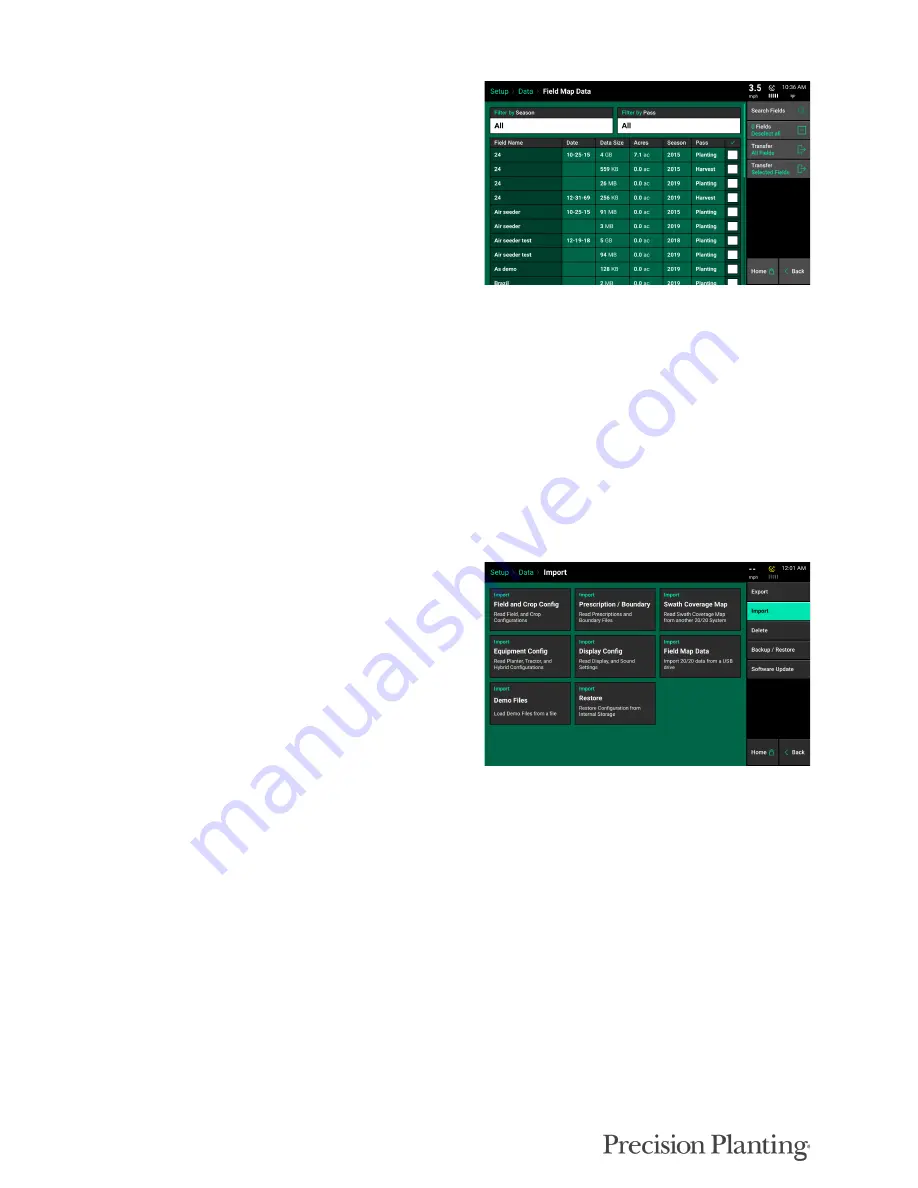
955692_2
55
Field Map Data
– Displays a list of all data for
all implement types. Data is organized by Name,
Data Size, Acres, Season, and Pass. Only fields
that have data will be displayed. Select the
column header to reorganize the list. Use the
“Search Fields” button on the navigation pane to
search for a specific field name.
Data can be filtered by Season or by the type of
field pass at the top of the screen.
The “Transfer All Fields” will export all data for
all fields to a USB drive. To export specific
fields, select the field(s) to export by pressing on
them (selected fields will be highlighted) and
then press the “Transfer Selected Fields” button.
Data — Import
Select the Import button on the navigation pane
to import files onto the display. Files to import
into a display must either in a folder that was
exported directly from another display or placed
directly onto the root directory on the USB drive.
Field and Crop Config
– Import Client, Farm, and Field names as well as the crop and hybrid
configurations from another 20|20 or a Generation 1 & 2 20/20 SeedSense monitor
Prescription / Boundary
– Imports prescription and boundary files from a USB Drive. Files must
be in the form of Shape Files and include the .shp, .shx, and .dbf file extensions.
Swath Coverage Map
– Import a Swath Coverage Map from another implement, currently
running in the same field. This allows the system that is importing the file to swath off in the
areas of the field planted/applied/harvested by the other implement.
Equipment Config
– Import configuration files to change the active implement (e.g. planter,
tractor, combine, or seeder). Crop and system settings such as population, liquid, & insecticide
setting will also be imported.
Display Config
– Import a Display configuration to change the home screen layouts as well as all
other settings that can be adjusted on the Display pages under Setup-Systems.

























