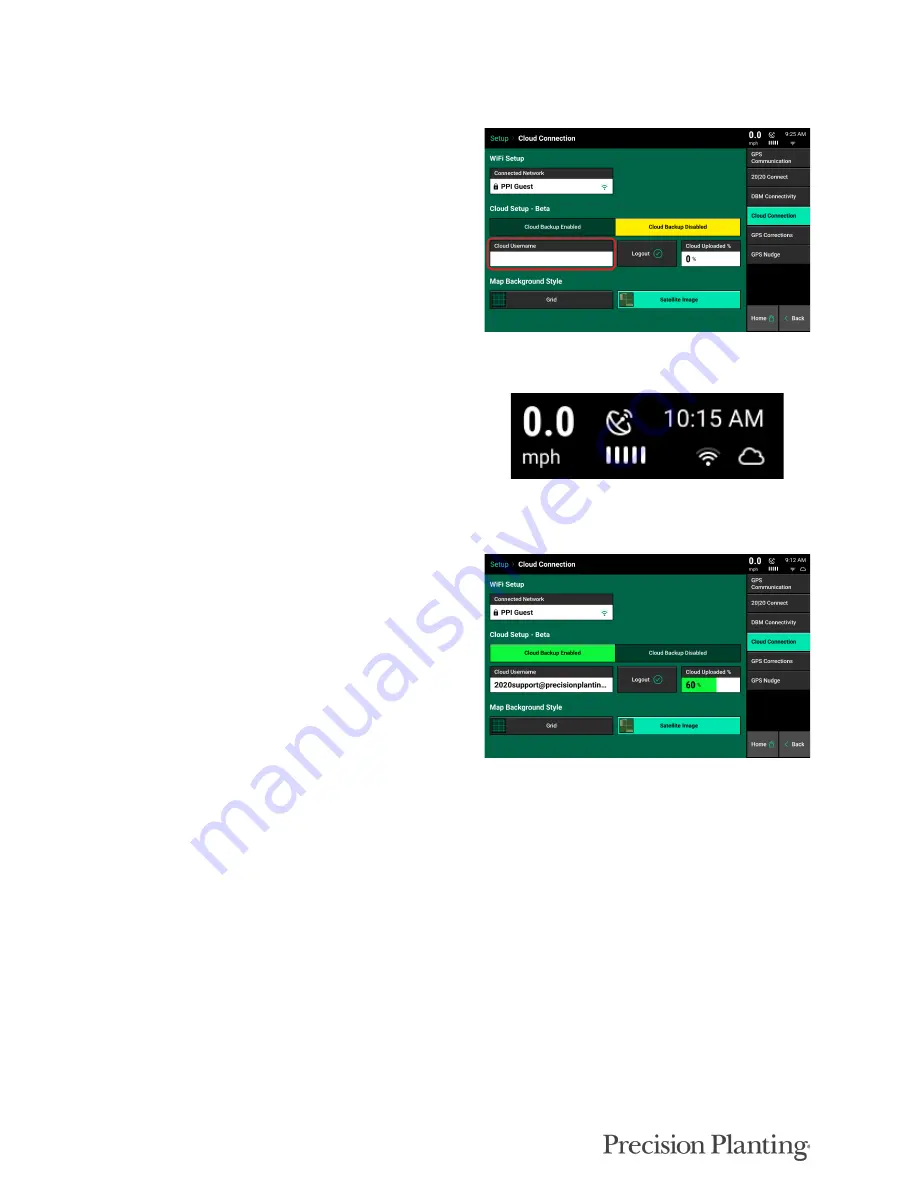
955692_2
28
Cloud Setup
The 20|20 Cloud can be used to backup field map
data and send support data to our Product Support
team. Before logging into the 20|20 Cloud on the
display, sign up for the Cloud at 2020.ag.
Select the Cloud Username box, and enter your
cloud Username and Password.
Note:
WiFi must be connected prior to logging
in to properly authenticate your login
information.
Once the system has authenticated your cloud
login information, a white cloud symbol will
appear in the GPS button. A red cloud indicates
that the cloud is not currently connected.
Cloud Backup
Once the 20|20 Cloud is connected, change the
Cloud Backup toggle to Enabled. The Cloud
Uploaded percentage will display a progress for
the percentage of data that has been backed up to
the cloud.






























