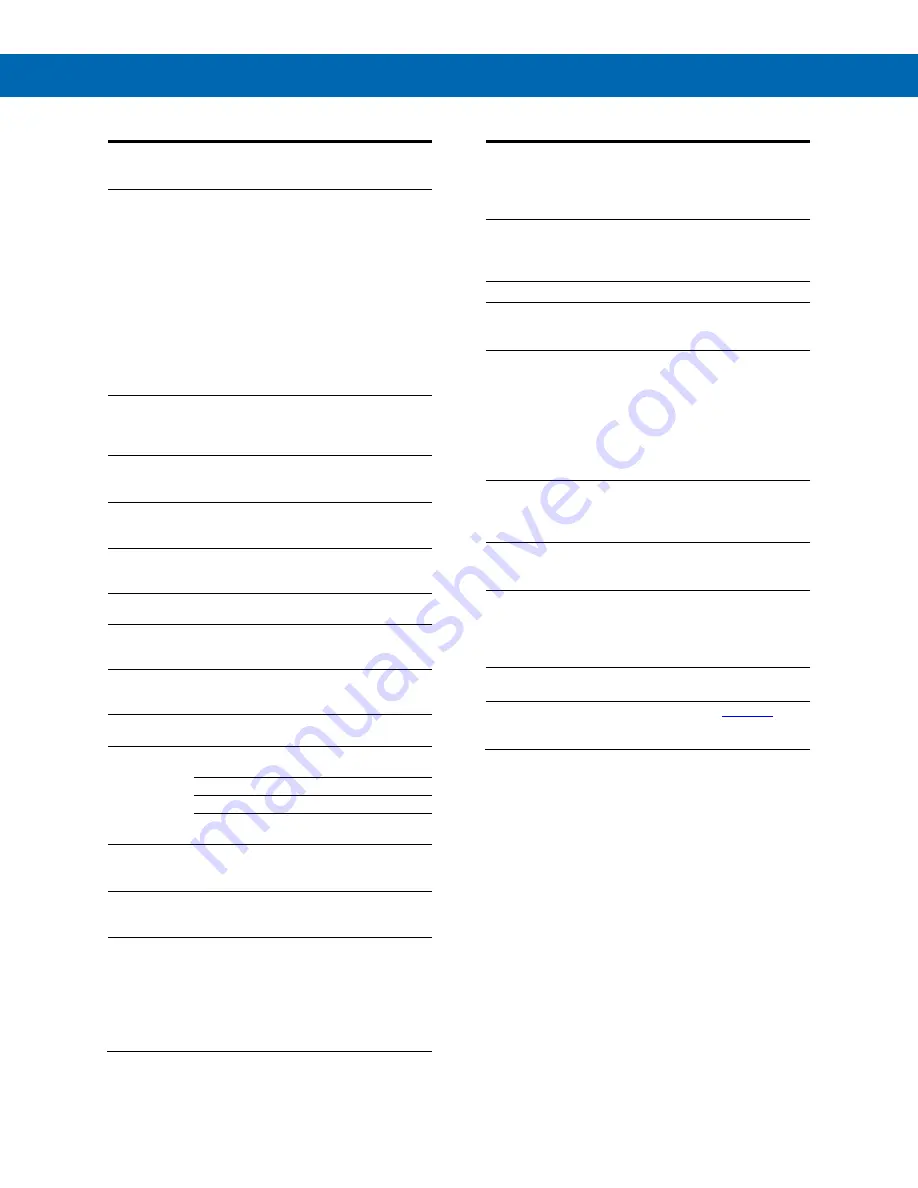
P
RO
V
U
™ PD6000 Analog Input Process Meter
Instruction Manual
8
Process Input
Inputs
Field selectable: 0-20 mA, 4-20 mA
10 V (0-5 V, 1-5 V, 0-10 V)
Modbus PV (Slave)
Isolated
Transmitter
Power Supply
Terminals P+ & P-: 24 VDC
10%.
All models selectable for 24, 10, or 5 VDC
supply (internal jumper J4). 85-265 VAC
models rated @ 200 mA max, 12-24 VDC
powered models rated @ 100 mA max.
5 & 10 VDC supply rated @ 50 mA max.
Refer to
on page
When the Light / Horn is powered by the
transmitter power supply, see MOD-LH
Light / Horn's transmitter power supply
specification in MOD-LH manual for
additional details. Light / Horn power not
available for 5 or 10 VDC supplies.
Accuracy
±0.03% of calibrated span ±1 count,
square root & programmable exponent
accuracy range: 10-100% of calibrated
span
Temperature
Drift
0.005% of calibrated span/
C max from
0 to 65
C ambient, 0.01% of calibrated
span/
C max from -40 to 0
C ambient
Input Signal
Conditioning
Linear, square root, programmable
exponent, or round horizontal tank volume
calculation
Multi-Point
Linearization
2 to 32 points for PV or PV1
2 to 8 points for PV2 (Dual-scale Level
feature)
Programmable
Exponent
User selectable from 1.0001 to 2.9999 for
open channel flow
Round
Horizontal
Tank
Diameter & Length: 999.999 inch or cm
calculates volume in gallons or liters
respectively.
Low-Flow
Cutoff
0.0 to 999,999.9 (0 disables cutoff
function). Point below at which display
always shows zero.
Decimal Point
Up to five decimal places or none:
d.ddddd
,
d.dddd
,
d.ddd
,
d.dd
,
d.d
, or
dddddd
Calibration
Range
Input Range
Minimum Span
Input 1 & 2
4-20 mA
0.15 mA
10 V
0.10 V
An error message will appear if the input 1
and input 2 signals are too close together.
Input
Impedance
Voltage ranges: greater than 500 k
Current ranges: 50 - 100
(depending on
resettable fuse impedance)
Input
Overload
Current input protected by resettable fuse,
30 VDC max. Fuse resets automatically
after fault is removed.
HART
Transparency
The meter does not interfere with existing
HART communications; it displays the
4-20 mA primary variable and it allows the
HART communications to pass through
without interruption. The meter is not
affected if a HART communicator is
connected to the loop. The meter does not
display secondary HART variables.
Relays
Rating
2 or 4 SPDT (Form C) internal and/or
4 SPST (Form A) external; rated 3 A
@ 30 VDC and 125/250 VAC resistive load;
1/14 HP (
≈
50 W) @ 125/250 VAC for
inductive loads
Noise
Suppression
Noise suppression is recommended for
each relay contact switching inductive
loads. See
Deadband
0-100% of span, user programmable
High or Low
Alarm
User may program any alarm for high or
low trip point. Unused alarm LEDs and
relays may be disabled (turn off).
Relay
Operation
•
Automatic (non-latching) and/or
manual reset
•
Latching (requires manual
acknowledge) with or without clear
•
Pump alternation control (2-8 relays)
•
Sampling (based on set point and time)
•
Off (disable unused relays and enable
Interlock feature)
•
Manual on/off control mode
Relay Reset
User selectable via front panel button, F4
terminal at back of meter, external contact
closure on digital inputs, or through serial
communications.
Time Delay
0 to 999.9 seconds, on & off relay time
delays. Programmable and independent for
each relay
Fail-Safe
Operation
Programmable and independent for each
relay.
Note: Relay coil is energized in non-alarm
condition. In case of power failure, relay will
go to alarm state.
Auto
Initialization
When power is applied to the meter, relays
will reflect the state of the input to the meter.
Additional
Relays
An external module, model
, is
available to add 4 SPST 3 A relays to the
meter.









































