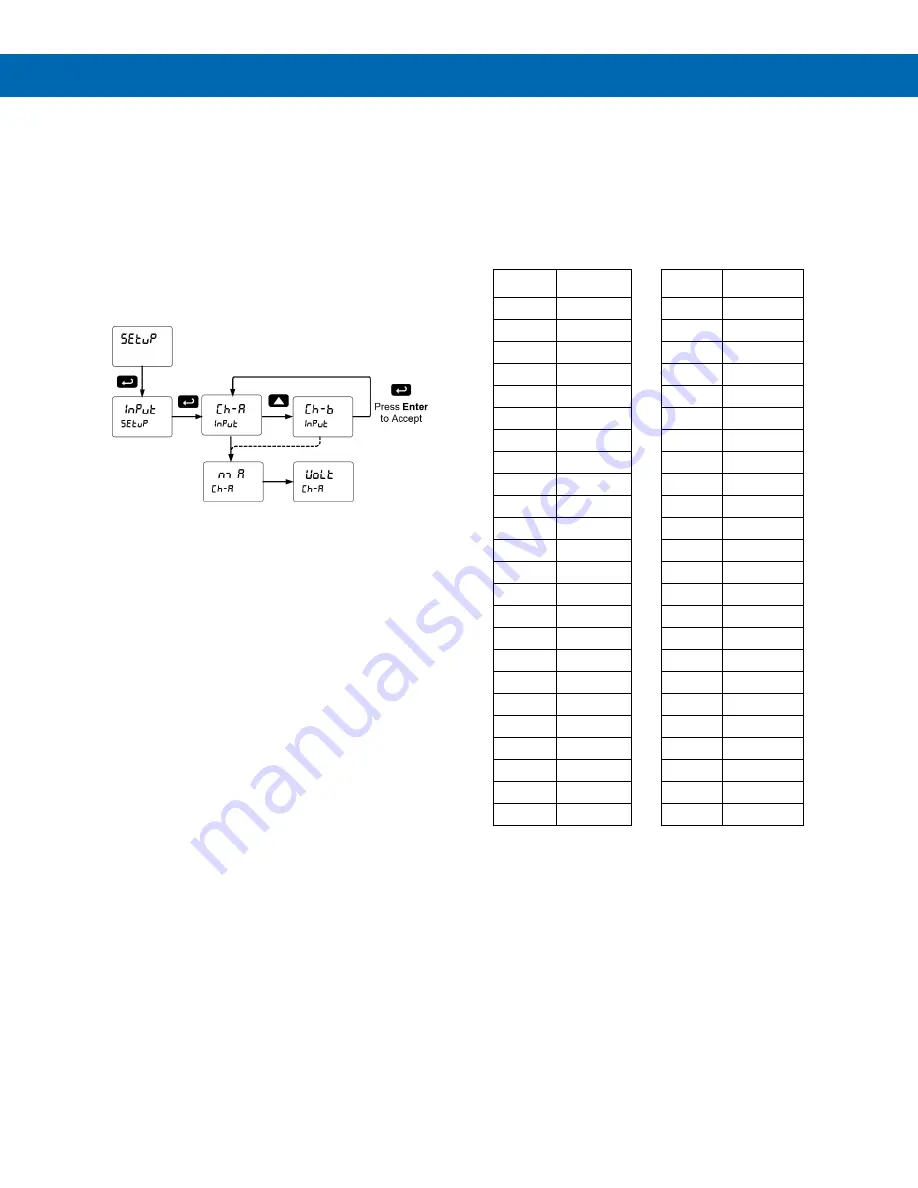
PD8-6060 Explosion-Proof Dual Analog Input Process Meter
Instruction Manual
38
Setting the Input Signal (
Input
)
Enter the
Input
menu to set up the meter to display
current (
nmA
) or voltage (
Volt
) inputs for channel A
and channel B.
The current input is capable of accepting any signal
from 0 to 20 mA. Select current input to accept
0-20 mA or 4-20 mA signals.
The voltage input is capable of accepting any signal
from -10 to +10 VDC. Select voltage input to accept
0-5, 1-5, 0-10, or
10 VDC signals.
Channel C is the Math Function calculation, which is
set up in the Advanced Features menu.
Setting the Display Units or Custom
Tags (
units
)
Enter the display unit or custom tag that will be
displayed if
d unit
is selected as the line 2
Setting the Display Parameter &
flow chart on page
display menu to show the unit or tag on display line 2.
The engineering units or custom legends can be set
using the following 7-segment character set:
Display
Character
Display
Character
0
0
k
K
1
1
l
L
2
2
n m
m
3
3
n
n
4
4
O
O
5
5
o
o
6
6
p
P
7
7
q
q
8
8
r
r
9
9
s
S
A
A
t
t
b
b
u
u
C
C
v
V
c
c
u w
w
d
d
x
X
e
E
y
Y
f
F
z
Z
g
G
-
-
9
g
/
/
H
H
[
]
h
h
]
[
I
I
=
=
I
i
!
Degree(<)
j
J
Space
Notes:
1.
Degree symbol represented by (<) if programming with
MeterView Pro.
2.
The letters “m” and “w” use two 7-segment LEDs each;
when selected the characters to the right are shifted
one position.
3.
Press and hold up arrow to auto-scroll the characters in
the display.
















































