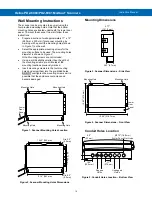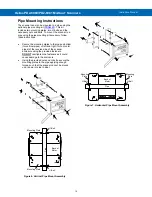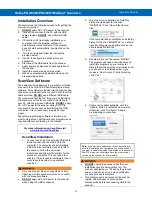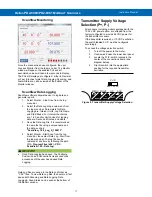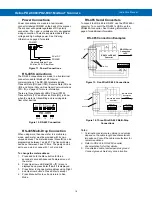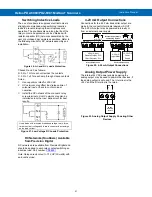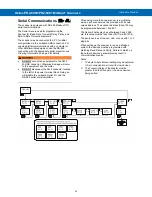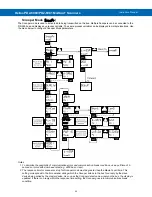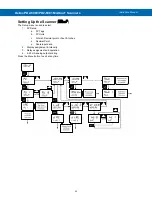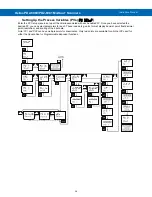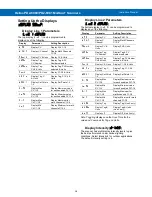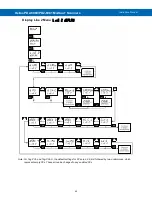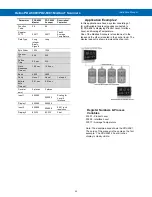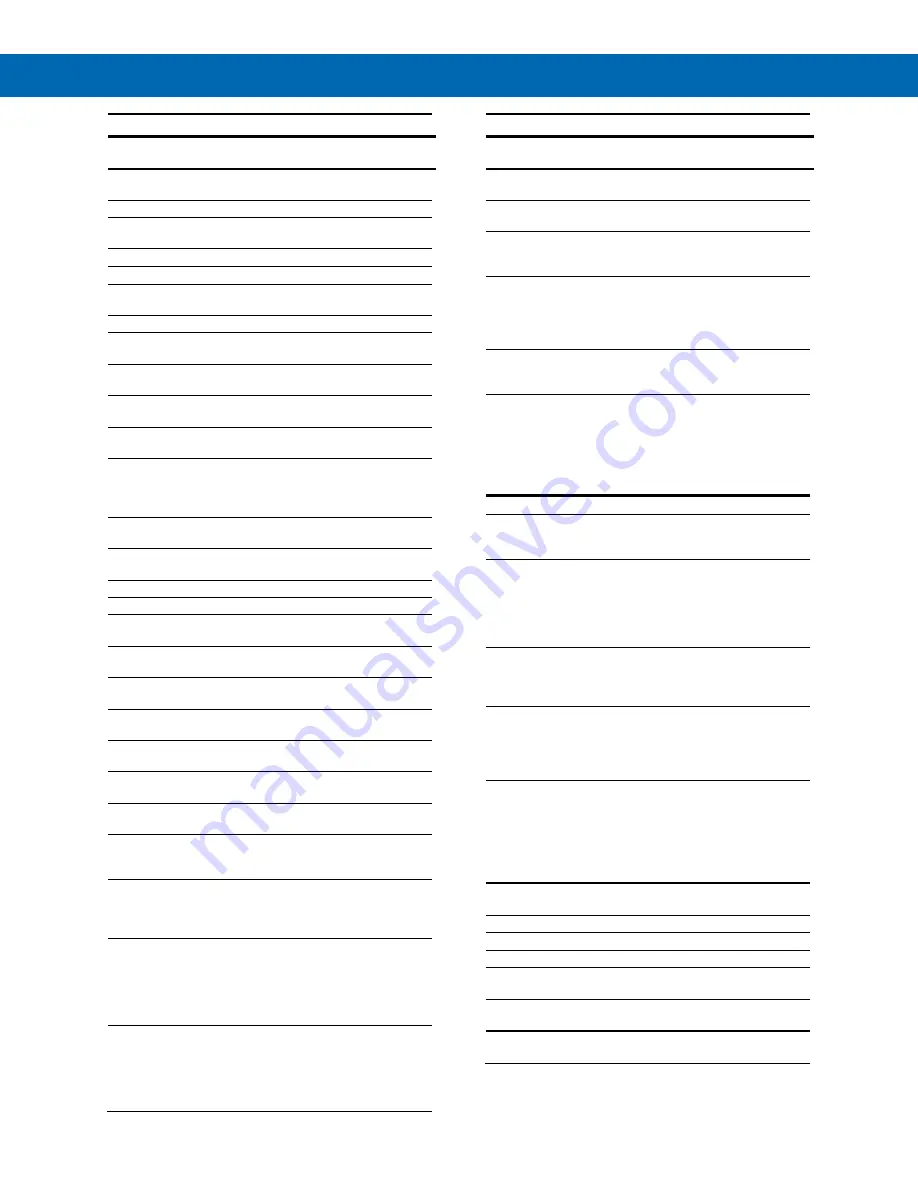
Helios PD2-6080/PD2-6081 Modbus
®
Scanners
Instruction Manual
28
Display Functions & Messages
Display
Parameter
Action/Setting
Description
d-Inty
Display
Intensity
Display Intensity
relay
Relay Setup
Enter
Relay Setup
menu
assign
Assign
Relay
Assign Relay menu
Relay 1
Relay 1-4
Assign Relay 1-4
PV 1
PV 1-16
Map Relay to PV 1-16
nm-pV
Multiple PVs
Map Relay to Multiple
PVs
Rly 1
Relay 1-4
Relay 1-4
act 1
Relay
Action 1-4
Assign Relay Action for
relays 1-4
Auto
Automatic
Set relay for automatic
reset
A-nman
Auto-
manual
Set relay for auto or
manual reset any time
LatCH
Latching
Set relay for latching
operation
Lt-CLr
Latching-
cleared
Set relay for latching
operation with manual
reset only after alarm
condition has cleared
Altern
Alternate
Set relay for pump
alternation control
SAnmpl
Sample
Set relay for sample
time trigger control
Off
Off
Turn relay off
FaiLSF
Fail-safe
Enter
Fail-safe
menu
FLS 1
Fail-safe 1
Set relay 1-4 fail-safe
operation
on
On
Enable fail-safe
operation
off
Off
Disable fail-safe
operation
DeLAY
Delay
Enter relay
Time Delay
menu
DLY 1*
Delay 1*
*Enter relay 1-4 time
delay setup
On 1
On 1
Set relay 1 On time
delay
OFF 1
Off 1
Set relay 1 Off time
delay
break
Break
Set relay condition if
communication break
detected
No act
No action
Ignore break condition.
No
change in relay state
when Communications
Break detected.
On
On
Relay goes to alarm
condition when break
detected. Relay turns
on
when
Communications Break
detected.
Off
Off
Relay goes to non-alarm
condition when break
detected. Relay turns
off
when
Communications Break
detected.
Display Functions & Messages
Display
Parameter
Action/Setting
Description
Aout
Analog
output
Enter the
Analog Output
scaling menu
AOut 1*
Aout
channel
Analog Output source
channel
Dis 1
Display 1
Program the first
Display
value for the Analog
Output.
Out 1
Output 1
Program the first
Output
value that corresponds
to the Display
1
value
for the Analog Output.
(e.g. 4.000 mA).
Dis 2
Display 2
Program the second
Display
value for the
Analog Output.
Out 2
Output 2
Program the second
Output
value that
corresponds to the
Display
2
value for the
Analog Output. (e.g.
4.000 mA). (e.g. 20.000
mA)
serial
Serial
Enter
Serial
menu
SCan.ID
Scan ID
Enter
Scan ID
of the
meter being polled
(1-247)
baud
Baud Rate
Select
Baud Rate
(Choices:
300/600/1200/2400/480
0/9600/19,200)
(Must match that of
other devices)
Tr dly
Transmit
Delay
Enter
Transmit Delay
(Master’s delay must be
greater than Snooper or
slave devices)
parity
Parity
Select
Parity (Even,
Odd, None 1-Stop, or
None 2-Stop)
(Must match that of
other devices)
t-byt
Byte-to-byte
Timeout
Enter the timeout value
allowed between
received
bytes
.
(This is used to fix
communication
problems with slow
devices).
pass
Password
Enter the
Password
menu
Pass 1
Password 1
Set or enter Password 1
Pass 2
Password 2
Set or enter Password 2
Pass 3
Password 3
Set or enter Password 3
unloc
Unlocked
Program password to
lock scanner
locd
Locked
Enter password to
unlock scanner
999999
-99999
Flashing
Over/under range
condition