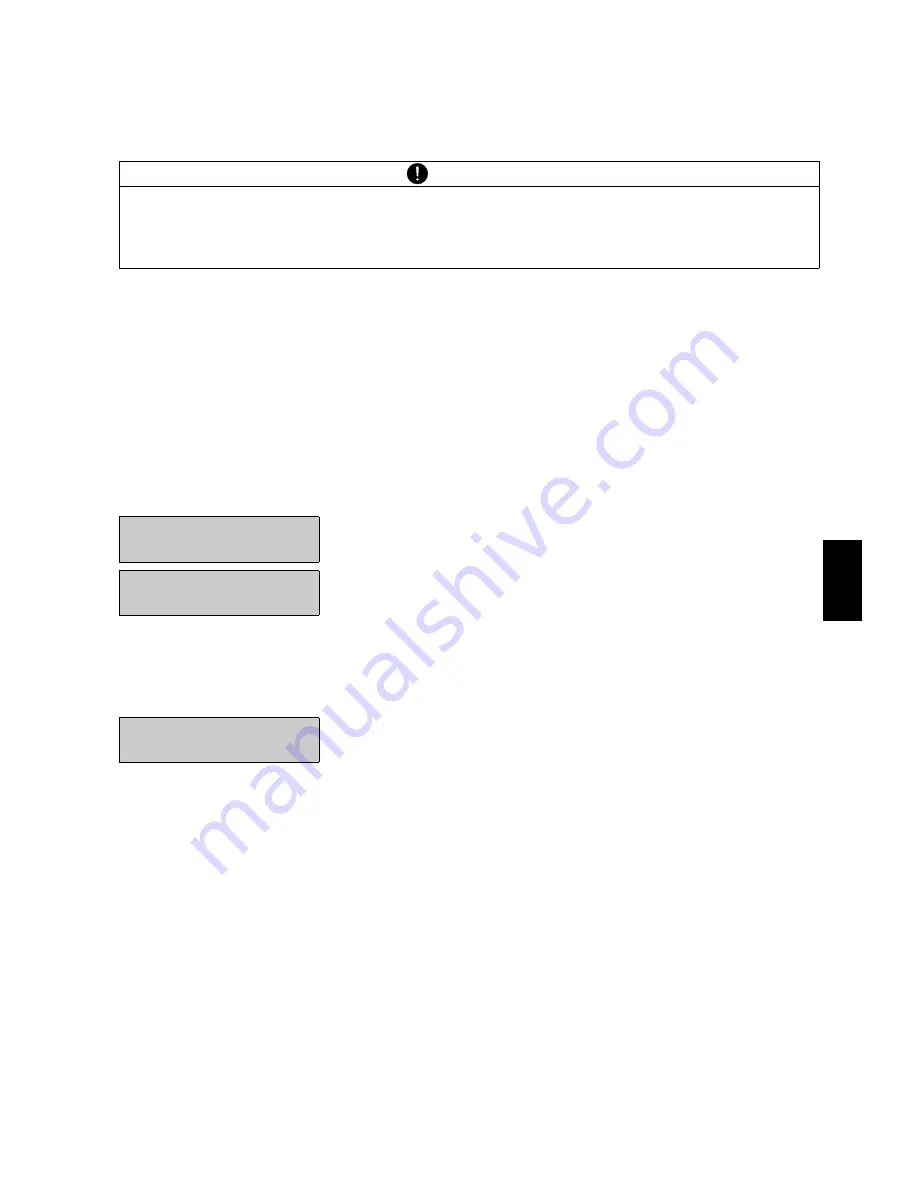
20 User profiles (MUM, Multiuser Memory)
■
65
En
gl
is
h
The user is defined. Press «
esc
» to exit the menu.
If there is a password set, it must be entered before making changes in the configuration and application
menus.
20.3 Changing the password and password protection
• The password can be entered by entering a new password.
• Password protection can be disabled by resetting the current password to
0 0 0 0
.
20.4 Clearing a user
A user can be cleared by selecting the „CLEAR USER“ option in the menu and pressing «
E
» to confirm this
entry.
If no further users are defined, Work with Users must be activated again in order to facilitate work with
users.
20.5 Setting the user
When the balance is started up, the system asks for the desired user profile.
• If one of the defined user profiles is selected, the corresponding user password must be entered, where
necessary. The user can then work with the balance.
• If „USER GUEST“ is selected, any available settings can be defined, although they are not saved.
• If „USER NEW“ is selected, the user name and the password must be entered in the application menu in
order to define the user profile.
NOTE
Make a note of your
personal password
.
If a user loses his password, he can be enabled again using the password
7 9 1 4
.
This password is the same for all balances and is always valid in parallel to the password which the user
has selected.
Display
Key
Step
- - - - - - - -
«
D
»
Select the „CLEAR USER“ menu option.
clear UsER
- - - - - - - -
«
E
»
The active user is cleared.
set user
Display
Key
Step
- - - - - - - -
«
C
» «
D
»
Select the desired user profile and press the
«
E
»
key
to
confirm.
USER example
Summary of Contents for 360 ES Series
Page 1: ...Operating Instructions 350 8132 000 d1 Precisa 360 ES EXECUTIVE...
Page 2: ......
Page 9: ...6 Accessories 7 English...
Page 37: ...13 Check Weighing 35 English...











































