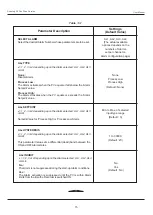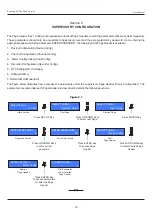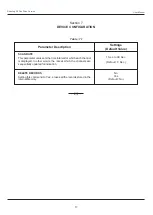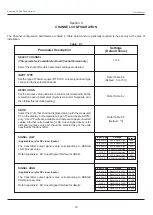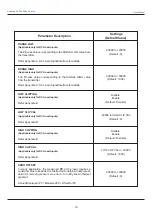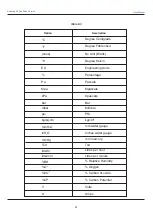User Manual
ScanLog 96 Pen Drive Version
6
PEN-DRIVE OPERATIONS
Section 3
The Instrument can perform both,
File Read
and
File Write
, operations on the Pen Drive. The
File Read
Operation facilitates
assigning user defined names to each input channels while the
File Write
operation allows copying the Process Value records
(stored inside the internal memory of the instrument) onto the Pen Drive for subsequent reading in Excel Sheet. The two file
operations are described in detail in the following pages.
File System for Read Operation
The Instrument continuously monitors and updates the Process Values (PVs) for each channel. The Process Values are
displayed on the front panel Dual Row LCD display. The Upper Row displays the channel name whereas the corresponding
PV and measurement Units are shown on the Lower Row.
Channel Names
The Instrument is shipped from the factory with each channel assigned a factory set default name in accordance to the
numbers assigned to the channels. That is, Channel-1 & Channel-2. The user can, however, assign a more meaningful name
(such as Boiler Pressure, Oil Temperature, etc.), to each channel for easy identification of the process parameters that are
being measured and displayed.
Instrument Name
The Instrument Name is useful in identifying the equipment (like Ageing Oven, Muffle Furnace, Test Chamber, etc.) or the
location (like Paint Room, Test Lab, etc.) where recording is performed. The Instrument Name is mentioned in the File Header
(described later) section of the file where the stored records are copied. The instrument is shipped from the factory with a
default Instrument Name; ScanLog 96. This default instrument name can be changed by the user using the file read facility.
File Name
The instrument (ScanLog) downloads the records by creating a unique default File Name (explained later). The user can
however define a different file name by using file read facility.
For File read operation the user should create and save a text document file with the name
Set.txt
using Microsoft Notepad
Application tool. The
Set.txt
file
must
be saved on the Pen Drive in the main directory (outside of any folders).
Refer Figure 3.1 for example file. Follow the guidelines below for creating and/or editing the file
Set.txt
.
1. The lines with text within square brackets before user defined names are required.
2. The text within square brackets are case insensitive.
3. No blank lines are permitted. Do not press enter after typing last line.
4. The Channel Names must not exceed 16 characters.
5. The Instrument Name must not exceed 16 characters.
6. The File Name must not exceed 8 characters. Regardless of the letter case (lower or upper) used for the file name set by
the user, the file is always created with upper case letters. For example; for the user set file name
NewName
, the
instrument creates file NEWNAME.csv.