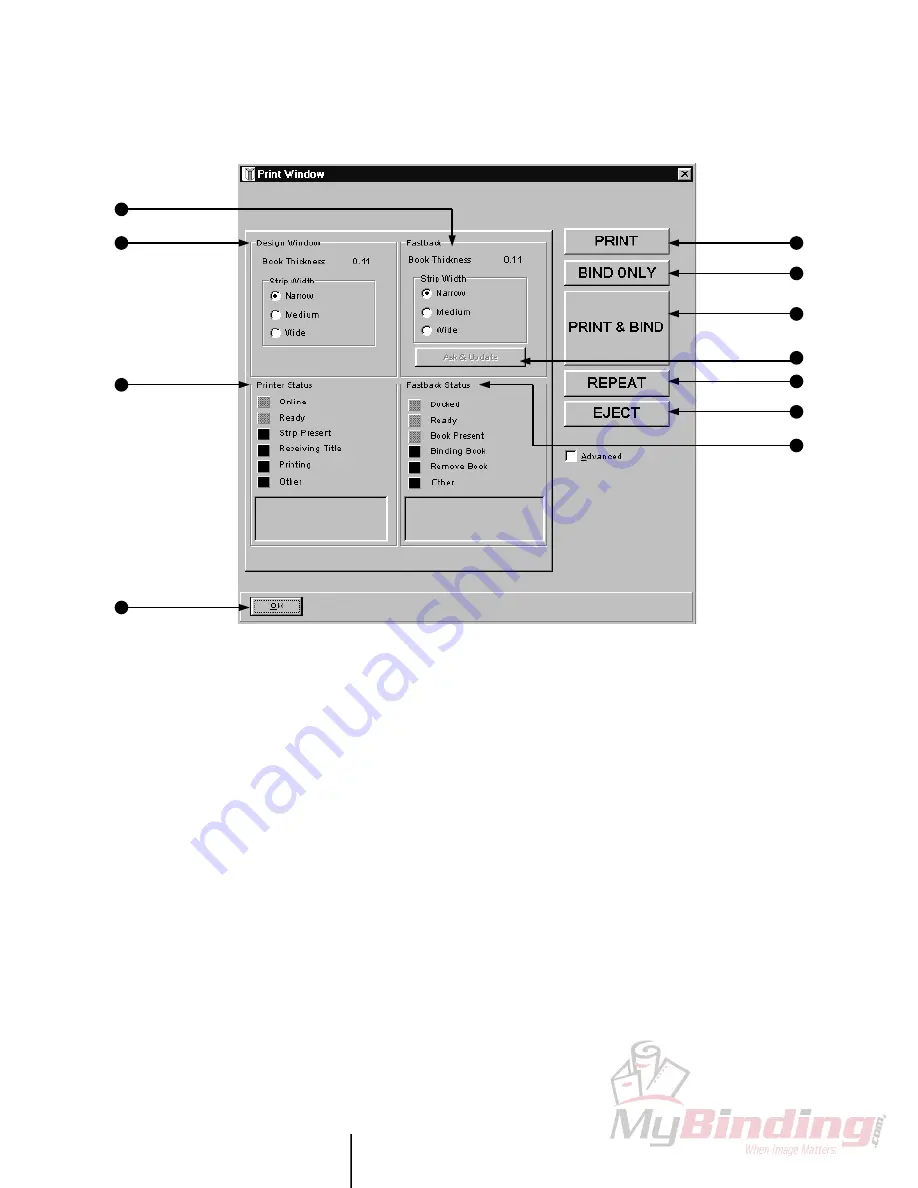
P O W I S P R I N T E R
Ô
M O D E L 3 1 U S E R ’ S M A N U A L
51
The Thrilling Print Window
1 OK Button. Click this after the printer has printed and ejected your title, or when you are ready to exit the Print Window.
2 Printer Status Box. Indicates what’s happening in the PowisPrinter™. As the PowisPrinter™ performs each function (getting online,
recognizing strip, receiving title, printing), the corresponding box illuminates. Any other information appears in the “Other” message box.
3 Design Window Information Box. Displays the book thickness and strip width you have chosen in the Design Window.
4 Fastback® Information Box. When a Fastback® is docked to the printer, this box indicates information the Fastback® has sensed. If
you put a book in the binder, the Fastback® detects the book thickness, and determines which width Binderstrip™ to use. The
software displays this data here.
5 Print Button. Pressing this button prints the title you’ve just created, and ejects the strip from the PowisPrinter™ Feed Exit.
6 Bind Only Button. When docked to a a Fastback® binder, you can use this button when you want to insert a Binderstrip™ into the
printer, and, without printing, send the strip straight to the Fastback® for binding.
7 Print & Bind Button. Use this option when you are docked to a Fastback® binder. If you press Print & Bind, the PowisPrinter™ prints
your design on a Binderstrip™, then sends the strip directly to the Fastback® for binding.
8 Ask & Update Button. Press this if you’d like the software to update your design according to the thickness of the book in the binder.
After you press Ask & Update, the software returns to the Design Window, so you can see how your strip looks at the new thickness.
9 Repeat Button. When docked to a Fastback®, use this feature to title and bind a series of the same thickness books.
10 Eject Button. Ejects the Binderstrip™ from the PowisPrinter™ Feed Exit.
11 Fastback® Status Box. Indicates what’s happening in the Fastback® binder. Each box illuminates as the Fastback® performs the
corresponding function. For example, when the Fastback® is docked, the Docked box will be lit. Any other information appears in the
“Other” message box.
P R I N T I N G
5
6
7
10
8
11
9
4
3
2
1























