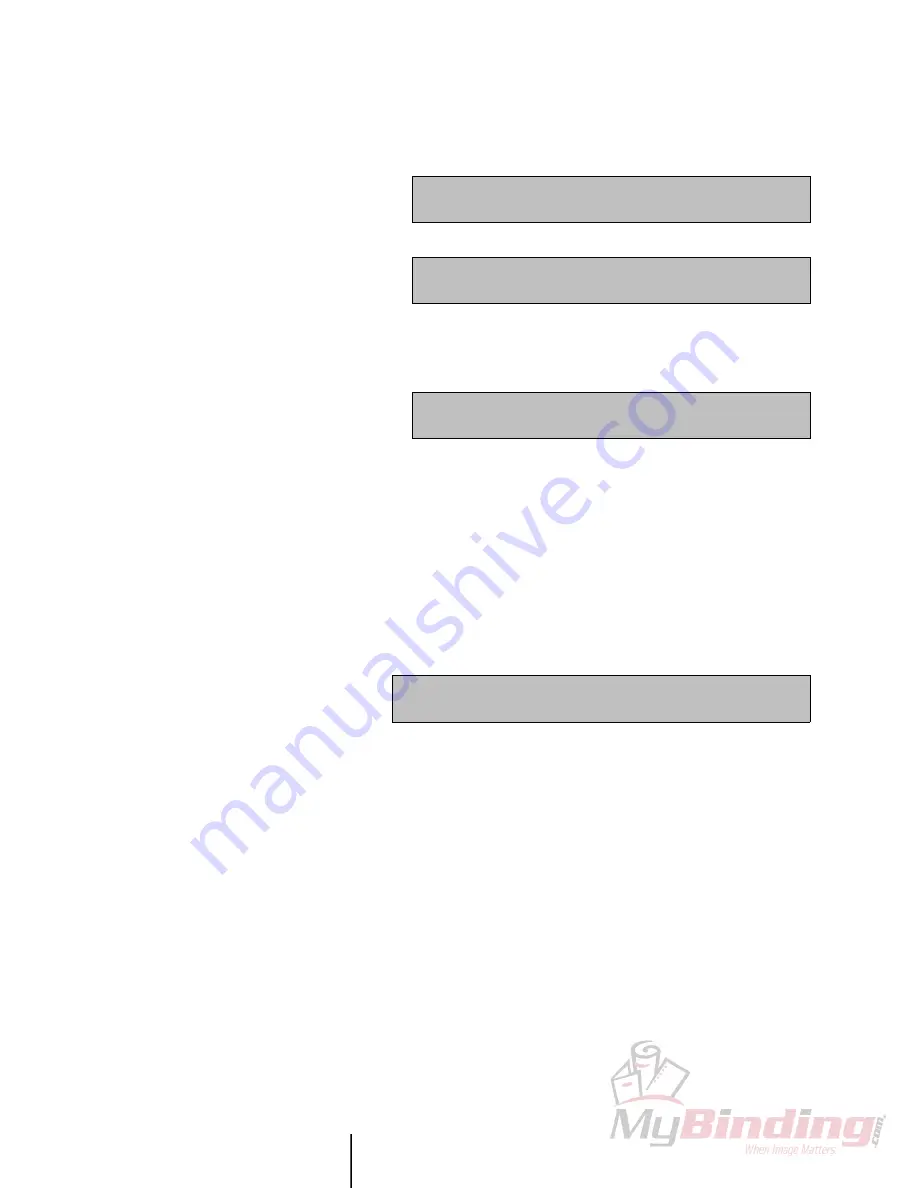
P O W I S P R I N T E R
Ô
M O D E L 3 1 U S E R ’ S M A N U A L
K E Y B O A R D F E A T U R E S
10
• Press the MENU key, and then press the (3) key (FONT STYLE). Make
a selection from the printer’s font style options by pressing a number:
•
Select an option to change all of the zones or just one of them.
Please choose font style:
1. Normal 2. Bold 3. Italic 4. Bold-Italic
Keep in mind that not all styles are available for all fonts. For example,
Microstyle is available only in normal and bold styles. If you try to apply
a style that is not available for a certain font, the printer will let you
know on the confirmation screen:
Select which zone will be affected
1.ALL 2.TOP 3.MIDDLE 4.BOTTOM
4. DEFAULT FORMATS
You can reset all of the zone’s fonts, font sizes, and font styles to the
preset defaults. (The factory preset defaults are Univers Condensed,
AutoFit, and Normal, but you may change these defaults in User
Settings, MENU option 11.)
• Press the MENU key, and then press the (4) key (DEFAULT
FORMATS). You will see:
Top Zone: Font: Microstyle
Style not available. Style not changed.
• Press Y to set all zones to the preset defaults, N to cancel.
5. STORE TITLE
You can store up to eight titles for future recall in the printer’s memory.
When you store a title, the printer will save the title exactly as you
designed it—it remembers your text; the orientation of each zone; and
the font and style you applied. Groovy!
• If you are not already in the Text Screen, press ESC until it appears, and
you see the title you’ve created.
• Press the MENU key, the right arrow key once, and the (5) key
(STORE TITLE). You will see:
Reset all zone formats to defaults? (Y or N)
(Univers Condensed, Autofit, Normal)



























