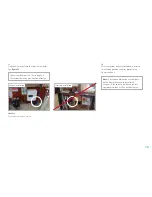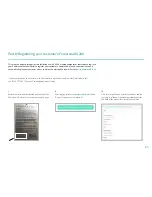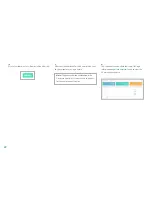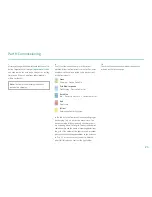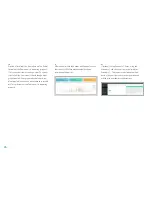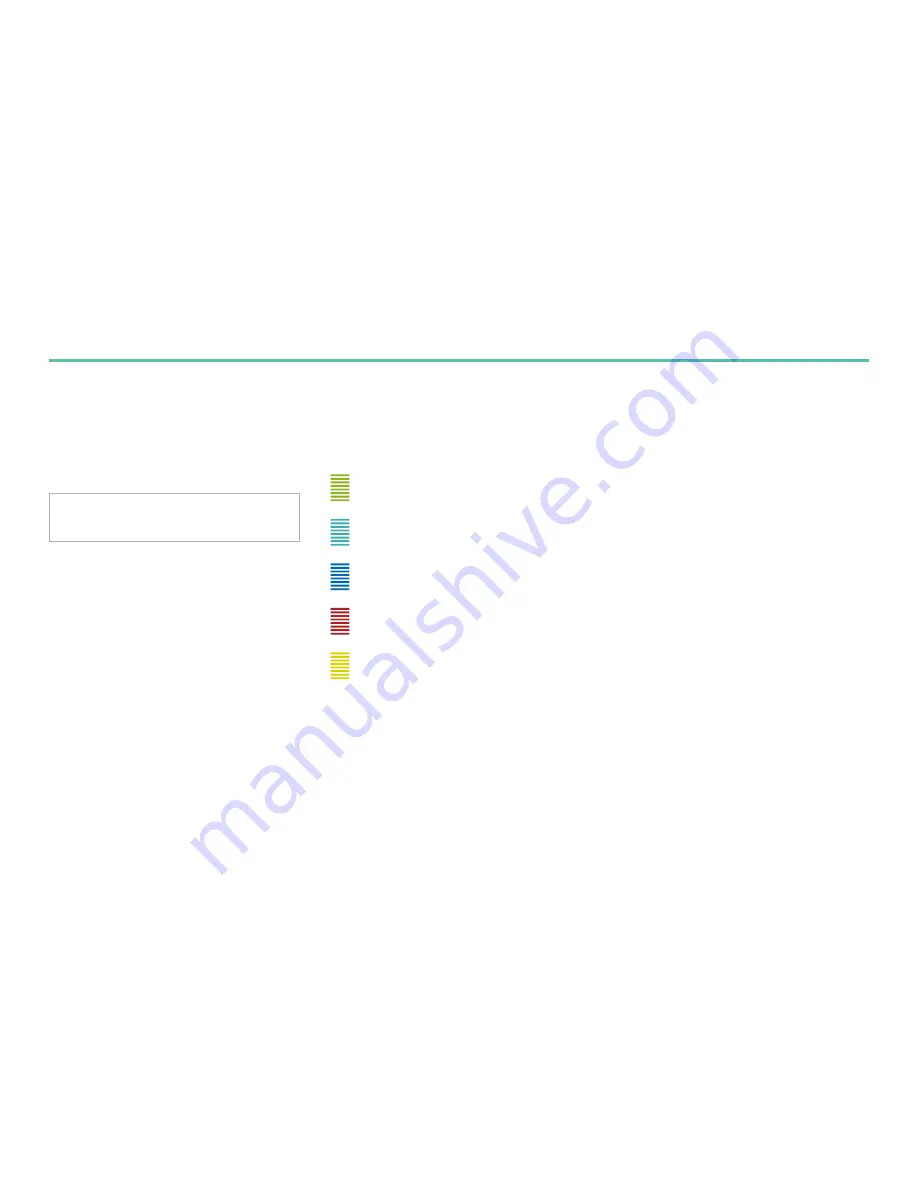
23
Part 9: Commissioning
i
After registering with the portal check that the unit is
online. Login to the Portal at
portal.powervault.co.uk
and click on the ‘live data’ page. Look at the last log
time to see if there is one from today(probably
within 2 minutes).
ii
Verify that the current clamp is in the correct
position. Allow the Powervault to run for 3 minutes
and observe the colours of the lights on the front
of the Powervault.
In the idle state the Powervault is neither charging or
discharging. This is a perfectly normal state. The
device could be fully charged and the solar panels
are exporting power to the grid. The device batteries
could be empty and the house is importing power from
the grid. If the colour of the lights are red or yellow
please check the cabling connections to the batteries
in Part 4. Please ensure that the unit is isolated
prior to If this does not correct the light colour.
Green
Charging – Device Power In
Pale Blue/turquoise
Discharging – Device Power Out
Dark Blue
Idle – Device Power In = 0 = Device Power Out
Red
Error State
Yellow
Emergency Power Charging
iii
Check that the unit capacity matches the capacity
ordered on the live data page.
Note: The Powervault factory will connect
once before shipping.