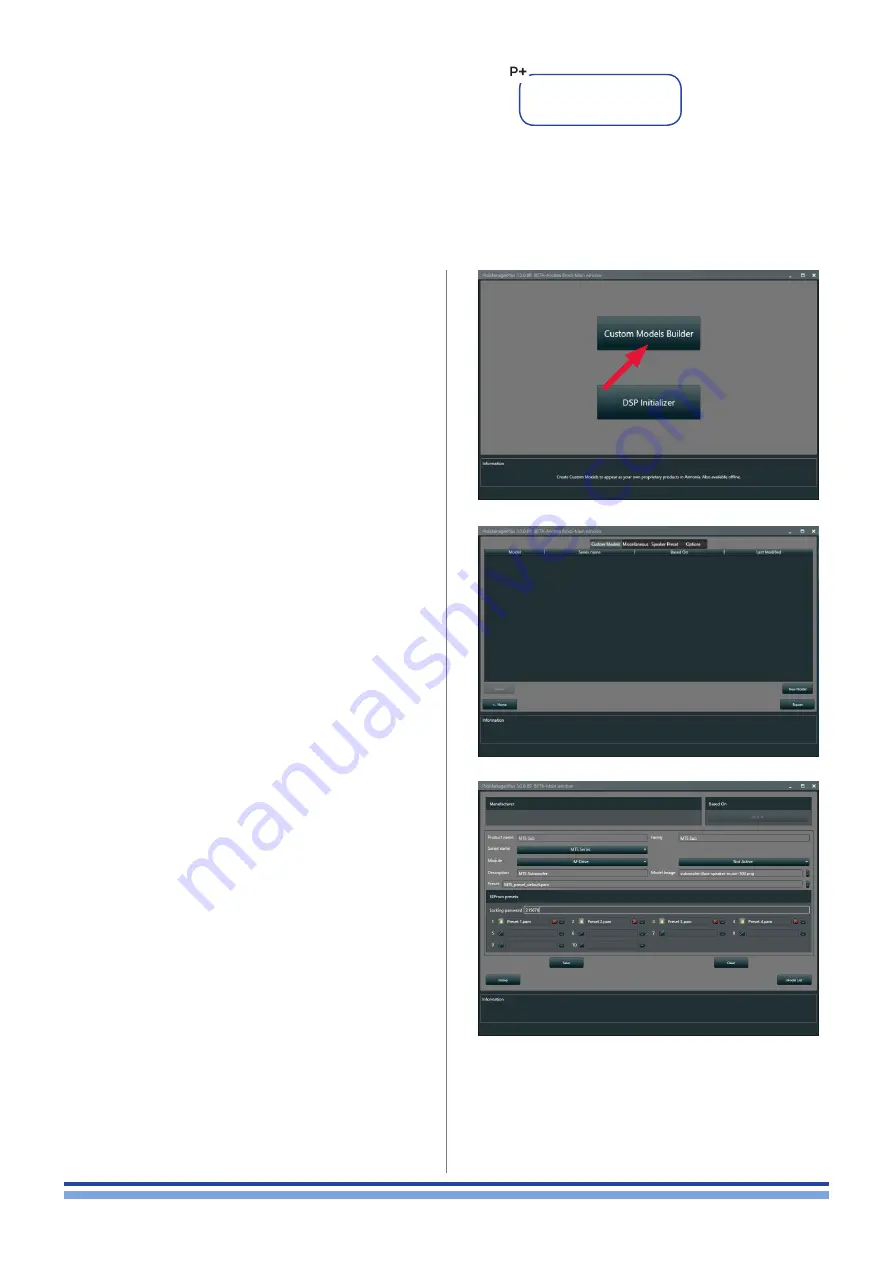
Creating Custom Model (DSP-4) | 37
19
Creating Custom Model
(DSP-4)
On this chapter we will give birth to the custom model, which represents your finished product (speaker, rack amp) that you
aim to manage using ArmoníaPlus™. In fact, we will create a software plugin so that the ArmoníaPlus™ is able to accept and
to recognize your custom model as it was defined.
1. Open ProManager Plus™
2. Click on the Custom Models Builder button
19 : 1.Custom model builder
Create your CUSTOM
MODEL in ProManager Plus
This is the model list, in this window are listed all custom
model you will create.
3. Click on New Model on the bottom-right
corner
4. Fill in the cells with the required information:
f
f
Based on: DSP in use
f
f
Product name: your product name
f
f
Family: your product version
f
f
Series Name: your product serie
f
f
Module: Amp connected
f
f
Description: the description of your device that will
appear in ArmoníaPlus™
f
f
Model image: Choose a suitable image for your
system/model (suggested size 350 max width, 250
max height)
f
f
Default Preset: Pam file exported from Powersoft
model, is the one loaded in virtual Powered speaker
f
f
Presets onboard: previously exported from Powersoft
model.
f
f
Slot locking: set as locked the slot you want by clicking
on the padlock, remember to set a Locking password
f
f
Click Save and confirm























